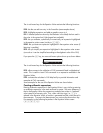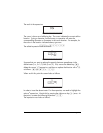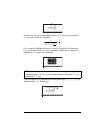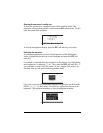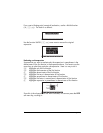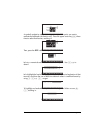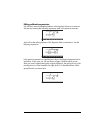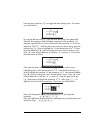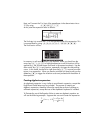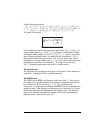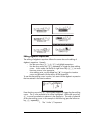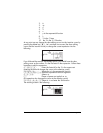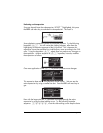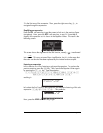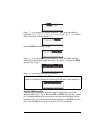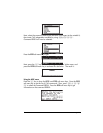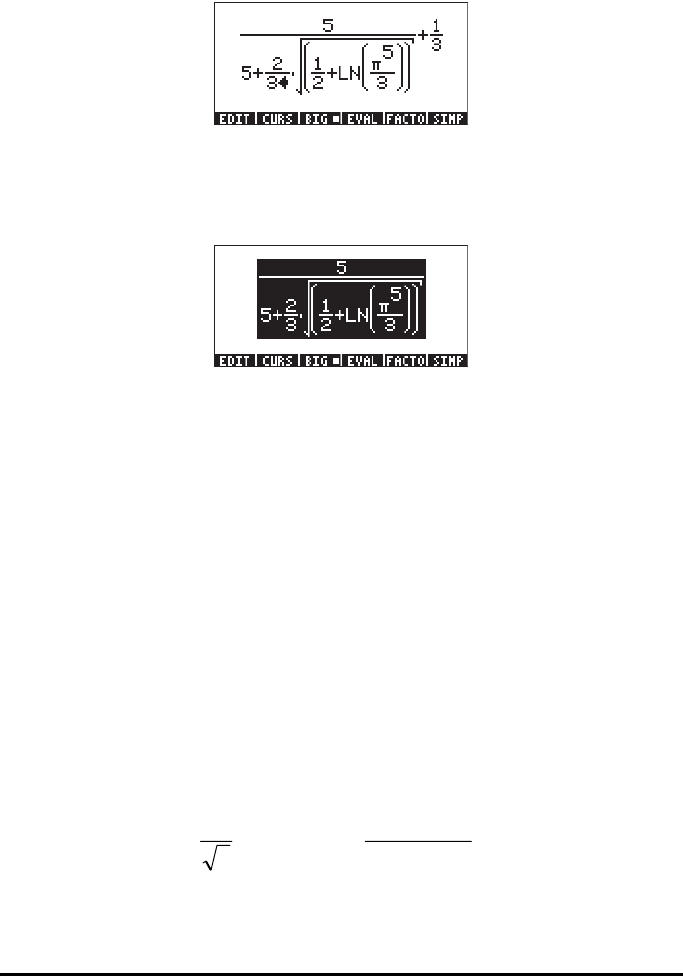
Page 2-19
Next, we’ll convert the 2 in front of the parentheses in the denominator into a
2/3 by using: šƒƒ2/3
At this point the expression looks as follows:
The final step is to remove the 1/3 in the right-hand side of the expression. This
is accomplished by using: —————™ƒƒƒƒƒ
The final version will be:
In summary, to edit an expression in the Equation Writer you should use the
arrow keys (š™—˜) to highlight expression to which functions will be
applied (e.g., the LN and square root cases in the expression above). Use the
down arrow key (˜) in any location, repeatedly, to trigger the clear editing
cursor. In this mode, use the left or right arrow keys (š™) to move from term
to term in an expression. When you reach a point that you need to edit, use the
delete key (ƒ) to trigger the insertion cursor and proceed with the edition of
the expression.
Creating algebraic expressions
An algebraic expression is very similar to an arithmetic expression, except that
English and Greek letters may be included. The process of creating an
algebraic expression, therefore, follows the same idea as that of creating an
arithmetic expression, except that use of the alphabetic keyboard is included.
To illustrate the use of the Equation Writer to enter an algebraic equation we
will use the following example. Suppose that we want to enter the expression:
⎟
⎠
⎞
⎜
⎝
⎛
Δ⋅+
⋅+
−
3/1
2
3
2
θ
μ
λ
μ
yx
LNe