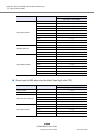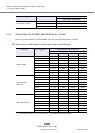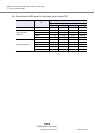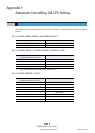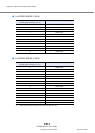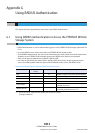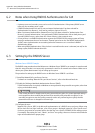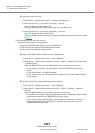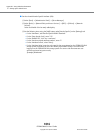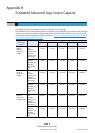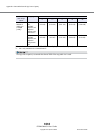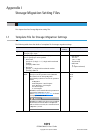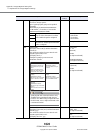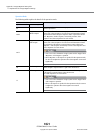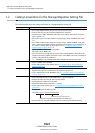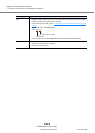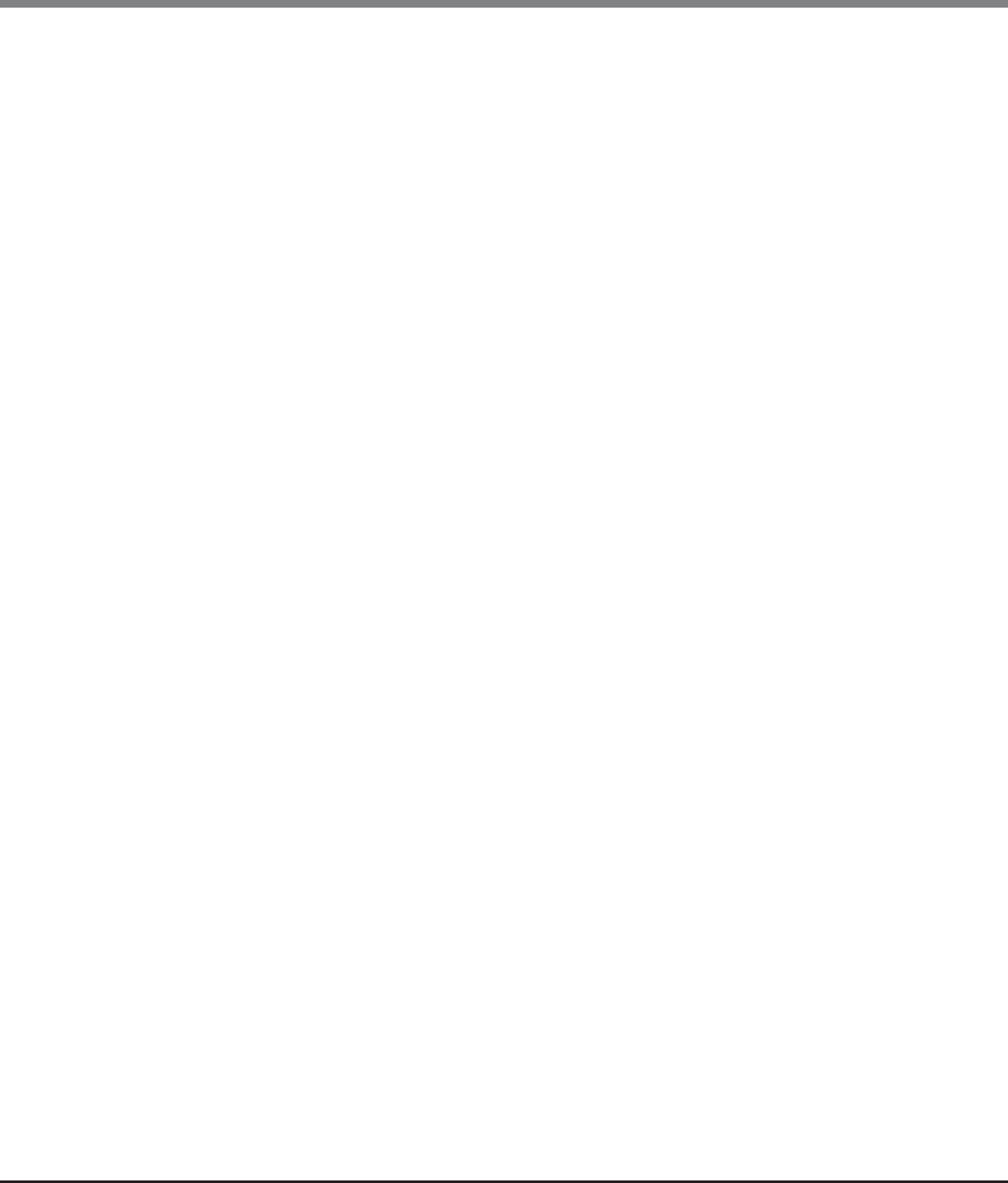
Appendix G Using RADIUS Authentication
G.3 Setting Up the RADIUS Server
ETERNUS Web GUI User’s Guide
Copyright 2013 FUJITSU LIMITED P2X0-1090-10ENZ0
1016
● Set the role with Vendor Specific Attribute (VSA)
(1)Select [Start] → [Administrative Tools] → [Server Manager].
(2)Select [Roles] → [Network Policy and Access Services] → [NPS] → [Policies] → [Network
Policies].
Select and double-click the newly added policy.
(3)Set the following items using the [Add] button under [Vendor Specific] on the [Settings] tab.
• For the "Attributes", add "Vendor-Specific/RADIUS Standard".
• For the "Enter Vendor Code", enter "211".
• For the "RADIUS RFC", click "Yes, it conforms".
• For the "Vendor-assigned attribute number", enter "1".
• For the "Attribute format", select "String".
• For the "Attribute Value", enter the role name(s) that are registered on the ETERNUS DX Disk
storage system, and which the users who belong to the added "Groups" can select when
logging in to the ETERNUS DX Disk storage system. The server-side role names are case
sensitive and must be input correctly.
[Example] RoleName0