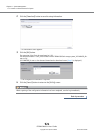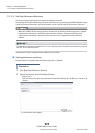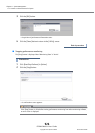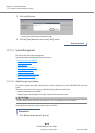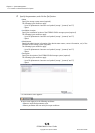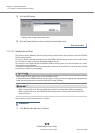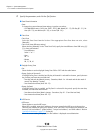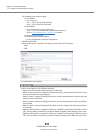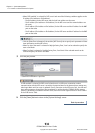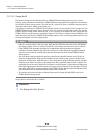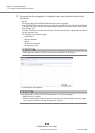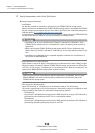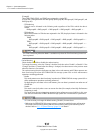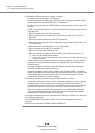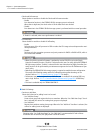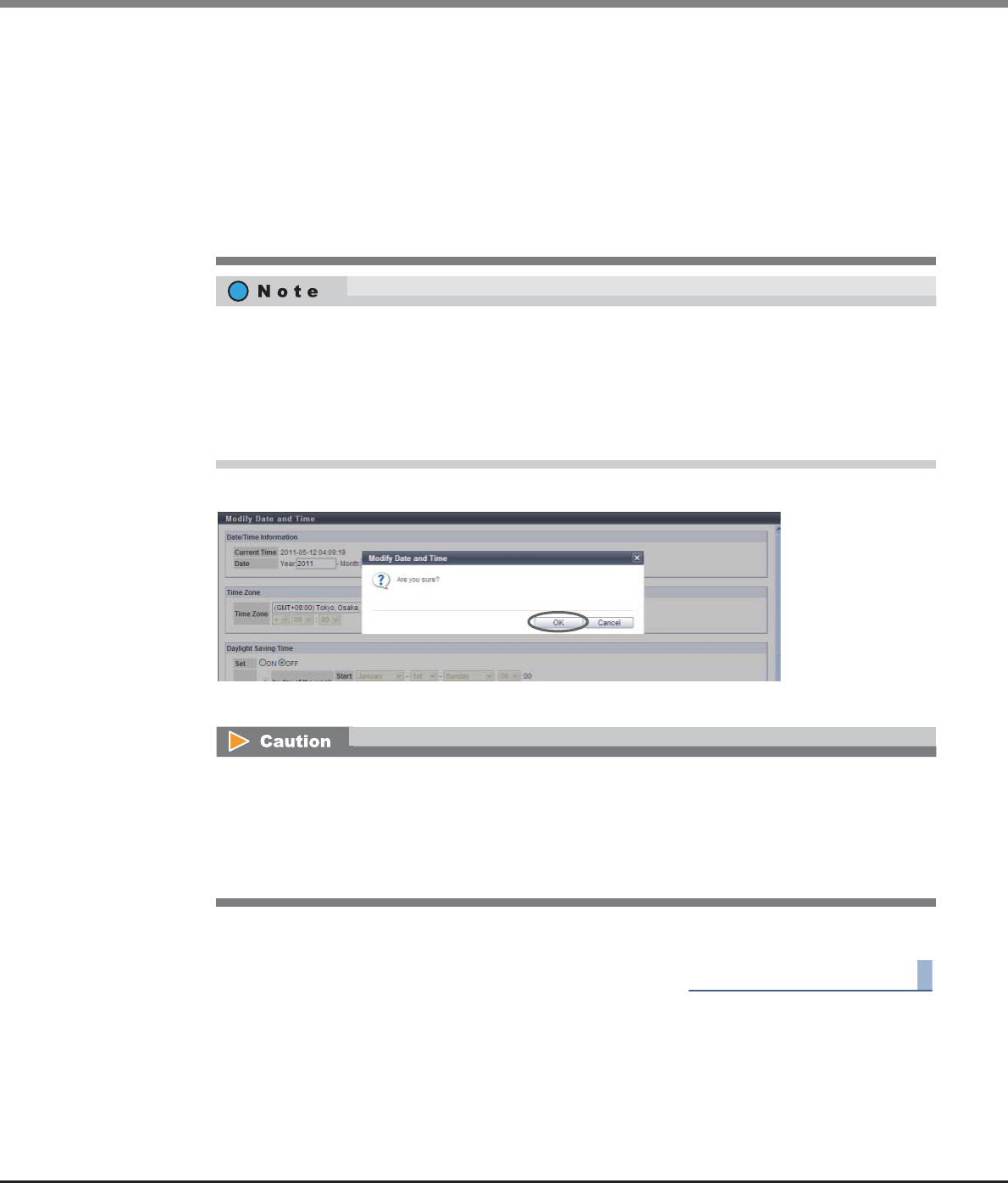
Chapter 11 System Management
11.2 Functions in the Action Area for System
ETERNUS Web GUI User’s Guide
Copyright 2013 FUJITSU LIMITED P2X0-1090-10ENZ0
932
3 Click the [OK] button.
→ Date/time information is specified.
4 Click the [Done] button to return to the [System Settings] screen.
End of procedure
• When "NTP enabled " is selected for "NTP server" and one of the following conditions applies to the
IP address (IPv4 address or IPv6 address):
- The IPv4 address for the NTP server and the local host address are the same
- The IP address (IPv4 address or IPv6 address) for the NTP server and the network address are
the same
- The IP address (IPv4 address or IPv6 address) for the NTP server and the IP address for the MNT
port are the same
- The IP address (IPv4 address or IPv6 address) for the NTP server and the IP address for the RMT
port are the same
• Click the [Date/Time Information] tab and the [NTP Service] tab to specify each parameter of date/
time information and the NTP service.
• When "by day of the week" is selected in Daylight Saving Time, "Last" can be selected to specify the
start or end week.
• When "by Date" is selected in Daylight Saving Time, "Last Date" of the selected month can be
selected to specify the start or end date.
If "NTP enabled" is selected for "NTP server" when there is no NTP server connection or when
communication with the NTP server is unstable, the required time for the date and time setting may
take longer. Wait until the screen is updated. Even if connection to the NTP server fails, the date and
time setting appear as though they have completed. To confirm that the ETERNUS DX Disk storage
system is successfully connected to the NTP server, start this function again and check "Access Status"
in the "NTP Service" field.