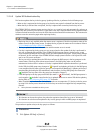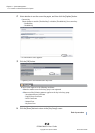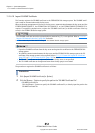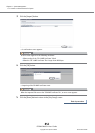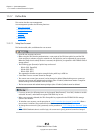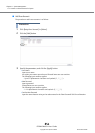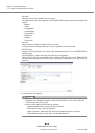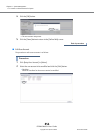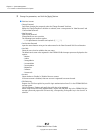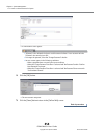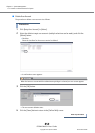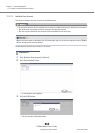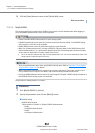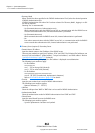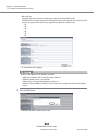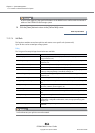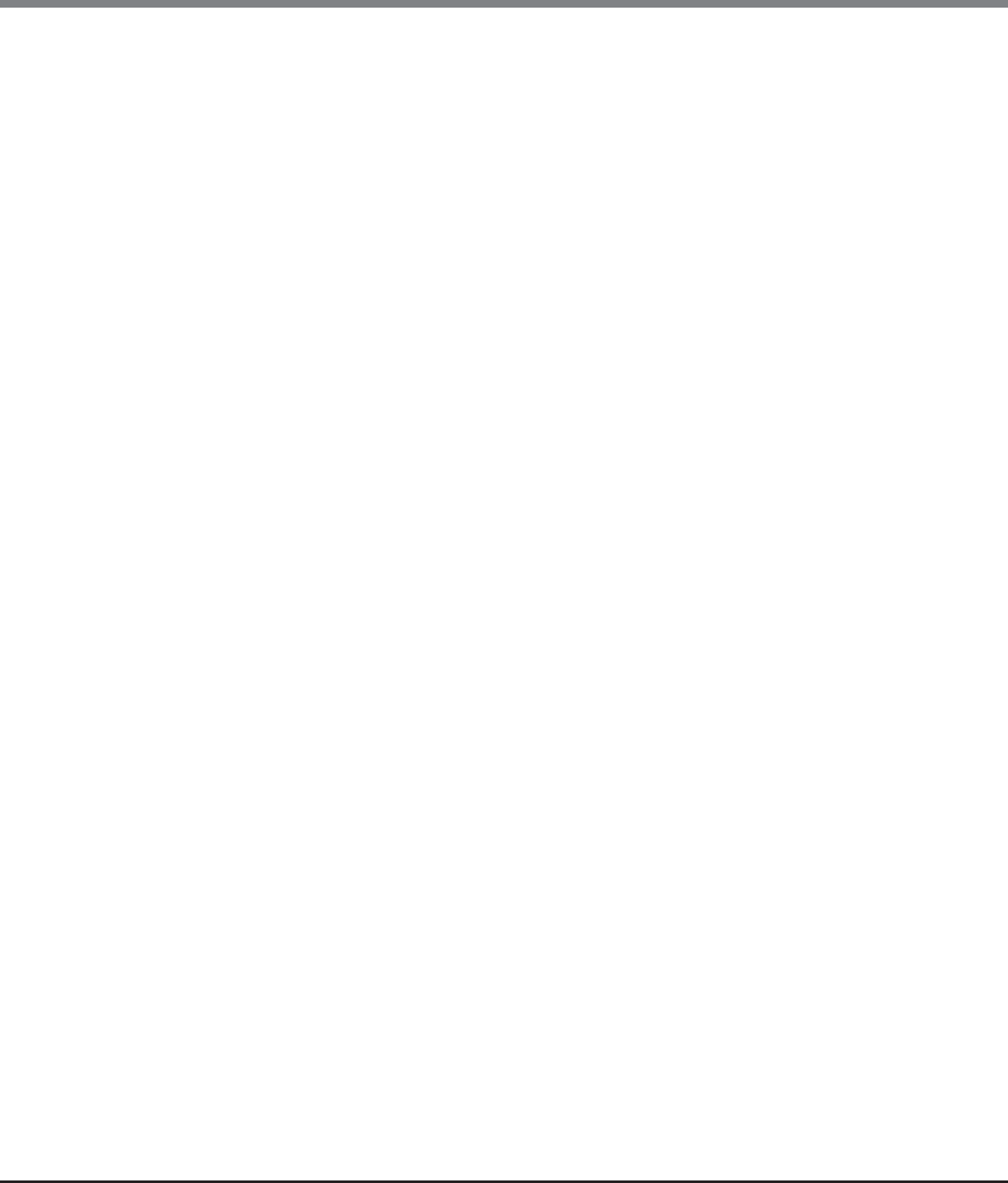
Chapter 11 System Management
11.2 Functions in the Action Area for System
ETERNUS Web GUI User’s Guide
Copyright 2013 FUJITSU LIMITED P2X0-1090-10ENZ0
857
3 Change the parameters, and click the [Apply] button.
● Edit User Account
• Change Password
Only when changing the password, select the "Change Password" checkbox.
When the "Change Password" checkbox is selected, enter a new password in "New Password" and
"Confirm New Password".
• New Password
Input a new password.
Entered letters are case-sensitive.
The following input condition applies:
- 4 - 64 alphanumeric characters and symbols ('!', '-', '_', '.')
• Confirm New Password
Input the same character string as the value entered in the "New Password" field for confirmation.
• User Role
Select the user role to be added to the user name.
The default and custom roles registered in the ETERNUS DX Disk storage system are displayed as the
options.
- Monitor
- Admin
- StorageAdmin
- AccountAdmin
- SecurityAdmin
- Maintainer
- Software
- Custom role
• Account
Select whether to "Enable" or "Disable" the user account.
If the user account is disabled, that user account is registered but cannot be used.
• SSH Public Key
Register the SSH client public key used for login authentication from CLI in the ETERNUS DX Disk
storage system.
Click the [Browse...] button and specify the public key to be registered.
When using the SSH Client Key authentication, register the SSH public key in the ETERNUS DX Disk
storage system and prepare the SSH secret key, corresponding to the public key in the client PC in
advance.