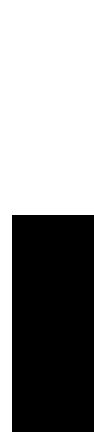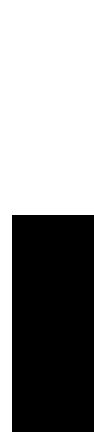
Peak Labeling
Data Explorer
™
Software User’s Guide 3-59
3
If peak list filtering is enabled, only the detected peaks
that meet the peak filtering criteria are labeled
according to the peak label settings. Otherwise, all
detected peaks are labeled according to the peak label
settings. See Section 3.2.4, Peak Detection
Parameter Descriptions, and “Filtering the spectrum
peak list” on page 3-42.
Deleting labels To delete a peak label from the trace, click the Spec Peak List
tab in the Output window, select the item, right-click the
spectrum peak list, then select Delete Peak.
Labels not
displayed
If a label is not displayed or is displayed incorrectly, possible
causes are:
• The label is too long, peaks are too close together, or a
peak is very close to the right axis. If there is not enough
room for the label to be displayed, the label is
suppressed. Zooming the region of interest expands the
trace and may allow the labels to display.
To display labels when peaks are close together, select
Allow overlapping peak labels in the Peak Label dialog
box.
• Peak filtering is enabled, labeling only peaks that meet
the peak list filtering criteria.
• Filter Width is set too high to detect the peak.