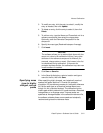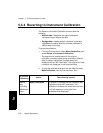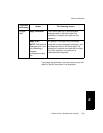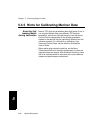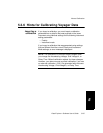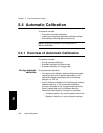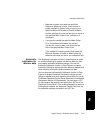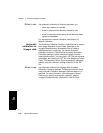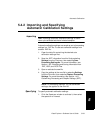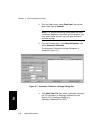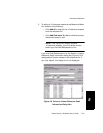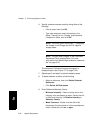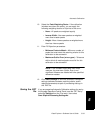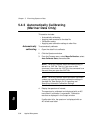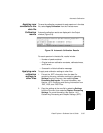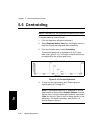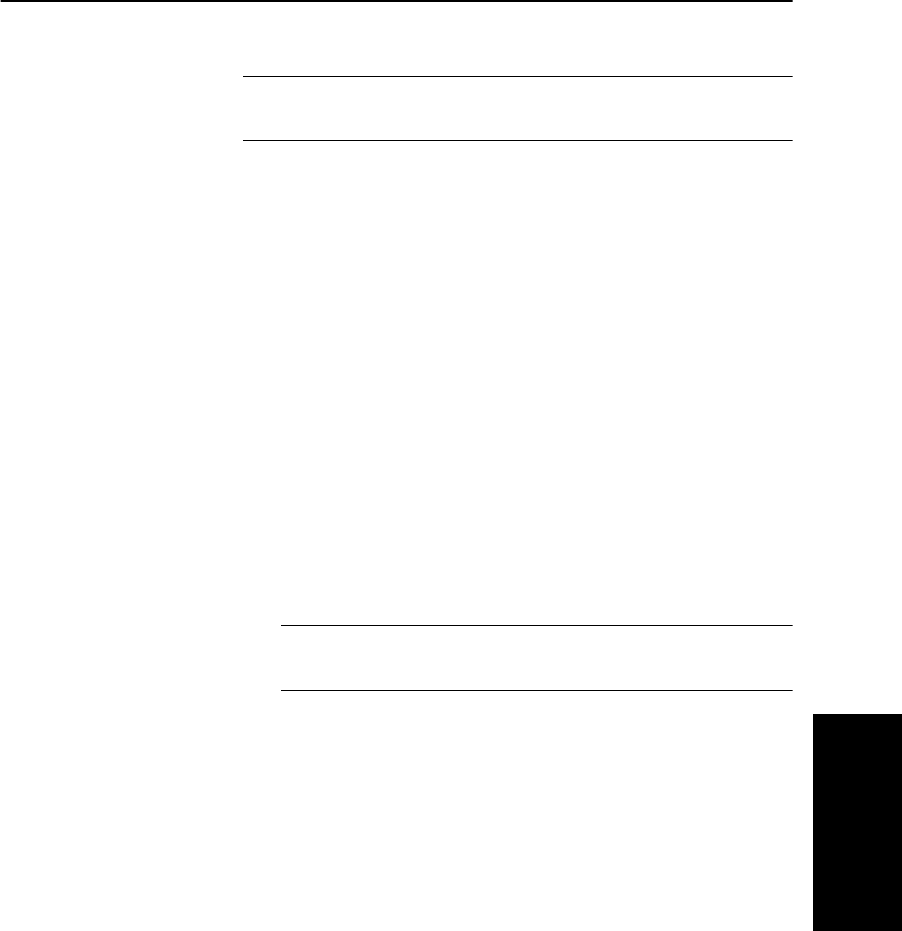
Automatic Calibration
Data Explorer
™
Software User’s Guide 5-29
5
5.4.2 Importing and Specifying
Automatic Calibration Settings
Importing
Hint: Importing automatic calibration settings is useful
when you calibrate batches of related samples.
Automatic calibration settings are saved as part of processing
settings in a .DAT file. To use auto calibration settings from
another .DAT file:
1. Open the data file containing the desired auto
calibration settings files.
2. Save the .SET information from this file by selecting
Settings from the File menu, then selecting Save
Processing Settings As. For more information, see
Section 1.6.5, Extracting and Saving Information from
.DAT, .RSD, and .RCD Files.
3. Open or activate the new file.
4. Copy the settings to the new file by selecting Settings
from the File menu, then selecting Restore Processing
Settings. For more information, see Section 1.4.2,
Customizing Processing and Graphic Settings (.SET).
NOTE: All processing settings, not just calibration
settings, are applied to the new file.
Specifying To specify automatic calibration settings:
1. Click the Spectrum window to activate it, then select
the spectrum of interest.