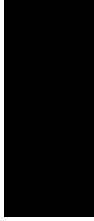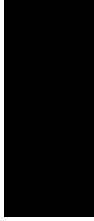
Customizing the Data Explorer Window
Data Explorer
™
Software User’s Guide 1-19
1
Additional .SET files that have been developed for detection of
different types of data are included in the
C:\VOYAGER\PROGRAM\SET FILES directory. The names of
the .SET files indicate the type of data the files can be used
for.
The appropriate default settings for the type of data you open
are automatically applied to a data file the first time you open it
in Data Explorer. You can also manually apply these settings if
desired. For information, see “Applying a .SET file” on
page 1-20.
Default graphic
settings
Two additional default settings files (stand-alone .SET files)
that contain graphic settings only are also provided on your
system in the C:\MARINER\PROGRAM directory or the
C:\VOYAGER\PROGRAM directory:
• DEFAULTWHITE.SET
• DEFAULTBLACK.SET
These .SET files contain the default graphic settings
applied when you select White Background or Dark
Background (after selecting Default from the Display
menu). For information, see Section 1.5.1, Changing
Background Color.
Customizing
settings saved in
a data file
You can customize settings saved in a data file by adjusting
graphic or processing settings in the Data Explorer window.
Settings are saved with a data file when you close the data
file, and are automatically applied the next time you open the
data file, if specified. For more information, see Section 2.1,
Opening and Closing Data Files.
You can also save the settings in a .SET file for use with other
data files, as described in “Saving .SET files” on page 1-37.
Making a copy of
default .SET files
before
customizing
All .SET files are user editable. However, before you edit the
default processing/graphic .SET files (see page 1-18), make a
copy of the original .SET file, in case you need to reload the
settings for default peak detection. Copy the file using
Windows NT
®
Explorer.