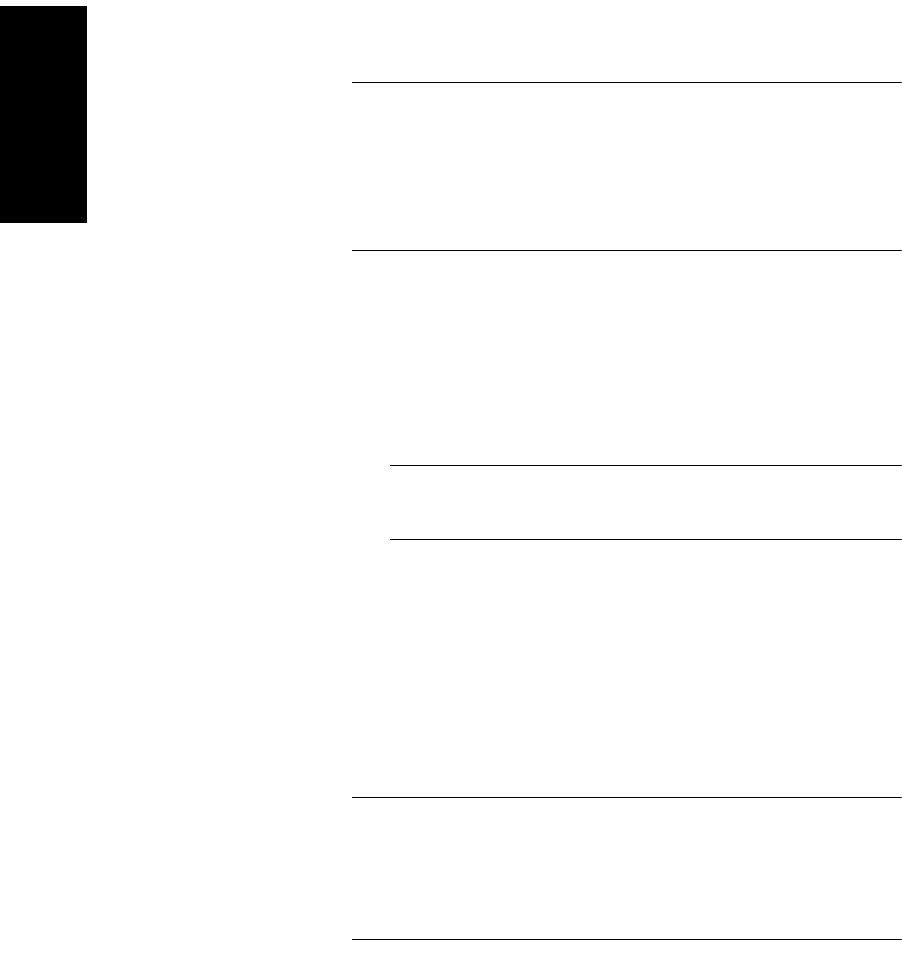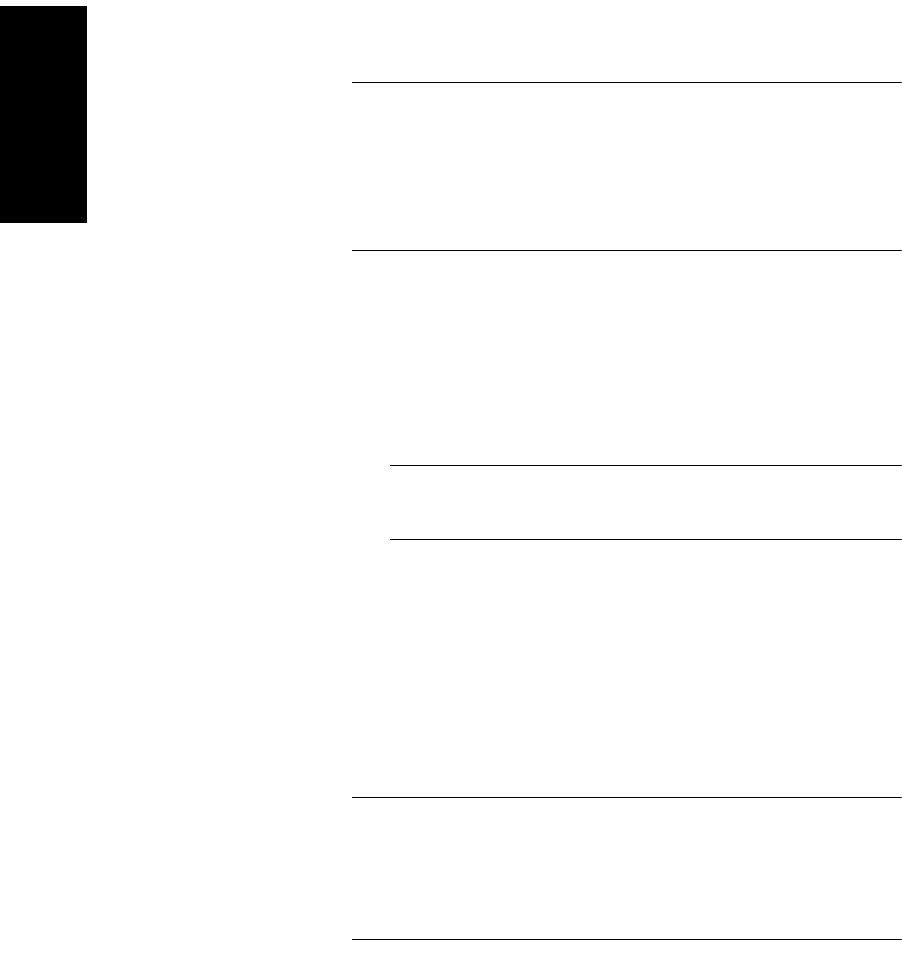
Chapter 1 Data Explorer™ Basics
1-40 Applied Biosystems
1
NOTE: Copy Displayed Peaks copies all fields and
headings. However, some data applications may not work
correctly if headings are present because the first row
contains text and not data. For information on copying the
peaks list without headings, see Section 3.3.3, Saving the
Peak List.
To copy the peak list for the displayed peaks to the Windows
clipboard:
1. Set peak detection as needed to create a peak list. See
Section 3.2, Peak Detection.
2. Select the trace window to copy. Zoom and adjust the
trace as needed.
NOTE: Only peak list information for the set of peaks
displayed in the trace window is copied.
3. From the Edit menu, select Copy, then select Displayed
Peaks.
4. Paste the data into an appropriate application, for
example Microsoft Excel.
Copy all peaks Use this method to copy the peak list for all peaks in the active
trace. To copy only the section of the peak list pertaining to the
peaks displayed in the active trace window, see “Copy
displayed peaks” on page 1-39.
NOTE: Copy All Peaks copies all fields and headings.
However, some data applications may not work correctly if
headings are present because the first row contains text
and not data. For information on copying the peaks list
without headings, see Section 3.3.3, Saving the Peak List.
To copy the peak list for all peaks in the active trace to the
Windows clipboard:
1. Set peak detection as needed to create a peak list. See
Section 3.2, Peak Detection.