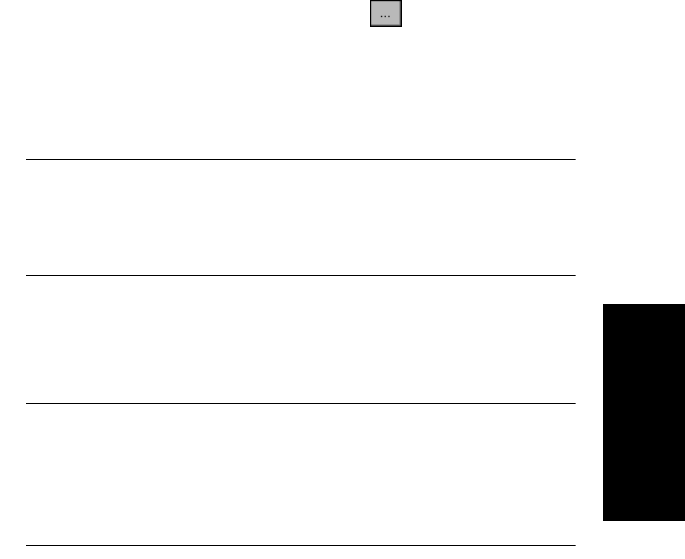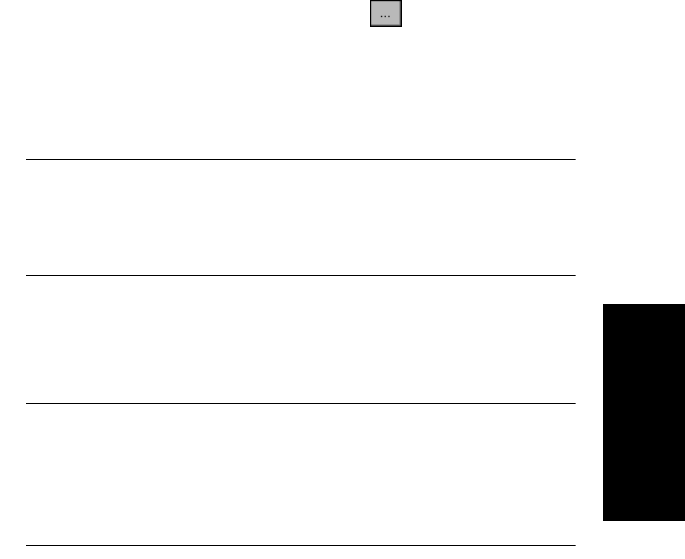
Peak Labeling
Data Explorer
™
Software User’s Guide 3-65
3
Applying user
labels from .LBC
or .LBS files
You can apply labels you previously created and saved in
.LBC or .LBS files.
Open the .LBC or .LBS file by clicking in the User Label
Setup dialog box. Select the file, then click Open.
The labels are imported into the .DAT file and displayed in the
label list. You can modify the settings, delete or add labels,
and save the changes in a new .LBC or .LBS file.
NOTE: Changes you make to user labels imported into a
.DAT file are not saved in the .LBC or .LBS file from which
they originated. Click Save As, then resave the file if you
want the changes saved to the originating file.
Displaying user
labels
Select both Enable Labeling and User Labels in the Peak
Label dialog box to display user labels. Peaks that do not
meet the peak detection criteria are not labeled.
NOTE: If you specify user labels with an X Tolerance that is
outside the acquisition range for the data file, the user
labels are not displayed. Be aware that the default
X Tolerance of 1 may be outside the acquisition range when
the chromatogram is displayed in retention time.