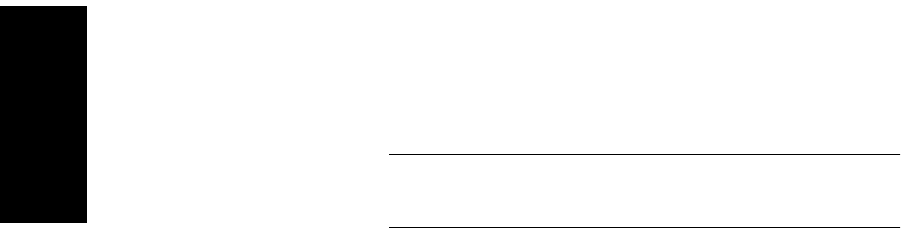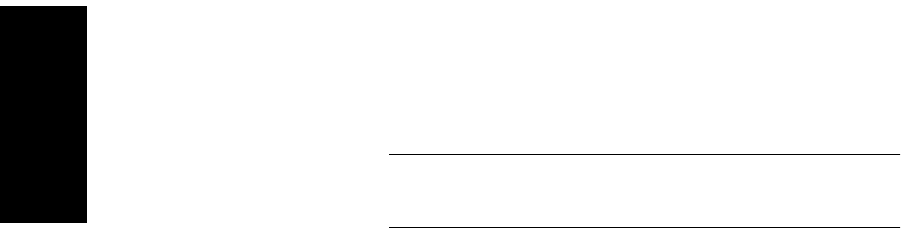
Chapter 1 Data Explorer™ Basics
1-22 Applied Biosystems
1
4. To remove a button from a toolbar, click-drag the button
from the toolbar.
NOTE: The Customize dialog box must be displayed to
click-drag a button from a toolbar.
5. Click OK to close the Customize dialog box.
Undocking
toolbars
The toolbar at the top of the Data Explorer window is divided
into sections. A section is preceded by a double vertical bar.
You can move (undock) each section of the toolbar within the
Data Explorer window by click-dragging the double bar at the
left side of the toolbar section.
To move the toolbar section back to the top of the window,
click-drag the toolbar back to the original position.
You can display or hide each section individually, add or
remove buttons on the toolbar, and rearrange the order of
buttons displayed. To do so, you must have the Customize
dialog box open, as described in the previous section.
Creating
toolbars
You can create new toolbars by click-dragging buttons to a
window area where there is no toolbar. You can then add
buttons to the new toolbar as described in “Customizing
toolbars” on page 1-21.