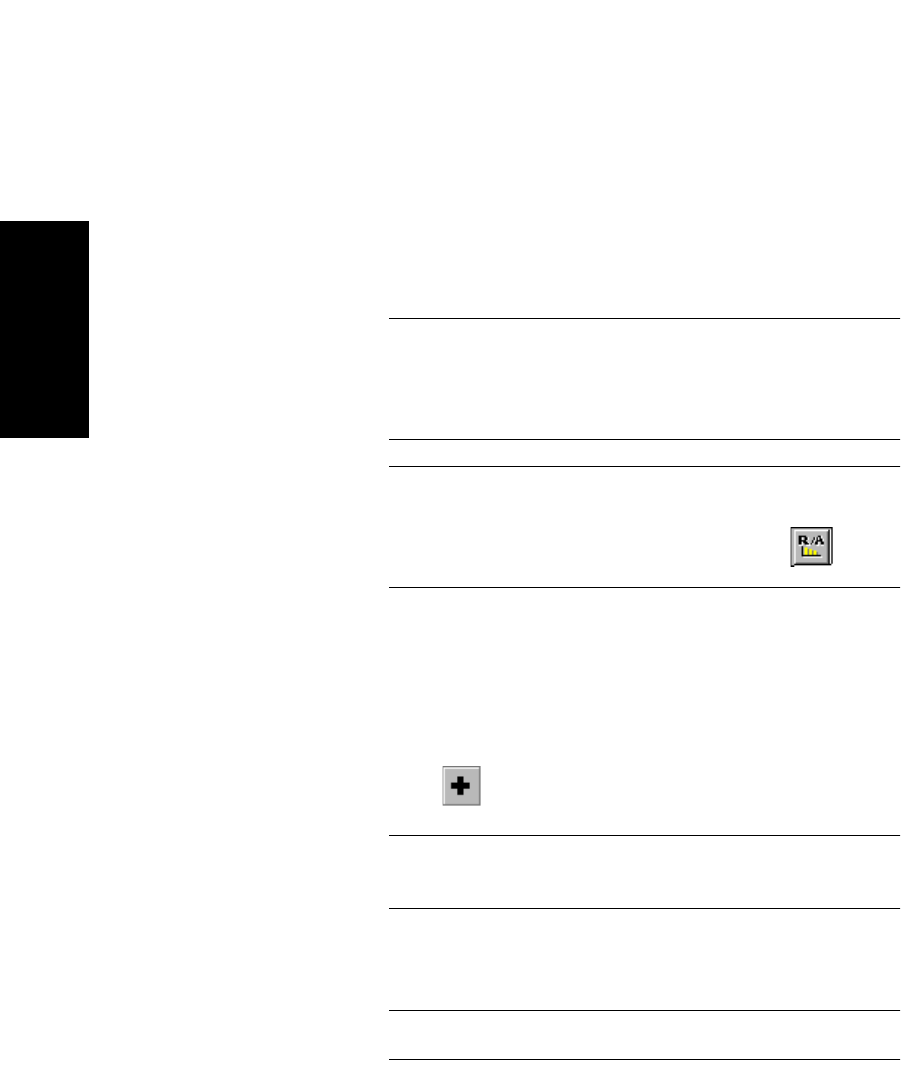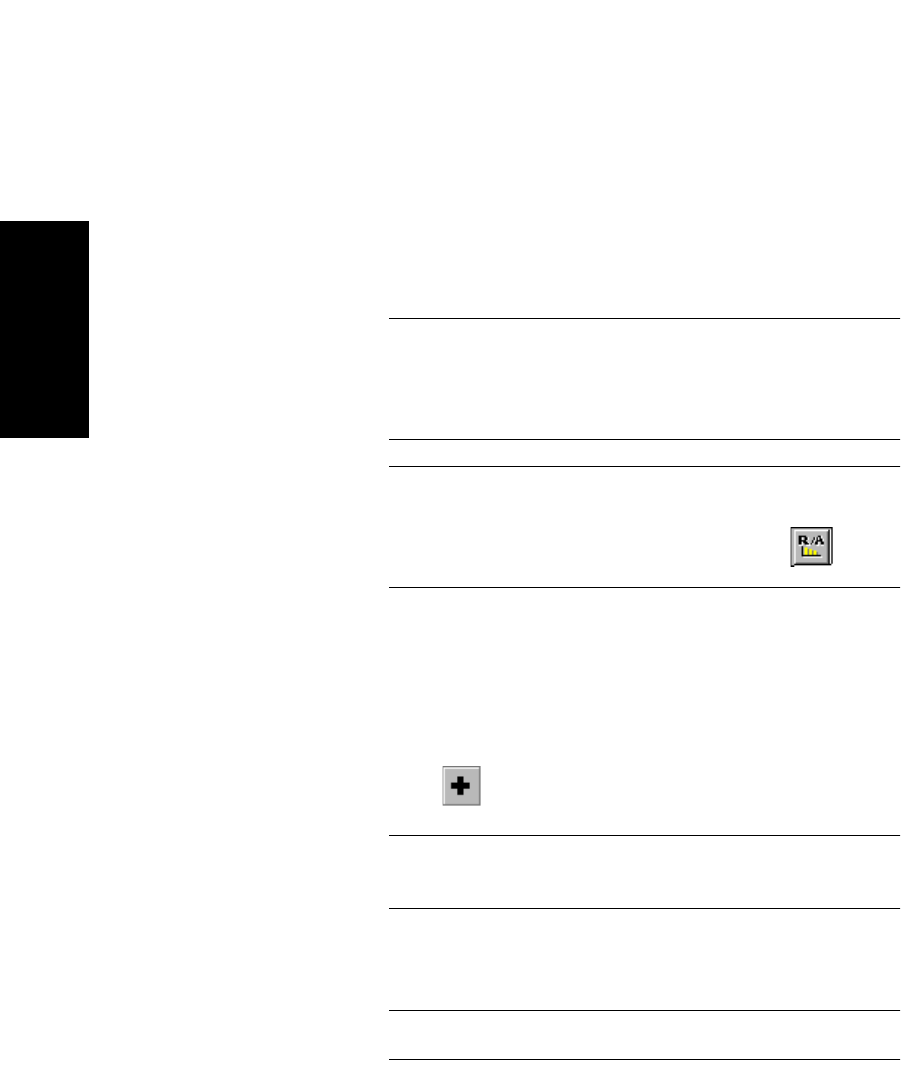
Chapter 2 Using Chromatogram and Spectrum Windows
2-18 Applied Biosystems
2
2. Select the Replace Mode:
• Replace the Active Trace (default)—Replaces
the active trace with the newly created trace.
• Add a New Trace—Adds the newly created
trace to the window. The original trace remains
displayed and accessible, allowing visual
comparison of the traces.
NOTE: If Replace Mode is set to Add a New Trace and
eight traces are present when you perform a function,
the active trace is replaced when a new trace is
generated.
Hint: A toolbar button is available for switching
between Replace and Add mode. See “Customizing
toolbars” on page 1-21 for information. The button
is located in the Graph category.
3. If desired, you can also add traces by selecting the trace
to add from the Select Traces to Display section.
4. Click OK.
Adding a trace To add a new trace to a window:
1. Click the Chromatogram or Spectrum window.
2. Click in the toolbar.
NOTE: You can also add traces by selecting Add/
Remove Traces from the Display menu.
The software adds a trace to the window. You can add
up to seven traces (Figure 2-8).
Hint: Resize the window to view all added traces.