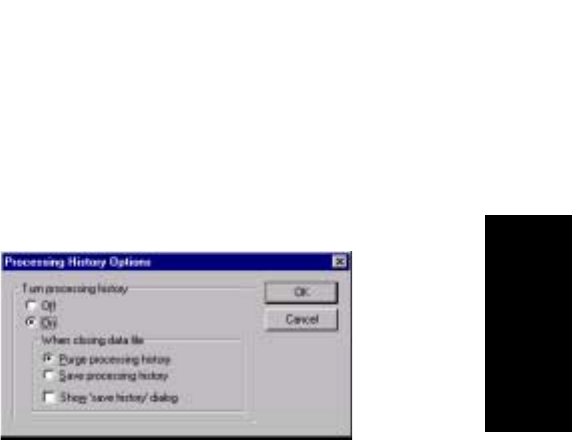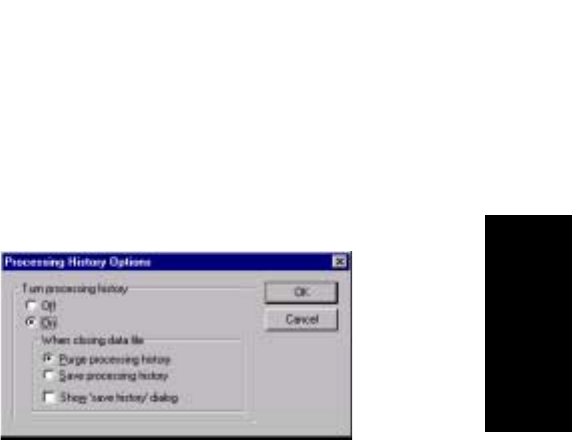
Manipulating Traces
Data Explorer
™
Software User’s Guide 2-23
2
Setting
Processing
History options
To set Processing History options:
1. From the Tools menu, select Processing History
Options.
The Processing History Options dialog box
(Figure 2-10) is displayed.
Figure 2-10 Processing History Options Dialog Box
2. Turn Processing History on or off. If you turn on, specify:
• Purge processing history—Records all
processing functions performed. Stores the
history log in a .CTS file and purges the history
log when you close the data file.
Purging a history file does not affect the data
contained in the data file. It clears the contents
of the .CTS file that contains the processing
history.
• Save processing history—Records all
processing functions performed. Stores the
history log in a .CTS file and maintains the
history log when you close the data file.
If you save processing history, .CTS files can
become very large. You can periodically delete
older .CTS files to clear disk space.
3. If you want a reminder dialog box to appear when you
close a data file that prompts you to selectively save or
purge the history file, select Show Save History dialog.
4. Click OK.