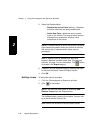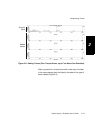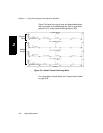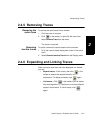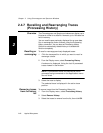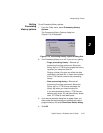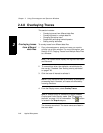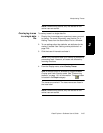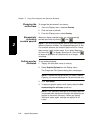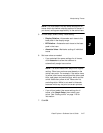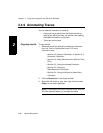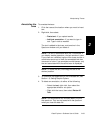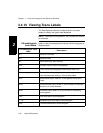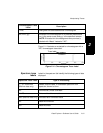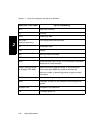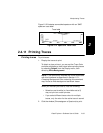Chapter 2 Using Chromatogram and Spectrum Windows
2-26 Applied Biosystems
2
Changing the
active trace
To change the active trace in an overlay:
1. From the Display menu, deselect Overlay.
2. Click the trace to activate.
3. From the Display menu, select Overlay.
Sequentially
activating
overlaid spectra
When you display overlaid traces, you can sequentially
activate each trace by clicking and .
NOTE: If you overlay processed spectra, and then display a
different spectrum number, the processed spectrum is lost.
For example, assume you smooth Spectrum #3 in a trace,
then overlay it with another trace. If you select Spectrum
#3, then click to display Spectrum #2, then click
to return to Spectrum #3, Spectrum #3 is no longer
smoothed.
Setting overlay
attributes
To set overlay attributes:
1. Display the individual traces to overlay.
2. Select Graphic Options from the Display menu.
The Graph and Plot Options dialog box is displayed.
NOTE: If traces are overlaid when you select Graphic
Options, you can set attributes for the active trace only.
3. Click View Setup.
4. To apply the graphic options to all traces, select the Use
same settings for all traces check box.
NOTE: If the Use same settings for all traces check box
is selected when traces are overlaid, the attributes are
applied to the active trace only. When you display
individual traces again, settings are applied to all
traces.