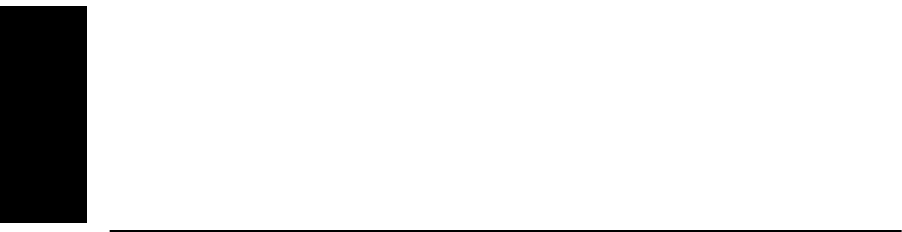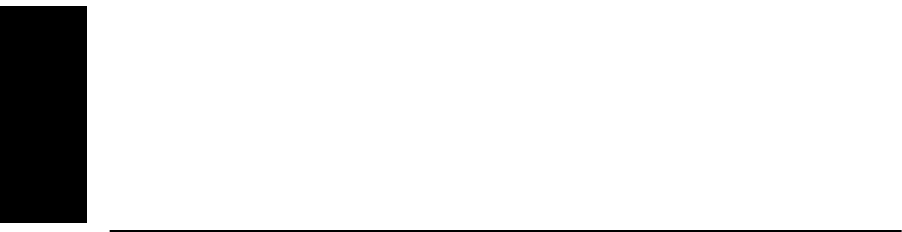
Chapter 1 Data Explorer™ Basics
1-38 Applied Biosystems
1
Saving .LBS
and .LBC files
To save spectrum (.LBS) or chromatogram (.LBC) peak label
files from a .DAT, .RSD, or .RSC file, see Section 3.5.3,
Setting Custom Peak Labels.
1.6.6 Copying from Data Files
Overview You can copy the following types of data from data and result
files to the Windows clipboard:
• Trace Image—Copies the graphic image of the trace in
the active window.
• Trace Data—Copies the raw data for the trace
displayed in the active window. You can also use this
command by right-clicking, then selecting Copy Trace
Data. For more information, see Section 2.5.2, Copying
Traces from Multiple Data Files to a Window.
• Displayed Peaks—Copies peak list entries for the
peaks displayed in the active window.
• All Peaks—Copies peak list entries for all peaks in the
active view.
• Mass List—Copies all centroid or apex masses from
the peak list for the active Spectrum window.
Copy trace image To copy the trace as it is displayed in the active window to the
Windows clipboard:
1. Select the trace window to copy. Zoom and adjust the
trace as needed.
2. From the Edit menu, select Copy, then select Trace
Image.
3. Paste the image into an application that handles Windows
Metafile format images, for example Microsoft
PowerPoint
®
.