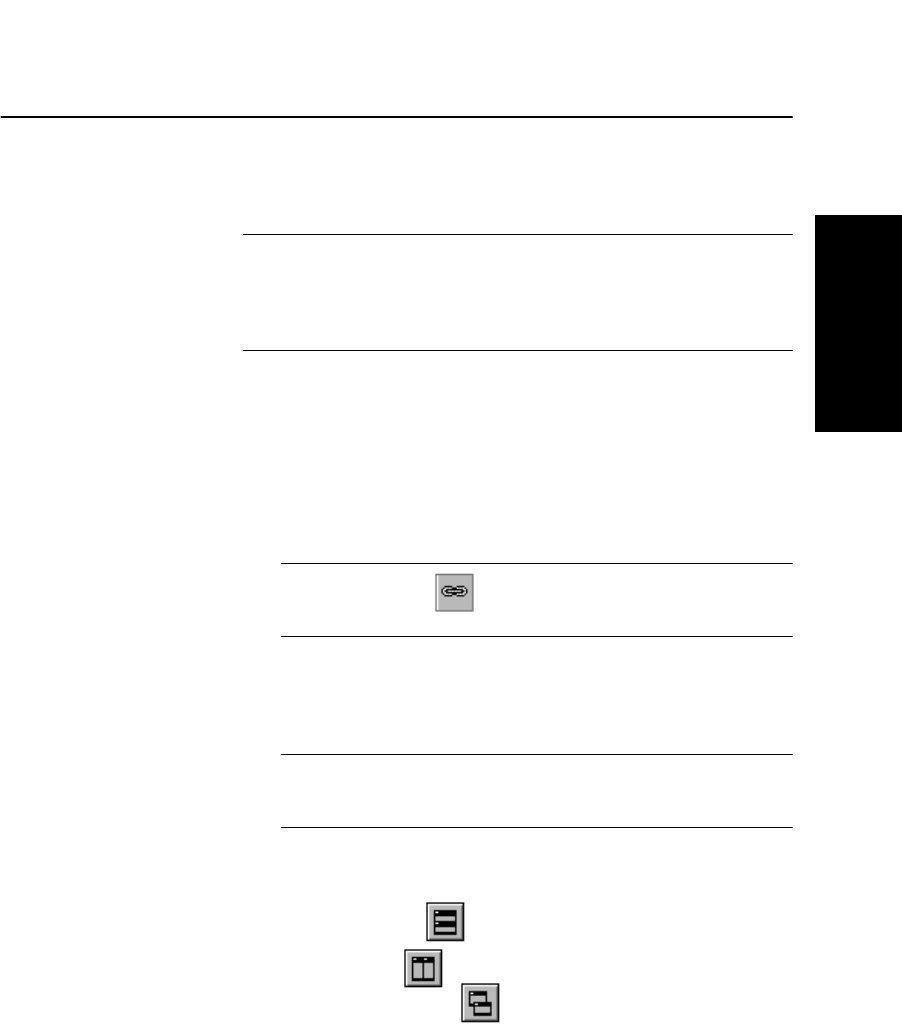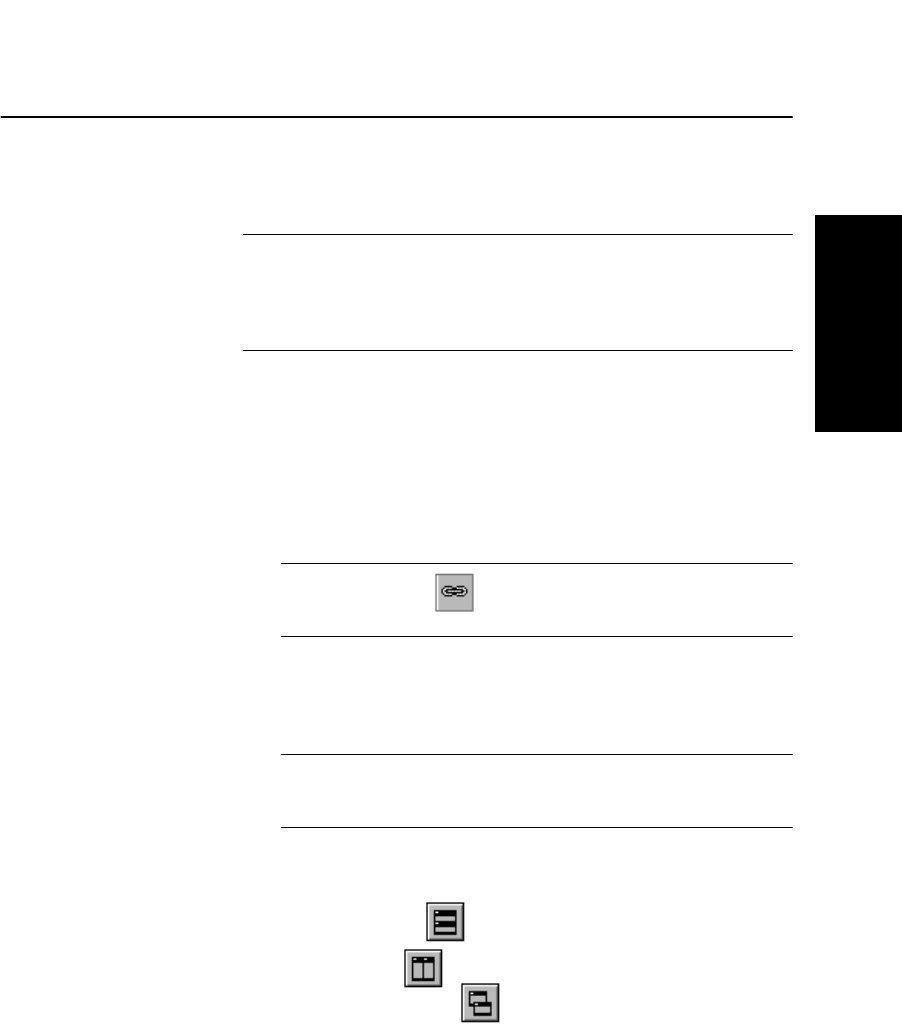
Organizing Windows
Data Explorer
™
Software User’s Guide 2-13
2
2.3 Organizing Windows
Linking views Linking Chromatogram or Spectrum windows in different data
files allows you to zoom on multiple data files.
NOTE: When different data files are linked, zooming
functions performed on one data file are applied to all linked
files. Processing and peak centering functions are applied
to the active file only.
To link data files:
1. Open the data files you want to link.
2. In the first data file, click the window (Chromatogram or
Spectrum) that you want to link to another data file, then
select Link View from the View menu.
NOTE: Clicking in the toolbar links traces, not
views.
3. Repeat step 2 if you want to link both windows.
4. Repeat step 2 and step 3 for the remaining data files.
NOTE: You must select Link View for each window and
each data file you want to link.
Organizing
windows
You can organize all open windows by clicking buttons in the
toolbar:
• Tile Horizontal
• Tile Vertical
• Cascade Windows
You can also move and resize windows by click-dragging.