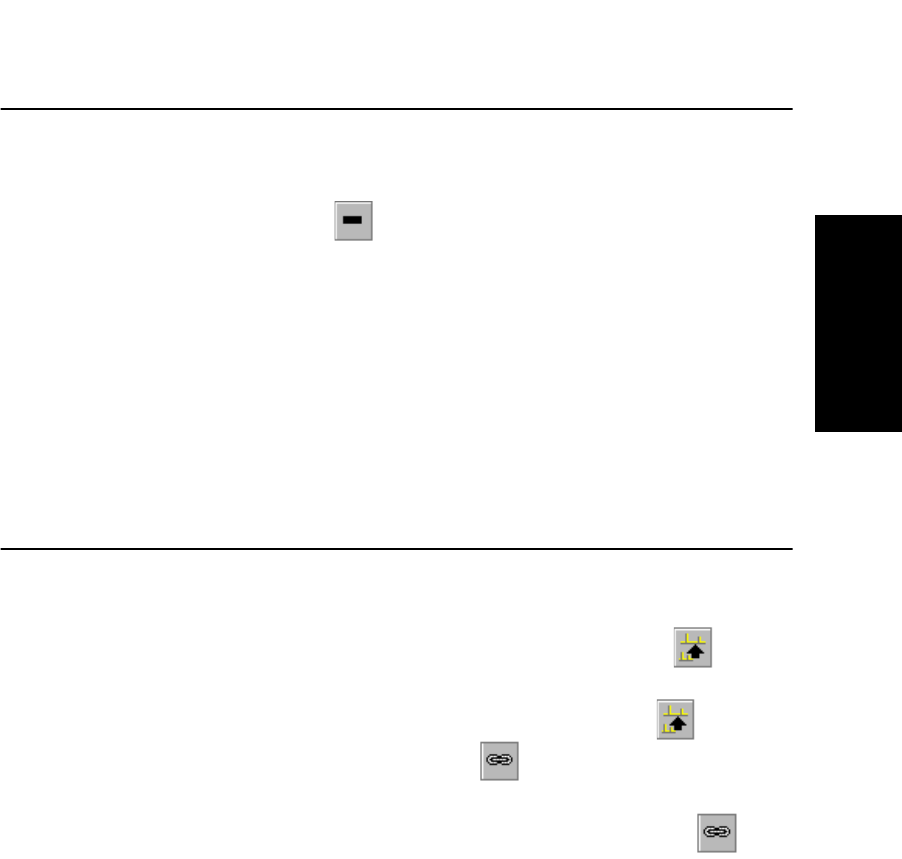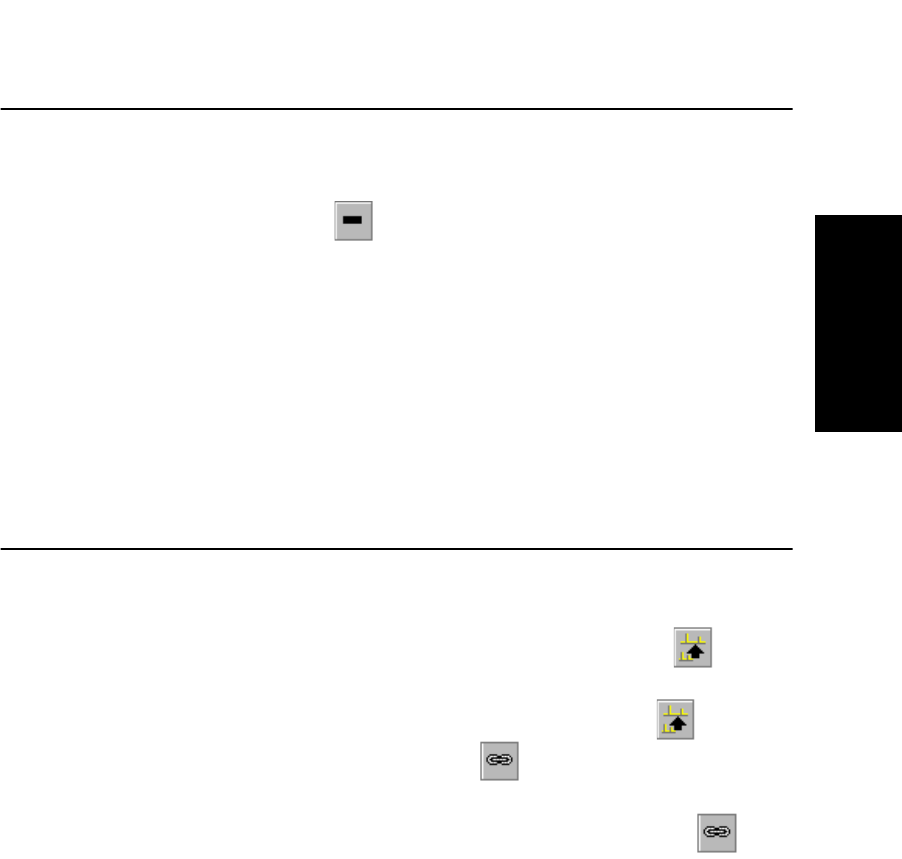
Manipulating Traces
Data Explorer
™
Software User’s Guide 2-21
2
2.4.5 Removing Traces
Removing the
active trace
To remove the active trace from a window:
1. Click the trace to remove.
2. Click in the toolbar, or right-click the trace, then
select Remove Trace from the menu.
The trace is removed.
Removing
inactive traces
To quickly remove all inactive traces from the window:
1. Click the trace to keep displayed to make it the active
trace.
2. Select Remove Inactive Traces from the Display menu.
2.4.6 Expanding and Linking Traces
When you have more than one trace displayed in a window,
you can:
• Expand traces—Click a trace, then click in the
toolbar to expand the selected trace for closer
examination. To display all traces, click again.
• Link traces—Click in the toolbar to link all traces.
Any zooming actions you perform on one trace affect all
traces in that window. To unlink traces, click
again.