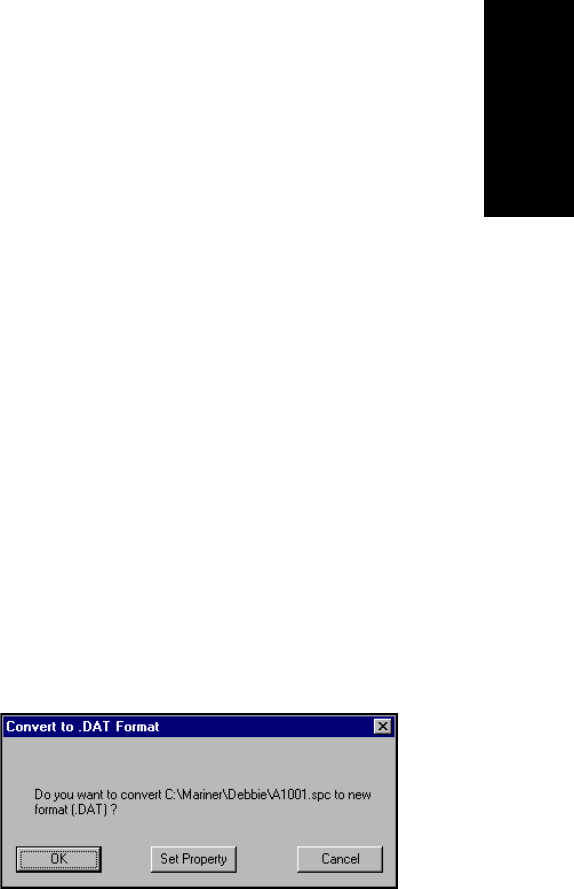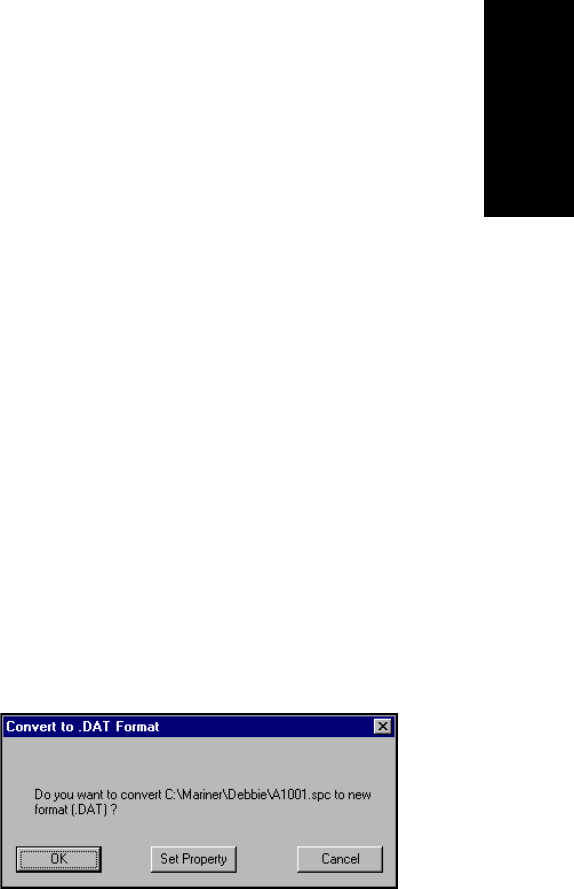
Managing Files
Data Explorer
™
Software User’s Guide 1-31
1
Before you begin Confirm that the .SPC and .CGM files are located in the
same directory. Use Windows NT
®
Explorer to display the
directory contents and to move the .SPC and .CGM files as
necessary. If the .SPC and .CGM files are not in the same
directory, when you open the .SPC file, a “Failed to open
chromatogram data” message is displayed.
To check that the .SPC and .CGM files are in the same
directory:
1. Select Open from the File menu.
The Open dialog box is displayed.
2. From the Files of type drop-down list, select All Files (*.*).
A list of all files contained in the directory is displayed.
3. Check that the .SPC and .CGM files are present.
Converting In the Data Explorer window:
1. Open or click the .SPC file to convert.
2. Select Convert from the File menu.
3. Select New Data Format.
The Convert to .DAT Format dialog box is displayed
(Figure 1-5).
Figure 1-5 Convert to .DAT Format Dialog Box
4. To add file property information (for example, Title, Author,
or Keywords) to the file, click Set Property, enter the
appropriate information, then click OK. For more
information, see “Viewing file properties” on page 1-32.