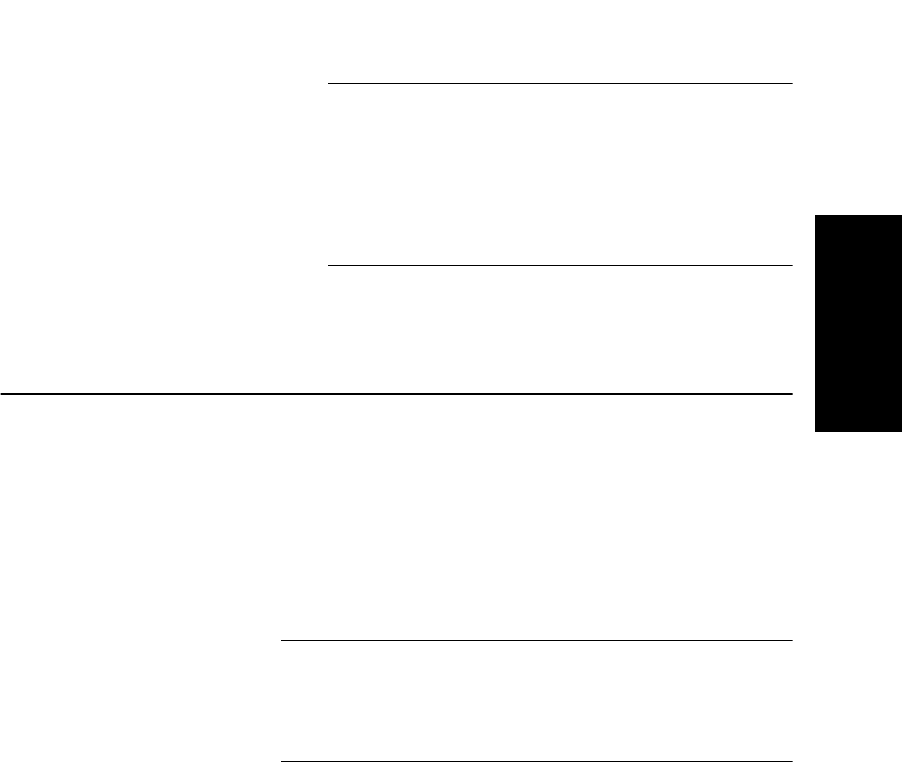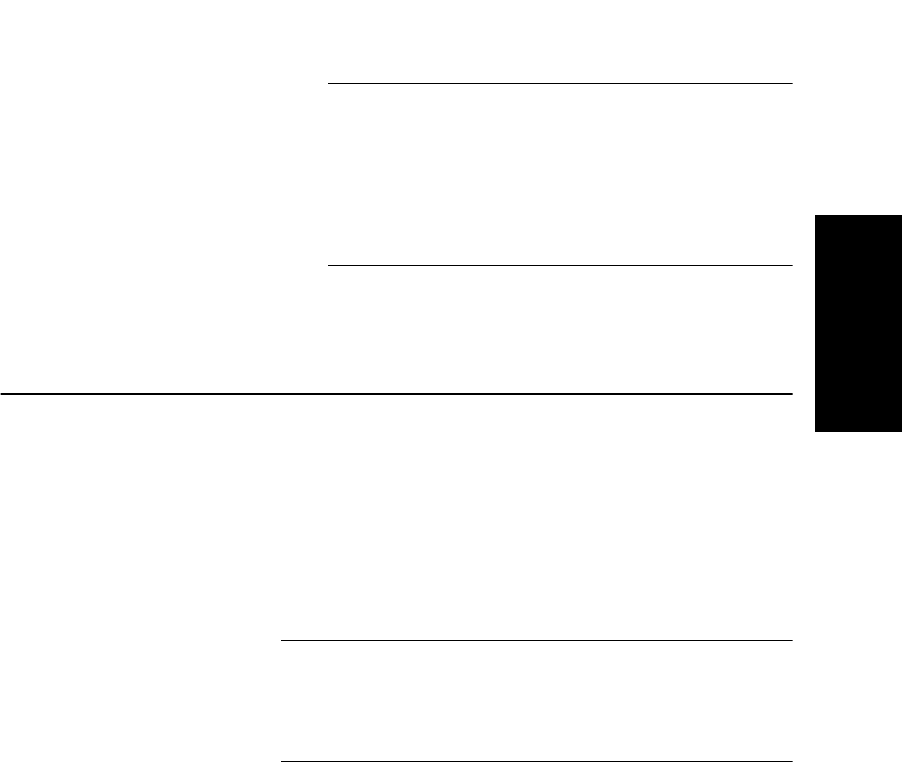
Working with Multiple Data Files
Data Explorer
™
Software User’s Guide 2-37
2
NOTE: If you select Print All Views when more
than two data files are open, certain printers may
not print the data file name. To ensure data file
names are printed, print views individually, or only
open two data files before you select Print All
Views.
2.5.2 Copying Traces from
Multiple Data Files to a Window
You can copy up to seven traces from open data files to a
different trace window:
1. Select the trace to copy.
2. From the Edit menu, select Copy, then Trace Data, or
right-click the trace, then select Copy Trace Data.
3. Activate the window in which to paste the trace.
NOTE: The Add/Replace Trace state, as set in the
Display Trace dialog box, determines whether the
copied trace replaces or is added below the active
trace. See “Setting the Replace mode” on page 2-17.
4. From the Edit menu, select Paste, then Trace Data, or
right-click the window, then select Paste Trace Data.
The copied trace is added to the active window. The
original trace label is preceded by the name of the file
from which you copied the trace.
You can repeat step 1 through step 4 until a maximum of eight
traces are displayed in a trace window. If eight traces are
displayed and you copy a new trace to the window, the active
trace is replaced.