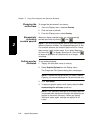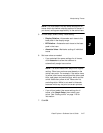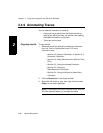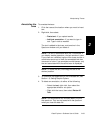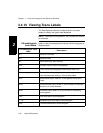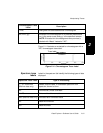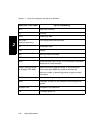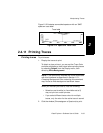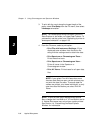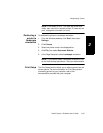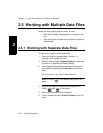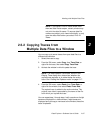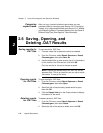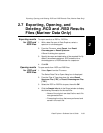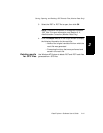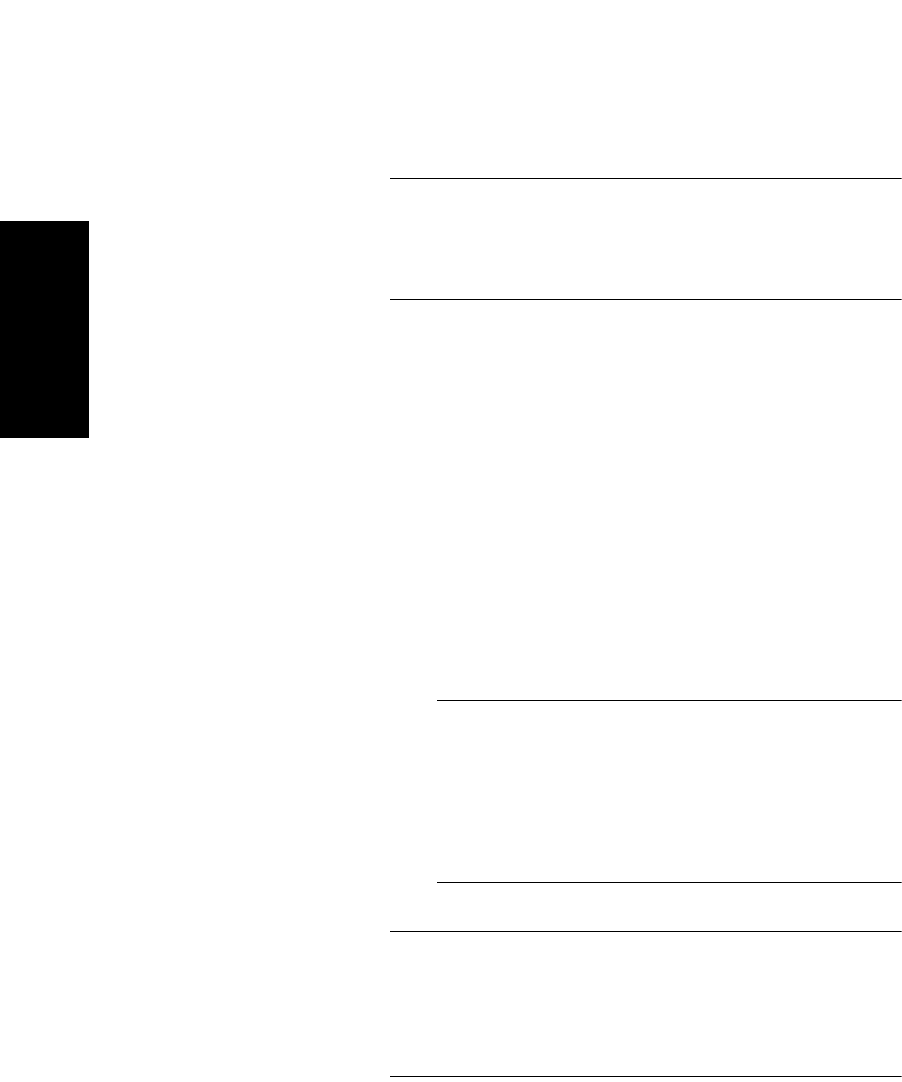
Chapter 2 Using Chromatogram and Spectrum Windows
2-34 Applied Biosystems
2
3. To print with the x-axis along the longest length of the
paper, select Print Setup from the File menu, then select
Landscape orientation.
NOTE: The Landscape printing orientation you set in
Data Explorer is lost when you close Data Explorer. To
permanently set the printer, see “Dedicating a printer to
landscape orientation” on page 2-35.
4. From the File menu, select a print option:
• Print File with Instrument Settings—Prints
displayed trace windows from the active file
along with the settings used to obtain the data.
• Print Spectrum or Chromatogram Trace—
Prints the active trace.
• Print Spectrum or Chromatogram View—
Prints all traces in the Spectrum or
Chromatogram window.
• Print All Views—Prints traces for all open data
files.
NOTE: If you select Print All Views when more
than two data files are open, certain printers may
not print the data file name. To ensure data file
names are printed, print views individually, or only
open two data files before you select Print All
Views.
NOTE: To print a trace that is displayed as Vertical
Bars, change the Line Width to 1. If Line Width is set to
0, Vertical Bar traces may not print on certain printers.
See Section 1.4, Customizing the Data Explorer
Window, for information.