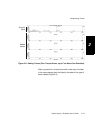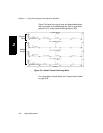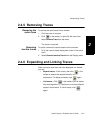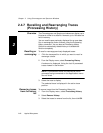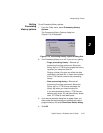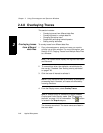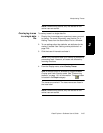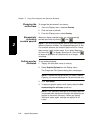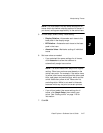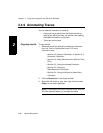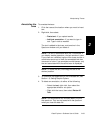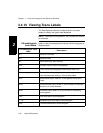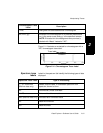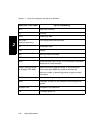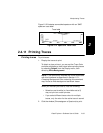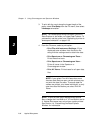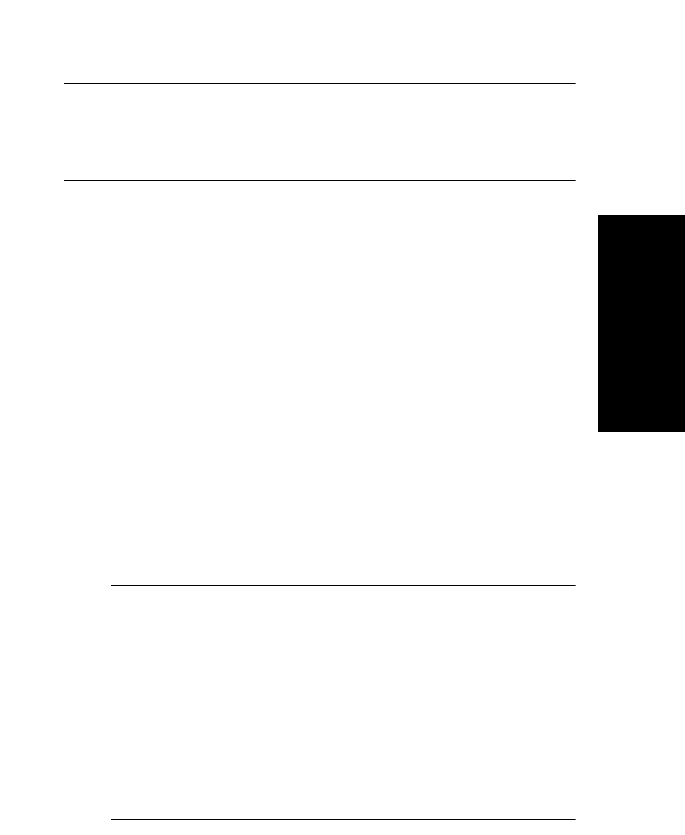
Manipulating Traces
Data Explorer
™
Software User’s Guide 2-27
2
NOTE: You must select the Use same settings for all
traces check box before selecting options for traces. If
you do not, settings are applied only to the active trace.
5. In View Setup, select Overlay Trace scaling:
• Display Relative—Autoscales each trace to the
base peak in the display range
• BP Relative—Autoscales each trace to the base
peak in the trace
• Absolute Value—Maintains scaling of individual
traces
6. Set trace colors as needed:
• If you selected Use same settings for all traces,
click Autocolor to allow the software to
automatically assign trace colors.
NOTE: The active trace color stays at its original
setting. Other trace colors are set based on the
active trace color. For example, if the active trace
is yellow, other traces are assigned the colors pale
blue, pale green and medium gray, which are the
colors listed after yellow in the Trace color list,
excluding white. White is not used in Autocolor,
because white may not print on certain printers.
• If you did not select Use same settings for all
traces, click Graph Setup, then select trace
colors. See “Setting colors” on page 1-25 for
information.
7. Click OK.