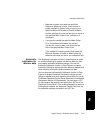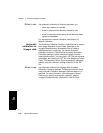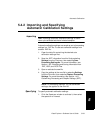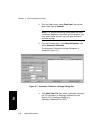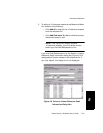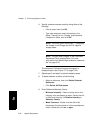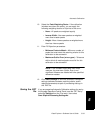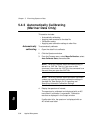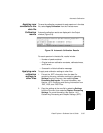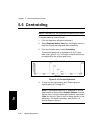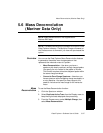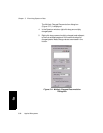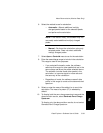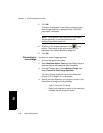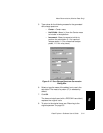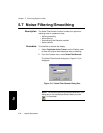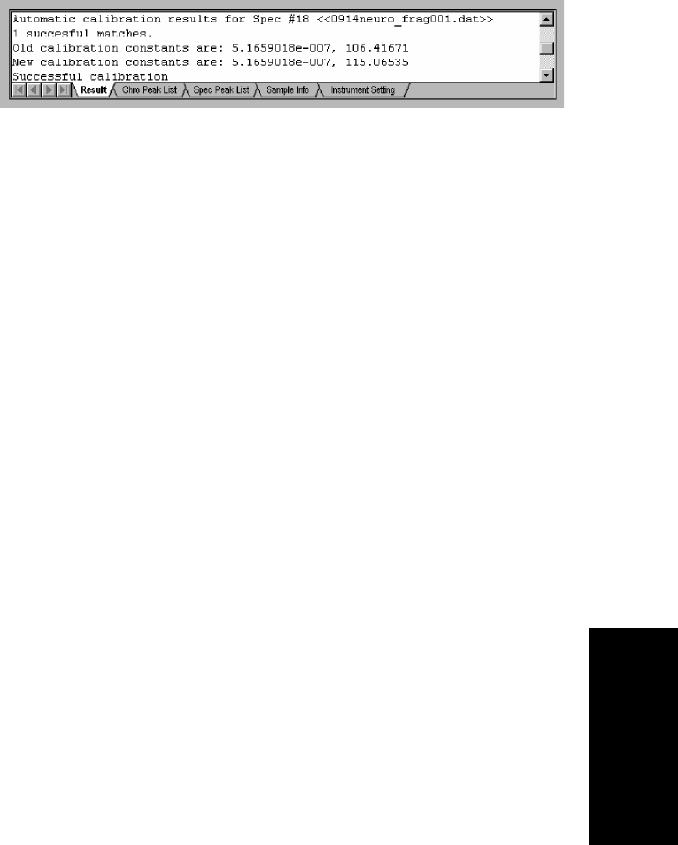
Automatic Calibration
Data Explorer
™
Software User’s Guide 5-35
5
Applying new
constants to the
data file
To save the calibration constants for each spectrum in the data
file, select Apply Calibration from the Process menu.
Calibration
results
Automatic calibration results are displayed in the Output
window (Figure 5-9).
Figure 5-9 Automatic Calibration Results
For each spectrum in the data file, results include:
• Number of peaks matched
• Original and new calibration constants, calibrated mass,
and fit errors
• Successful or failed calibration message
Applying auto
calibration
settings to
other files
To apply auto calibration settings to other files:
1. Extract the .SET information from the data file
containing the auto calibration settings by selecting
Settings from the File menu, then selecting Save
Processing Settings As. For more information, see
Section 1.6.5, Extracting and Saving Information from
.DAT, .RSD, and .RCD Files.
2. Copy the settings to the new file by selecting Settings
from the File menu, then selecting Restore Processing
Settings. For more information, see Section 1.4.2,
Customizing Processing and Graphic Settings (.SET).