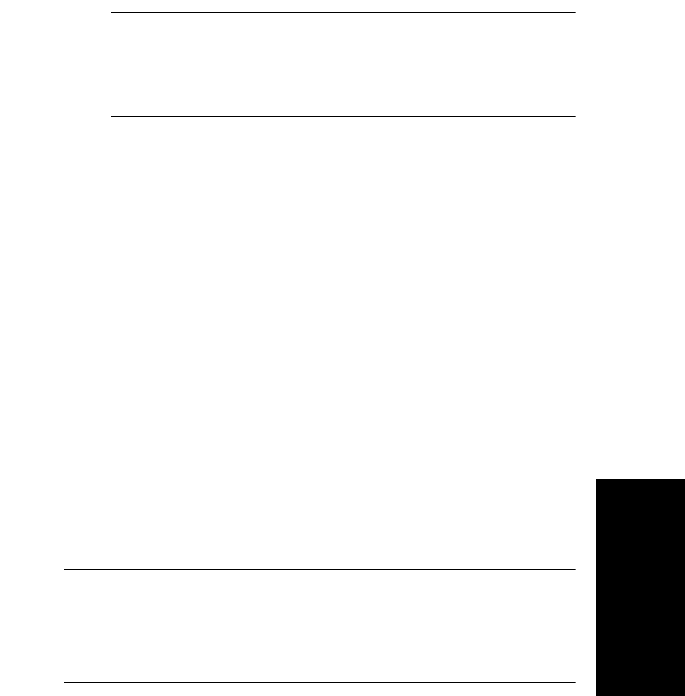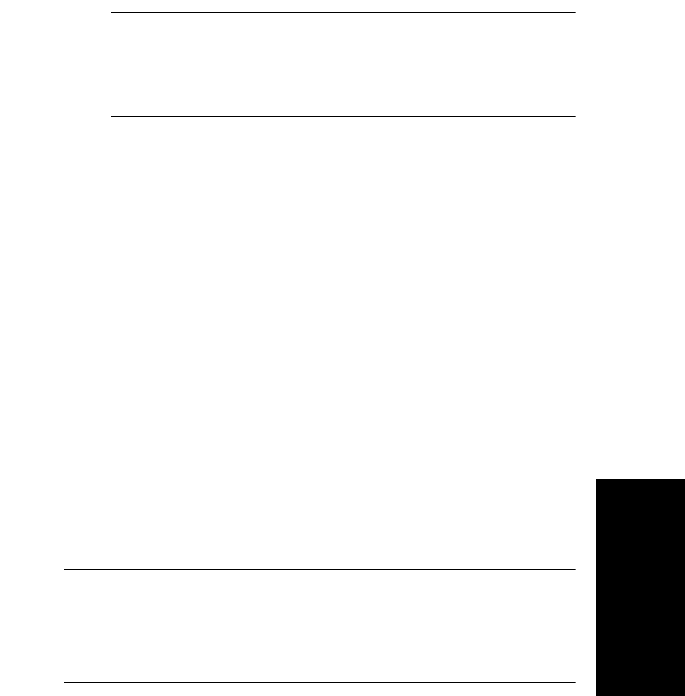
Manual Calibration
Data Explorer
™
Software User’s Guide 5-11
5
8. Do any of the following:
• Click OK to accept the selected reference mass
for matching, then add it to the Peaks Matched
list.
• Select a different reference mass, then click OK.
• Type new reference mass information in the
Name, Theoretical m/z, Charge, and Elemental
Composition text boxes, select the mass type,
then click OK to accept the reference mass for
matching.
NOTE: You must type a minus sign (–) preceding
the charge in the Charge text box for negative
charge states.
• Type new reference mass information in the
appropriate text boxes, click Save or Save As to
add the information to the reference file, then click
OK to accept the reference mass for matching.
• Type new reference mass information in the
appropriate text boxes, click Update to replace an
entry in the reference file, click Save or Save As
to add the information to the reference file, then
click OK to accept the reference mass for
matching.
The Manual Mass Calibration dialog box is displayed
again (see Figure 5-2 on page 5-9) with the observed
mass and the reference mass you selected displayed in
the Peaks Matched list.
Hint: You can sort the list of matches by clicking the
column header buttons. You can display complete
information about a reference mass by double-clicking
the mass.