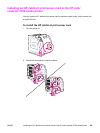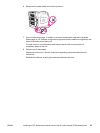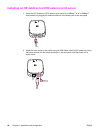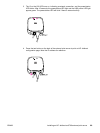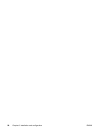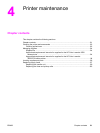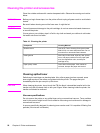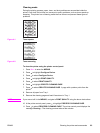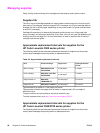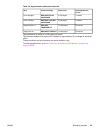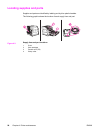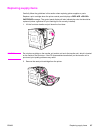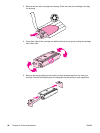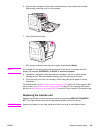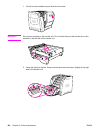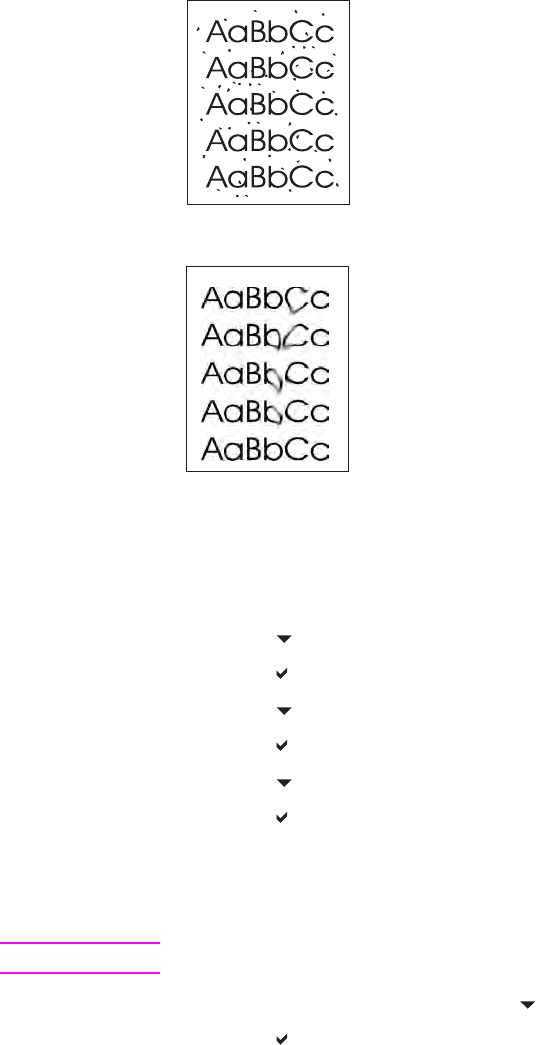
Cleaning mode
During the printing process, paper, toner, and dust particles can accumulate inside the
printer. Over time, this buildup can cause print-quality problems, such as toner specks or
smearing. This printer has a cleaning mode that can correct and prevent these types of
problems.
Figure 4-1.
Toner specks
Figure 4-2.
Toner smearing
To clean the printer using the printer control panel:
1. Press M
ENU
to enter the MENUS.
2. Press
to highlight Configure Device.
3. Press
to select Configure Device.
4. Press
to highlight PRINT QUALITY.
5. Press
to select PRINT QUALITY.
6. Press
to highlight CREATE CLEANING PAGE.
7. Press
to select CREATE CLEANING PAGE. A page with a pattern prints from the
printer.
8. Remove all paper from Tray 1.
9. Remove the cleaning page and load it face-down in Tray 1.
NOTE
If you are not still in the MENUS, navigate to PRINT QUALITY using the above instructions.
10. At the printer control panel, press
to highlight PROCESS CLEANING PAGE.
11. Press
to select PROCESS CLEANING PAGE. The printer control panel displays the
message Cleaning... The cleaning process takes a few minutes.
ENWW Cleaning the printer and accessories 93