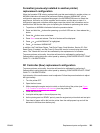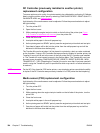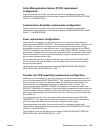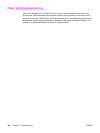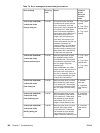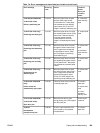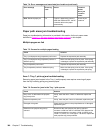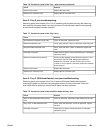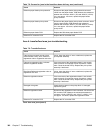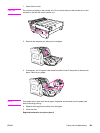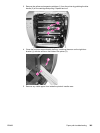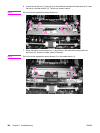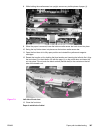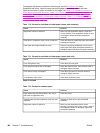Cause Solution
Defective feed motor Replace the feed motor.
Defective DC controller PCB. Replace the DC controller PCB.
Area 2: Tray 2 jam troubleshooting
Removing paper jams located in the Tray 2 (cassette) area requires removing the paper tray
then removing any paper stuck in the tray input area. Check the area inside the tray opening
to ensure that all paper has been removed.
Table 7-7. Causes for jams in the Tray 2 area
Cause Solution
Worn/Deformed cassette pickup roller. If worn or deformed, replace the roller.
Defective separation pad. If dirty, clean the pad. If worn or deformed, replace the pad.
Dirty/Worn/Deformed feed roller. If dirty, clean the roller. If worn or deformed, replace the
roller.
Damaged drive gears. Check the drive gears in the pickup/feed block. If damaged,
replace the gears.
Defective cassette pickup solenoid. Disconnect the cassette pickup solenoid connector J1016
from the DC controller PCB. Measure the resistance
between the connector J1016-6 (CSTSL) and J1016-5
(+24VA). If it is not approx. 160 ohms, replace the cassette
pickup solenoid.
Defective feed motor Replace the feed motor.
Defective DC controller PCB. Replace the DC controller PCB.
Area 3: Tray 3 (500-sheet feeder) area jam troubleshooting
Removing paper jams located in the Tray 3 (optional 500-sheet feeder) area requires
removing the paper tray then removing any paper stuck in the tray input area. Check the
area inside the tray opening to ensure that all paper has been removed.
Table 7-8. Causes for jams in the fuser/face-down delivery area
Cause Solution
Worn or deformed paper feeder pickup
roller.
If worn or deformed, replace the paper feeder pickup roller.
Dirty, worn, or deformed feed roller. If dirty, clean the feed roller. If worn or deformed, replace
the roller.
Damaged drive gears. Check the drive gears in the pickup block. If damaged,
replace the gears.
Table 7-6. Causes for jams in the Tray 1 pick-up area (continued)
ENWW Paper path troubleshooting 361