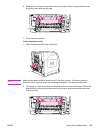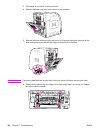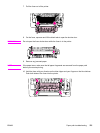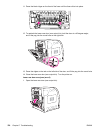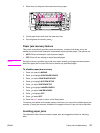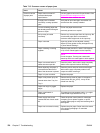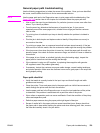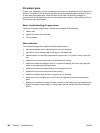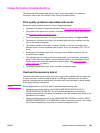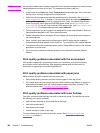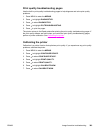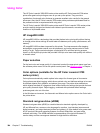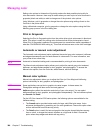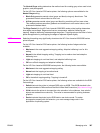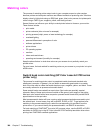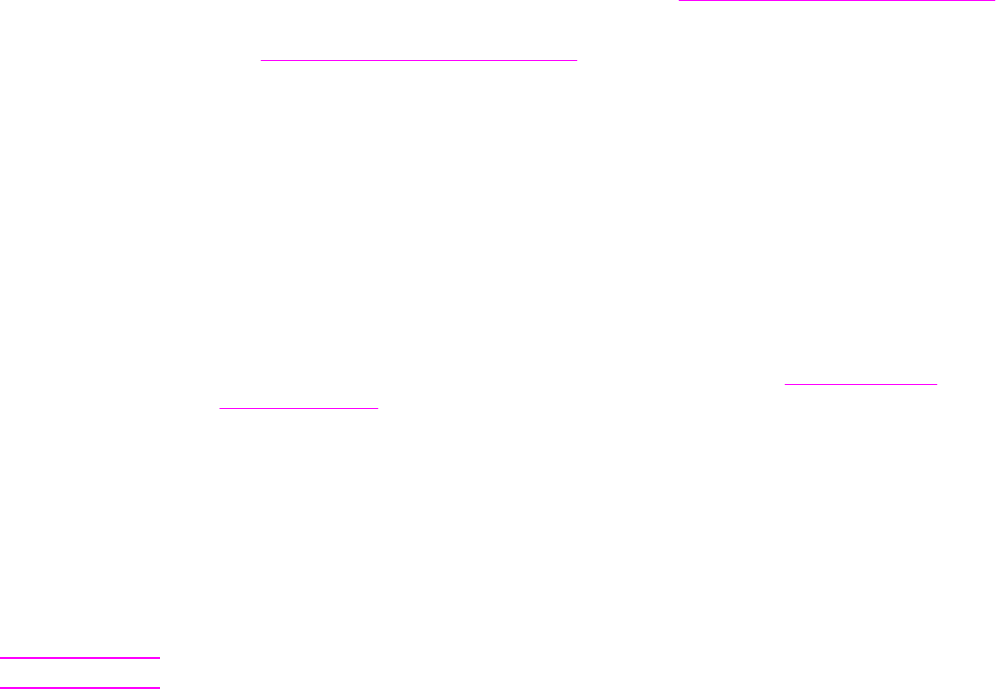
Image formation troubleshooting
The section identifies some things that can result in poor print quality. For additional
information, refer to the HP LaserJet Printer Family Print Media Guide.
Print quality problems associated with media
Some print quality problems arise from use of inappropriate paper.
● Use paper that meets HP paper specifications. See
Supported media weights and sizes.
● The surface of the paper is too smooth. Use paper that meets HP paper specifications.
See
Supported media weights and sizes.
● The driver setting is incorrect. To change the paper type setting, see Type and Size.
● The paper you are using is too heavy for the paper type setting you selected, and the
toner is not fusing to the paper.
● The moisture content of the paper is uneven, too high, or too low. Use paper from a
different source, from an unopened ream of paper, or dry out the paper (100˚ C for 24
hours).
● Some areas of the paper reject toner. Use paper from a different source or from an
unopened ream of paper.
● The letterhead you are using is printed on rough paper. Use a smoother, xerographic
paper. If this solves your problem, consult with the supplier of your letterhead to verify
that the paper used meets the specifications for this printer. See
Supported media
weights and sizes, in chapter 1.
● The paper is excessively rough. Use a smoother, xerographic paper.
Overhead transparency defect
Overhead transparencies can display any of the image quality problems that any other type
of paper will cause, as well as defects specific to printing on transparencies. In addition,
because transparencies are pliable while in the print path, they are subject to being marked
by the paper-handling components.
NOTE
Allow transparencies to cool for at least 30 seconds before handling them.
● Change the pre-rotation setting in the CONFIGURE DEVICE/PRINT QUALITY/
OPTIMIZE/PRE-ROTATION=ON. This will enhance transparency print quality by
reducing what looks like “fire marks” by heating up the fuser pressure roller closer to the
temperature of the sleeve.
● Change the transparency mode in the CONFIGURE DEVICE/PRINT QUALITY/PRINT
MODES/TRANSPARENCY to B TRNSPRNCY (Best Transparency) mode. This change
will optimize transparency print quality and minimize transparency curl.
ENWW Image formation troubleshooting 381