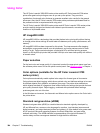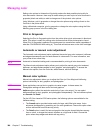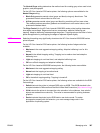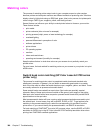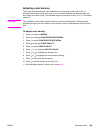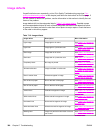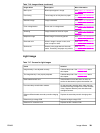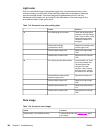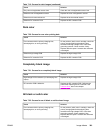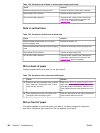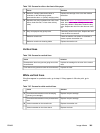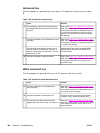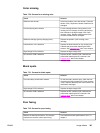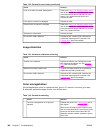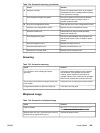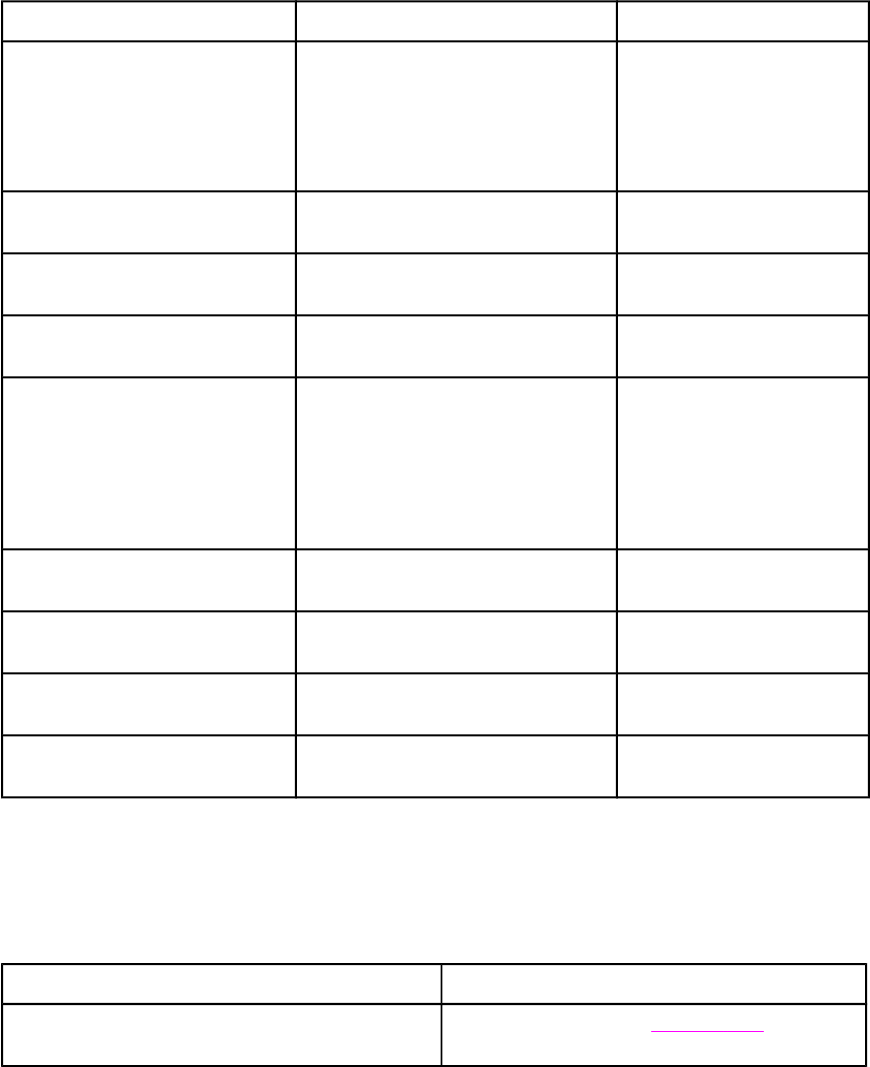
Light color
Print out a solid filled image of the problem (light) color using an external device. In the
course of printing, turn the printer off and take the problem color’s cartridge out. Manually
open the cartridge shutter. If the toner image on the photosensitive drum is not fully
transferred to the transfer unit, go to step B in the table below. If the toner image on the
drum before transfer is light, go to step A.
Table 7-18. Causes for one color printing light
Cause Solution
A Poor developing bias contacts. Check the developing bias
contacts to the high-voltage
PCB. Clean contacts, if dirty.
Replace defective parts if
contacts are deformed or
damaged.
Deteriorated cartridge
(photosensitive drum).
Replace the cartridge of the
problem (light) color.
Defective high-voltage PCB. Replace the high-voltage
PCB.
Defective DC controller PCB. Replace the DC controller
PCB.
B Poor primary transfer bias contacts. On the transfer unit, check
the primary transfer bias
contacts with the high-
voltage PCB. Clean
contacts, if dirty. Replace
defective parts if contacts
are deformed or damaged.
Deformed/Deteriorated primary
transfer charging roller.
Replace the transfer unit.
Defective high-voltage PCB. Replace the high-voltage
PCB.
Defective laser/scanner unit Replace the laser/scanner
unit.
Defective DC controller PCB. Replace the DC controller
PCB.
Dark image
Table 7-19. Causes for dark images
Cause Solution
Image density is not adjusted correctly. Calibrate the printer. See Calibrate Now, later in
this chapter.
392 Chapter 7 Troubleshooting ENWW