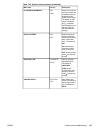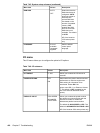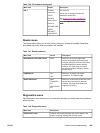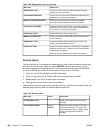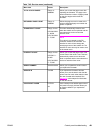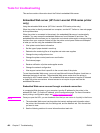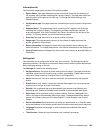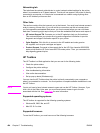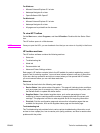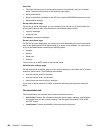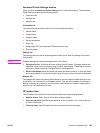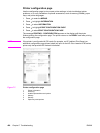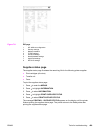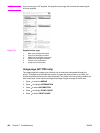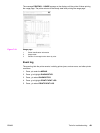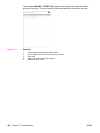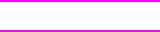
For Windows
● Microsoft Internet Explorer 5.2 or later
● Netscape Navigator 6 or later
● Opera Software ASA Opera™
For Macintosh
● Microsoft Internet Explorer 5.2 or later
● Netscape Navigator 6 or later
● All pages can be printed from the browser.
To view HP Toolbox
On the Start menu, select Programs, and then HP toolbox. Double-click the Status Client
icon.
The HP toolbox opens in a Web browser.
NOTE
Once you open the URL, you can bookmark it so that you can return to it quickly in the future.
HP toolbox sections
The HP toolbox software contains the following sections:
● Status tab
● Troubleshooting tab
● Alerts tab
● Documentation tab
● Advanced Printer Settings window
Each page in HP toolbox contains links to the HP website for product registration, product
support, and for ordering supplies. You must have Internet access to use any of these links.
If you use a dial-up connection and did not connect when you first opened the HP toolbox,
you must connect before you can visit these web sites.
Status tab
The Status tab has links to the following main pages:
● Device Status. View printer status information. This page will indicate printer conditions,
such as a paper jam or an empty tray. After you correct a problem with the printer, click
the Refresh button to update the device status.
● Supplies Status. View detailed supplies status, such as the percentage of toner
remaining in the print cartridge and the number of pages printed with the current print
cartridge. This page also has links to order supplies and to find recycling information.
● Print Info. Print the configuration page and various other information pages that are
available for the printer, such as the supplies status page and the demo page.
Troubleshooting tab
The Troubleshooting tab provides links to various printer troubleshooting information, such
as how to clear a paper jam, how to resolve print quality problems, and how to resolve other
problems with the printer.
ENWW Tools for troubleshooting 425