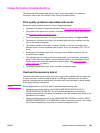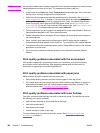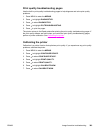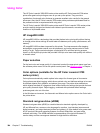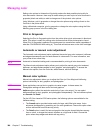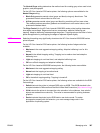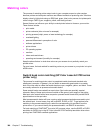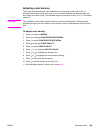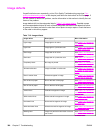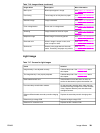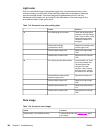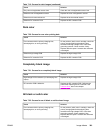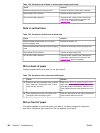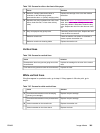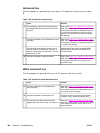Adjusting color balance
This printer features automatic color calibration to provide high-quality color output. In
situations that require critical color control, you can manually adjust the density balance of
the printer’s four toner colors. The available range for each color is from -5 to +5. The default
value is 0.
CAUTION
This procedure should only be performed by your network administrator. Performing this
procedure changes the color balance of the printer by altering halftones and affects all print
jobs.
To adjust color density
1. Press to enter the MENUS.
2. Press
to highlight CONFIGURE DEVICE MENU.
3. Press
to select CONFIGURE DEVICE MENU.
4. Press
to highlight PRINT QUALITY.
5. Press
to select PRINT QUALITY.
6. Press
or to highlight ADJUST COLOR.
7. Press
or to highlight the desired color.
8. Press
or to highlight the correct density setting.
9. Press
to select the density setting.
10. Press
to set the density for the next color.
11. After setting the density for each color, press Menu.
ENWW Matching colors 389