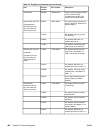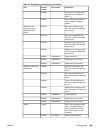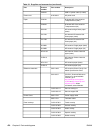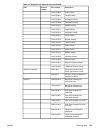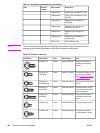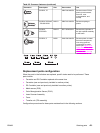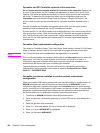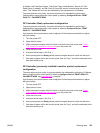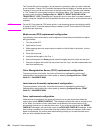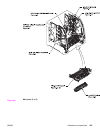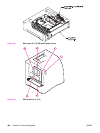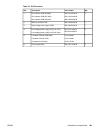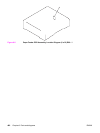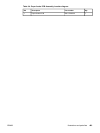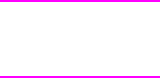
The Transfer Kit count is set when it is first placed in a printer by a back up value contained
on the formatter. If using a DC Controller that was previously installed in another printer, the
Transfer Kit count will be set to the count of the first printer the DC Controller was installed
in. The Transfer Kit count cannot be reset in the Service Menu. The Transfer Kit count can
be reset to zero by setting Configure Device / RESETS / RESET SUPPLIES/ NEW
TRANSFER KIT = YES. (Resetting the Transfer Kit count to zero after it has been used will
result in using the Transfer Kit past its specified life which may result in a failure before low is
reached.)
NOTE
For the HP Color LaserJet 3700 series printer, a non-duplexing printer can obtain the ability
to duplex if the DC Controller was previously installed in an HP Color LaserJet 3700 series
printer that had duplexing.
Media sensor (PS5) replacement configuration
Light intensity of the media sensor must be adjusted. Follow the procedure below to adjust
the light intensity.
1. Turn the printer OFF.
2. Open the front cover.
3. While pressing down the engine test print switch on the left side of the printer, turn the
printer ON.
4. Close the front cover.
5. Load plain white paper in the Tray 1.
6. As the printer goes into Ready period, press the engine test print switch and test print.
7. One piece of paper will be fed into the printer from the Tray 1 and will be delivered to the
face down delivery tray.
Color Misregistration Sensor (PS12) replacement configuration
To ensure optimum print quality, the printer will need to be calibrated by performing 3
Calibrate Now's using the printer control panel by selecting Configure Device / PRINT
QUALITY / CALIBRATE NOW.
Laser/scanner Assembly replacement configuration
To ensure optimum print quality, the printer will need to be calibrated by performing 3
Calibrate Now's using the printer control panel by selecting Configure Device / PRINT
QUALITY / CALIBRATE NOW.
Fuser replacement configuration
Under normal circumstances, the printer will prompt you to order a new fuser when the
control panel reads ORDER FUSER KIT. This message indicates the fuser is nearing its end
of life. When you replace a fuser under these circumstances, the control panel will not
automatically prompt you to reset the fuser count. If you continue printing with the ORDER
FUSER KIT message it will eventually covert to the REPLACE FUSER KIT message. At that
time printing is stopped and a new fuser must be installed. When you replace a fuser under
these circumstances, the control panel automatically prompts you to reset the fuser count
after you have installed the new fuser.
476 Chapter 8 Parts and diagrams ENWW