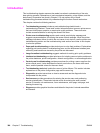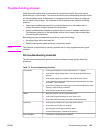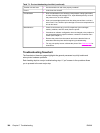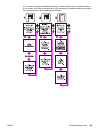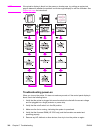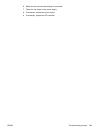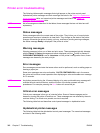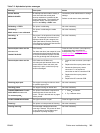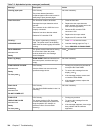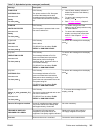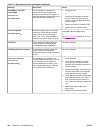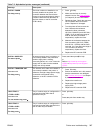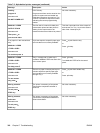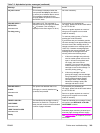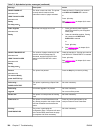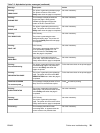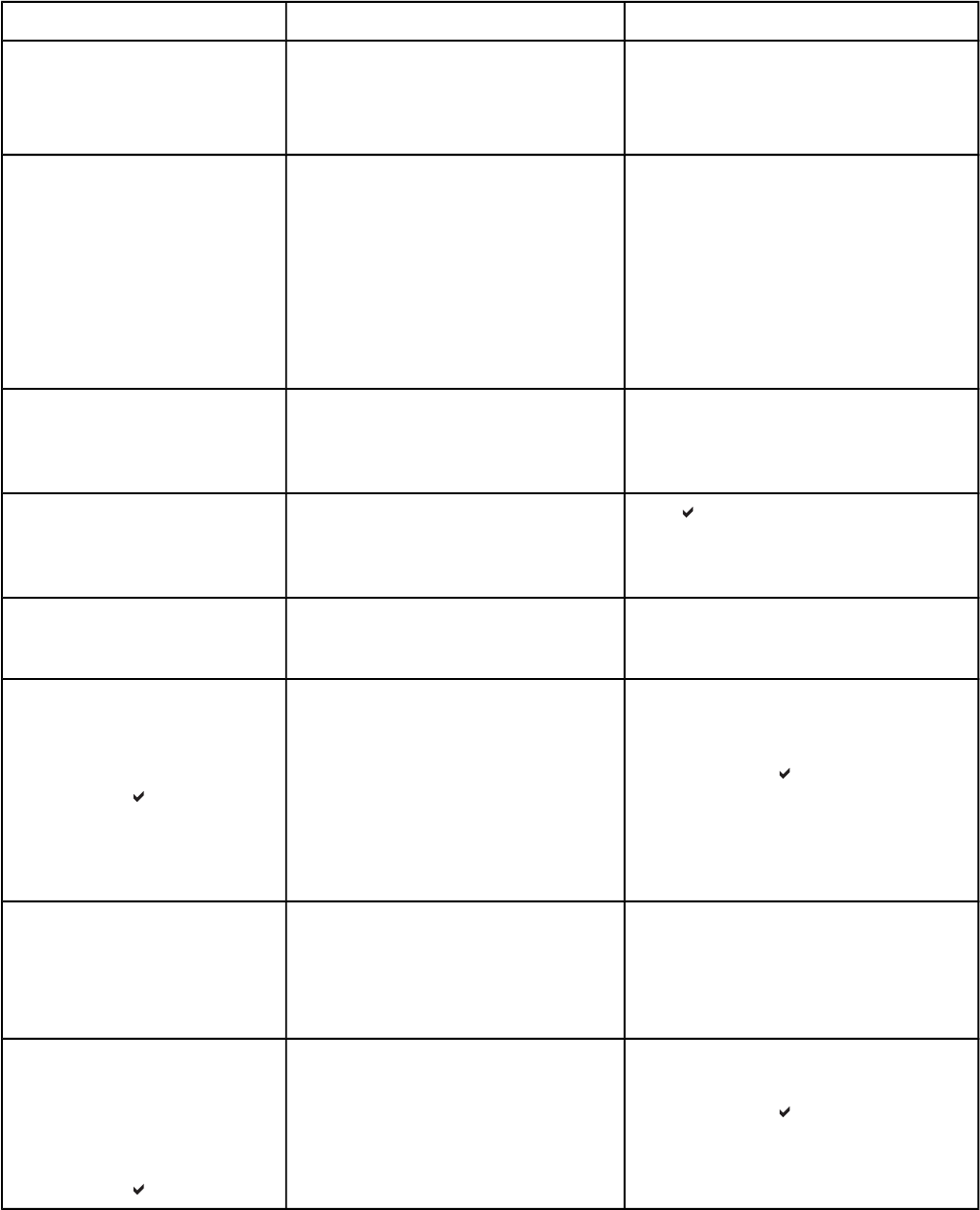
Message Description Action
Clearing paper path HP 3700 only.
The printer detected jammed or
misplaced paper when turned on and is
attempting to eject jammed pages.
No action necessary.
Close front door. The front door needs to be closed.
Damaged door open detection switch
actuator.
The connector in the +24VB line is not
properly connected.
Defective front door detection switch.
Defective DC controller PCB.
1. Close the front door.
2. Replace the door open detection
switch actuator (the switch arm for the
front cover and right frame).
3. Reseat the DC controller PCB
connector J1010.
4. Replace the door open switch.
5. Replace the DC controller PCB.
Creating...
CLEANING PAGE
The printer is generating a cleaning
page. The printer returns to the Ready
state when the cleaning page is finished
printing.
1. Press Menu to enter the menus.
2. Load the cleaning page into Tray 1.
3. Select PROCESS CLEANING PAGE.
DATA RECEIVED
alternates with
Ready
The printer received data and is waiting
for a form feed. When the printer
receives another file, the message
should disappear.
Press to continue.
Event Log Empty SHOW EVENT LOG was selected from
the control panel, and the event log is
empty.
No action necessary.
FLASH DEVICE FAILURE
alternates with
Ready
To clear press
HP 3700 only.
A device failure has occurred on the
specified storage device.
1. Printing may continue for jobs that do
not require the Flash DIMM.
2. To remove this message from the
display, press
.
3. If the message persists, remove and
re-install the Flash DIMM.
4. If the message persists, replace the
Flash DIMM.
Flash disk X
initializing
alternates with
DO NOT POWER OFF
HP 3700 only.
The new flash DIMM installed in slot X is
initializing.
No action necessary.
FLASH FILE
OPERATION FAILED
alternates with
Ready
To clear press
HP 3700 only.
The printer received a PJL file system
command that attempted to perform an
illogical operation (for example, to
download a file to a non-existent
directory).
1. Printing may continue.
2. To remove this message from the
display, press
.
3. If the message reappears, there might
be a problem with the software
application.
Table 7-2. Alphabetical printer messages (continued)
314 Chapter 7 Troubleshooting ENWW