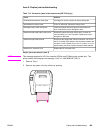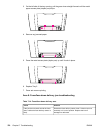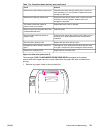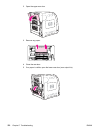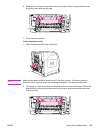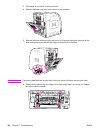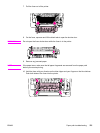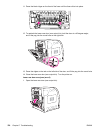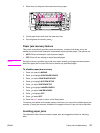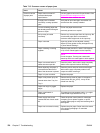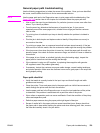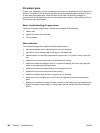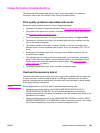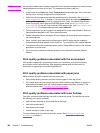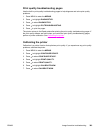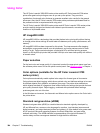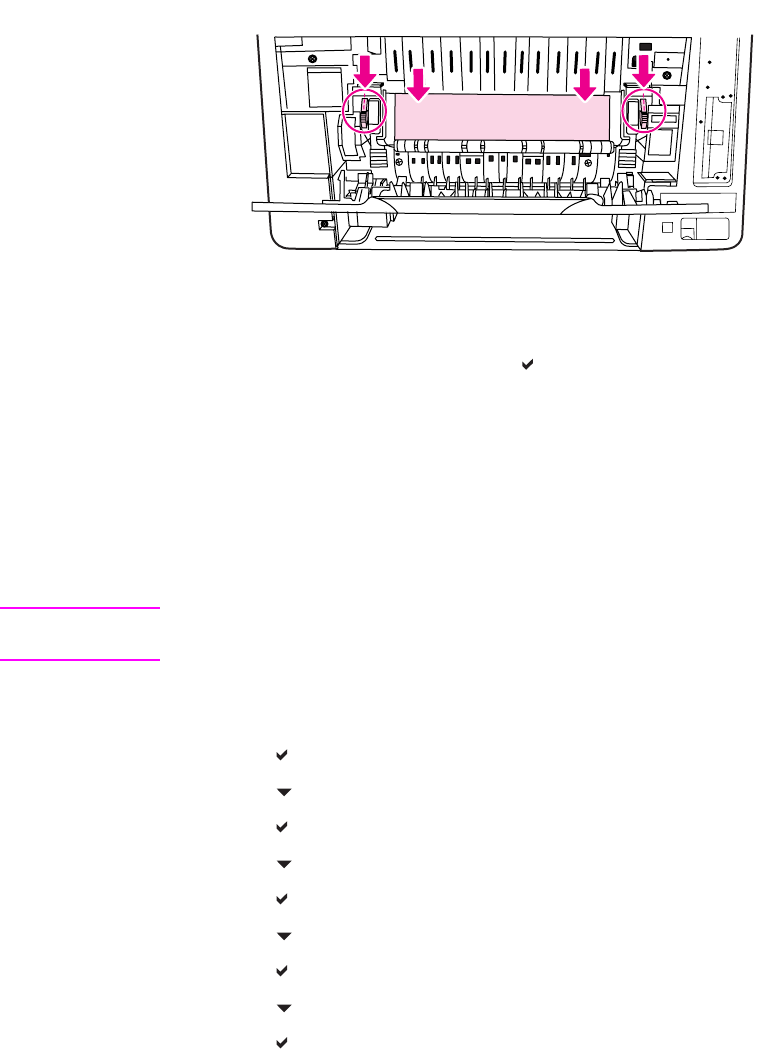
2. Press down on the green levers and remove any paper.
3. Lift the green levers and close the lower rear door.
4. If printing does not resume, press
.
Paper jam recovery feature
This printer automatically provides paper jam recovery, a feature that allows you to set
whether the printer should attempt to automatically reprint jammed pages. The options are:
● AUTO Printer will attempt to reprint jammed pages.
● OFF Printer will not attempt to reprint jammed pages.
NOTE
During the recovery process, the printer may reprint several good pages that were printed
before the paper jam occurred. Be sure to remove any duplicated pages.
To disable paper jam recovery
1. Press to enter the MENUS.
2. Press
to highlight CONFIGURE DEVICE.
3. Press
to select CONFIGURE DEVICE.
4. Press
to highlight SYSTEM SETUP.
5. Press
to select SYSTEM SETUP.
6. Press
to highlight JAM RECOVERY.
7. Press
to select JAM RECOVERY.
8. Press
to highlight OFF.
9. Press
to select OFF.
10. Press the Menu button to return to the Ready state.
To improve print speed and increase memory resources, you may want to disable paper jam
recovery. If paper jam recovery is disabled, the pages involved in a jam will not be reprinted.
Avoiding paper jams
The table below lists common causes of paper jams and suggests solutions for resolving
them.
ENWW Paper path troubleshooting 377