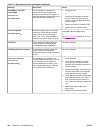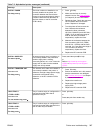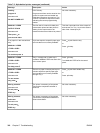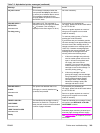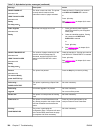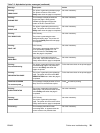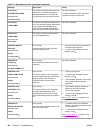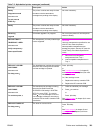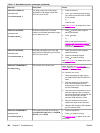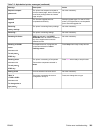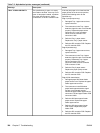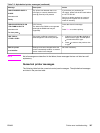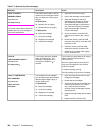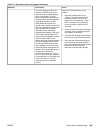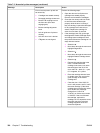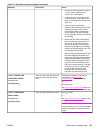Message Description Action
REPLACE FUSER KIT
alternates with
To continue press
The fuser is near end of life and the
SUPPLIES LOW setting in SYSTEM
SETUP is set to STOP.
1. Order the fuser kit.
2. Press
to continue printing. Printing
can continue until REPLACE FUSER
KIT is reached.
or
Press for help.
See
Ordering parts (in chapter 8) for more
information.
REPLACE SUPPLIES
alternates with
For status press
At least one supply item is out and
needs to be replaced and another supply
item is either out or low.
1. Press to identify which supplies
should be replaced.
2.
Press
for help.
or
Refer to the appropriate section
Removal and replacement strategy in
chapter 6 or
Ordering parts (in chapter
8) for more information.
REPLACE SUPPLIES
alternates with
To continue press
More than one supply item is low, and
the SUPPLIES LOW setting in SYSTEM
SETUP is set to STOP.
1. Press to identify which supplies
should be ordered.
2. Order the identified supplies.
3. Press
to continue printing.
See
Ordering parts (in chapter 8) for more
information.
REPLACE TRANSFER KIT
For help press
The transfer unit is at end of life.
Press for help. See Transfer unit
removal and Ordering parts (in chapter 8)
for more information.
Or, if transfer unit is new:
1. Reset the transfer kit page count in
the CONFIGURE DEVICE/ RESETS
menu
2. Defective waste toner full detection
lens. Check the waste toner full
detection lens. Clean, if dirty. Replace
the lens if damaged.
3. The connectors in the waste toner full
detection signal line are not properly
connected. Reseat the waste toner full
sensor connector J801 and DC
controller PCB connector J1009.
4. Defective waste toner full sensor.
Replace the waste toner full sensor.
5. Defective DC controller PCB. Replace
the DC controller PCB.
REPLACE TRANSFER KIT
alternates with
To continue press
The transfer unit is near end of life and
the SUPPLIES LOW setting in SYSTEM
SETUP is set to STOP.
1. Order the transfer kit.
2. Press
to continue printing.
See
Ordering parts, in chapter 8, for more
information.
Table 7-2. Alphabetical printer messages (continued)
324 Chapter 7 Troubleshooting ENWW