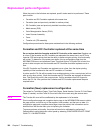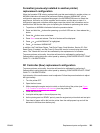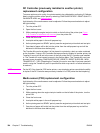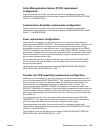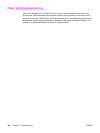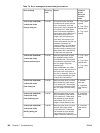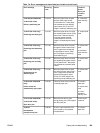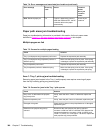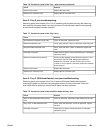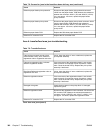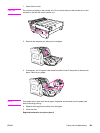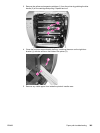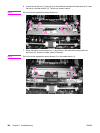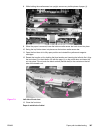Error message Event log
code
Action Location/
Action
Go to jam
Location
areas:
Note: Residual paper jam n/a If paper is detected by sensors
other than PS6 and PS7, the DC
controller delivers the paper
automatically.
check all jam
locations
Paper path areas jam troubleshooting
Paper jam troubleshooting information is provided in this section for the six paper areas
identified in
Figure 7-1. Jam area locations and sensor positions in this chapter.
Multiple pages are fed
Table 7-5. Causes for multiple pages feeding
Cause Solution
Tray 1 (multipurpose tray) separation pad is worn. Replace the separation pad assembly.
Tray 1 (multipurpose tray) separation pad has a
defective spring.
Make sure the spring is set in place. If the spring
is damaged, replace the separation pad assembly.
Tray 2 separation pad is worn. Replace the separation pad assembly.
Tray 2 separation pad has a defective spring. Make sure the spring is set in place. If the spring
is damaged, replace the separation pad spring.
Area 1: Tray 1 pick-up jam troubleshooting
Removing paper jams located in the Tray 1 (multipurpose) area requires removing all paper
from the tray including pulling any jammed paper.
Table 7-6. Causes for jams in the Tray 1 pick-up area
Cause Solution
Dirty, worn, or deformed multi-purpose
tray pickup roller.
If dirty, clean the roller. If worn or deformed, replace the
roller.
Defective separation pad. If dirty, clean the pad. If worn or deformed, replace the pad.
Damaged drive gears. Check the drive gears in the pickup/feed area. If damaged,
replace the gear.
Defective multi-purpose tray pickup
solenoid.
Disconnect the multi-purpose tray pickup solenoid
connector J1006 from the DC controller PCB. Measure the
resistance between the connector J1006-14 (MPSL) and
J1006-13 (+24VA). If it is not approx. 160 ohms, replace the
multi-purpose tray pickup solenoid.
Table 7-4. Error messages and associated jam locations (continued)
360 Chapter 7 Troubleshooting ENWW