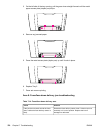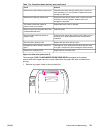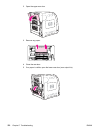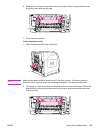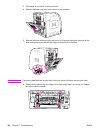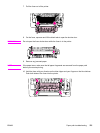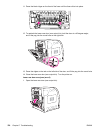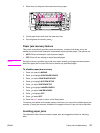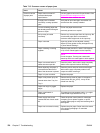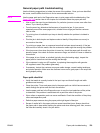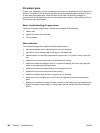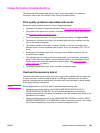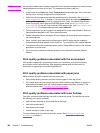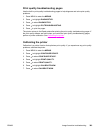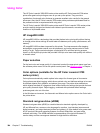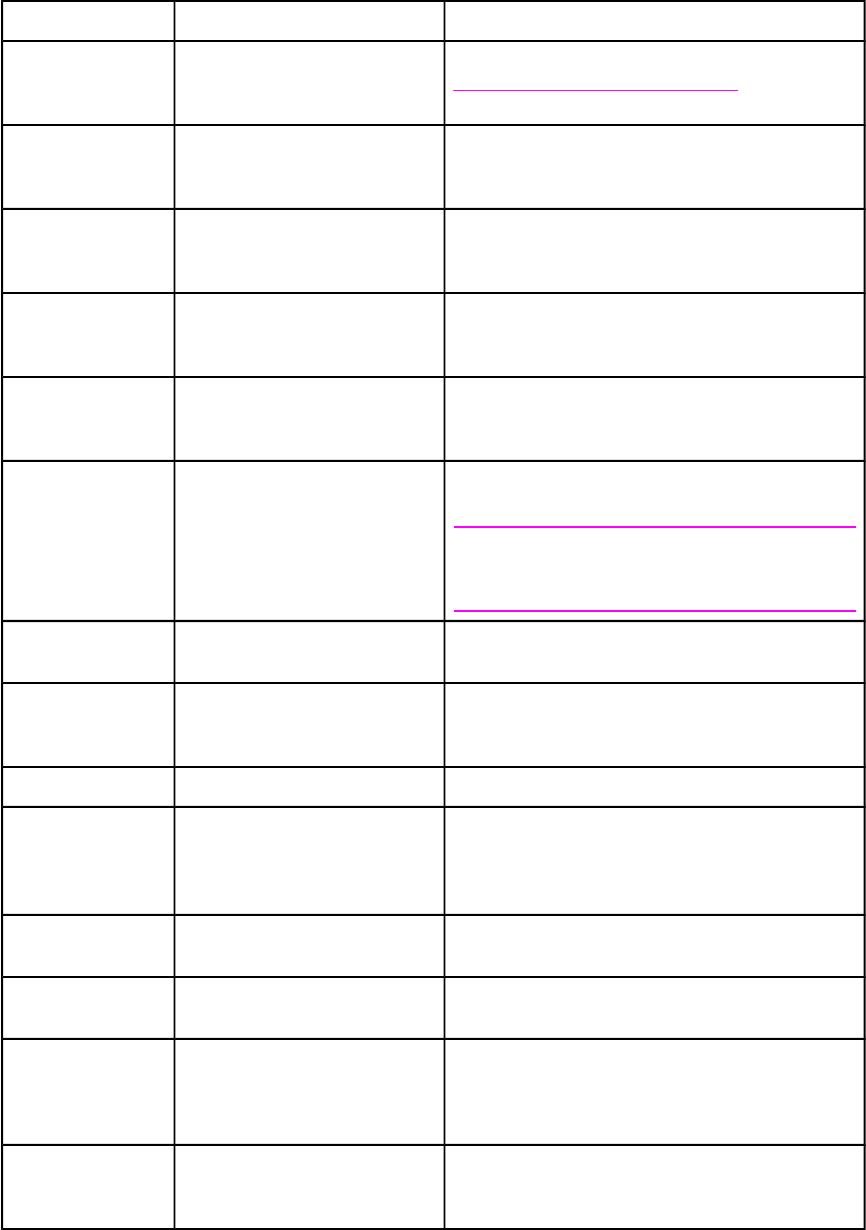
Table 7-15. Common causes of paper jams
Issue Cause Solution
Common causes
of paper jams
Paper does not meet HP-
recommended paper
specifications.
Use only paper that meets HP specifications. See
Supported media weights and sizes.
A supply item is installed
incorrectly, causing repeated
jams.
Verify that all print cartridges, the transfer unit,
and the fuser are correctly installed.
You are reloading paper that
has already passed through a
printer or copier.
Do not use paper that has been
previously printed on or copied.
An input tray is loaded
incorrectly.
Remove any excess paper from the input tray. Be
sure that the paper does not exceed the
maximum stack height mark in the input tray.
Paper is skewed. Input tray guides are not adjusted correctly.
Adjust input tray guides so they hold paper firmly
in place without bending it.
Paper is binding or sticking
together.
Remove paper and flex it, rotate it 180 degrees,
or flip it over. Reload paper into the input tray.
NOTE
Do not fan paper. Fanning can create static
electricity which can cause paper to stick together.
Paper is removed before it
settles into the output bin.
Reset the printer. Wait until the page completely
settles in the output bin before removing it.
When duplexing, the paper is
removed before the second
side of the document is printed.
Reset the printer and print the document again.
Wait until the page completely settles in the
output bin before removing it.
Paper is in poor condition. Replace the paper.
Paper is not picked up by the
internal rollers from Tray 2 or
Tray 3.
Remove the top sheet of paper. If the paper is
heavier than 163 g/m
2
(43 lb), it may not be
picked from the tray.
Paper has rough or jagged
edges.
Replace the paper.
Paper is perforated or
embossed.
This paper does not separate easily. You might
need to feed single sheets from Tray 1.
Printer supply items have
reached the end of their useful
life.
Check the printer control panel for messages
prompting you to replace supplies, or print a
supplies status page to verify the remaining life of
the supplies.
Paper was not stored correctly. Replace the print paper. Paper should be stored
in the original packaging in a controlled
environment.
378 Chapter 7 Troubleshooting ENWW