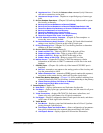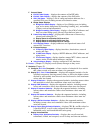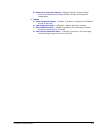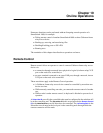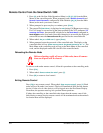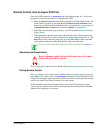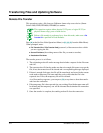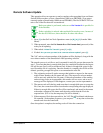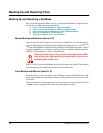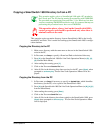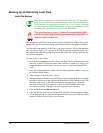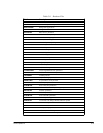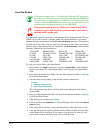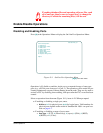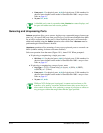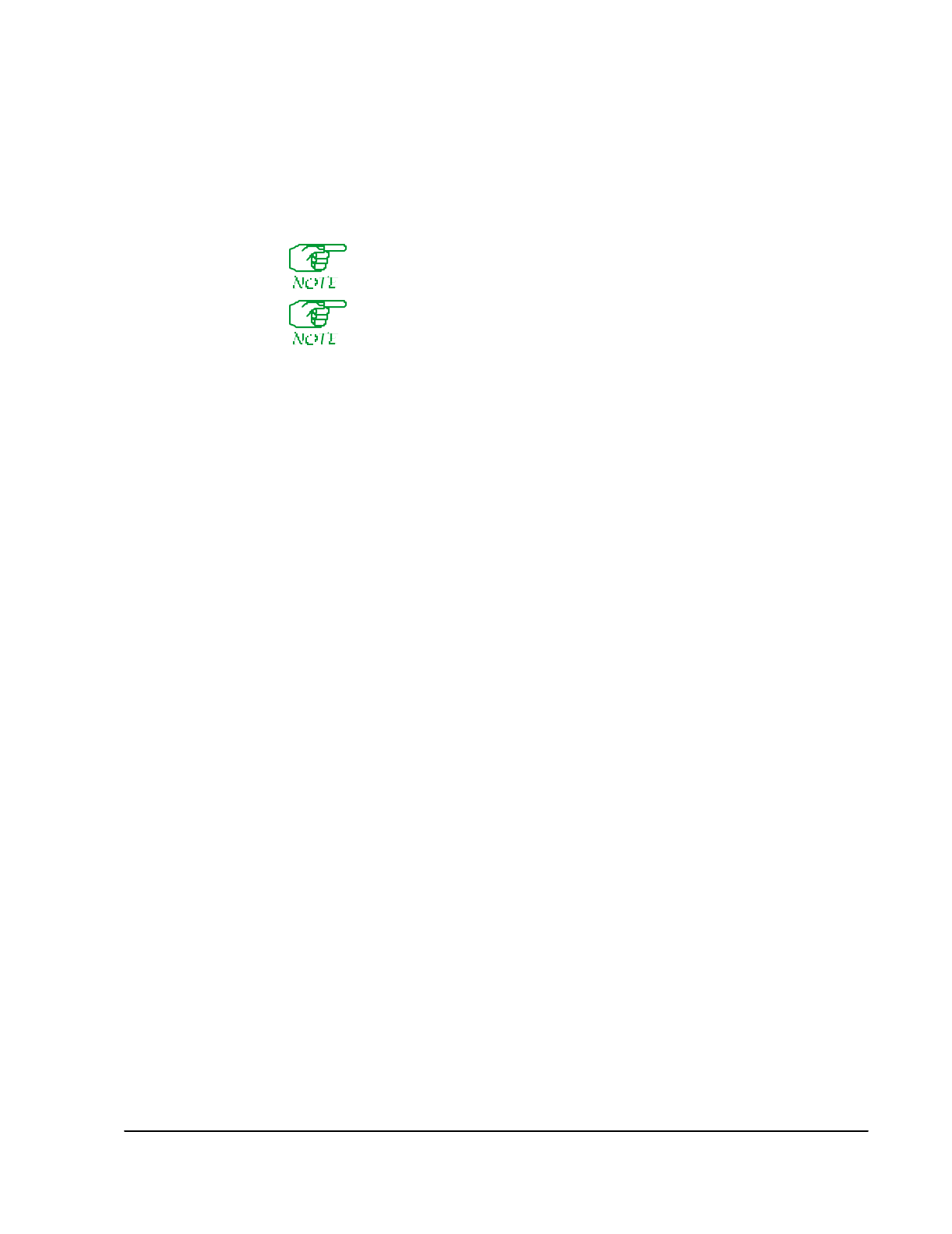
On-line Operations 19-5
Remote Software Update
This operation allows an operator to send a complete software update from one Smart-
Switch 1800 to another or from a SmartSwitch 1800 to an FRX4000. (You cannot
remotely update a SmartSwitch 1800 from an FRX4000.) The file UPDATE.TXT con-
tains a list of the files that will be transferred.
Before an update is performed, make sure a
File Transfer ID
is specified in
Node Defaults.
Packet switching is reduced when multiple file transfers occur, because of
the data I/O. However, there should be no other side effects.
1. Press
[C]
at the On-Line Node Operations menu (or
[B], [A], [C]
from the Main
Menu).
2. When prompted, enter the
File Transfer ID
and
File Transfer Pwd
(password) of the
node you are updating.
3. When asked:
Initiate File Transfer?
, press
[Y]
or
[N]
.
4. If asked:
Are you sure you want to do a remote software update?
, press
[Y]
.
The "old" and new release numbers of the database will be displayed, along with the
new release number of the SmartSwitch 1800 operating software.
The transfer process is as follows, and is repeated for each file, except where noted in
step 1. To assure that there is enough disk space for a multiple file transfer, the largest
file will be sent first. It will be transferred only if there is enough disk space for the
new file and the file it is replacing. Once the transfer is complete, the old file will be
deleted, providing enough disk space to accommodate the next file.
1. The originating node will send a message that includes a request for the remote
node's release number, the file name and size. (The request for release number
will be sent only with the first file name.) If the release numbers of the sending
and receiving nodes are incompatible, the transfer will not occur, and an error
message will be displayed. If this happens, contact your service representative.
2. The remote node will check to make sure there is enough disk space to accept the
file; if not, the connection will be cleared and a corresponding message displayed.
If there is enough disk space, the file will be transferred, and stored in the remote
node under a temporary file name until the node verifies that the file is the
expected size. (If it is not, the temporary file will be deleted.)
3. If the temporary file is the expected size, the "old" file will be deleted and the new
file renamed. As the update progresses, you can press
[F4]
at any time to abort the
transfer and clear the connection.
Once the update is complete, the sending node will clear the connection.