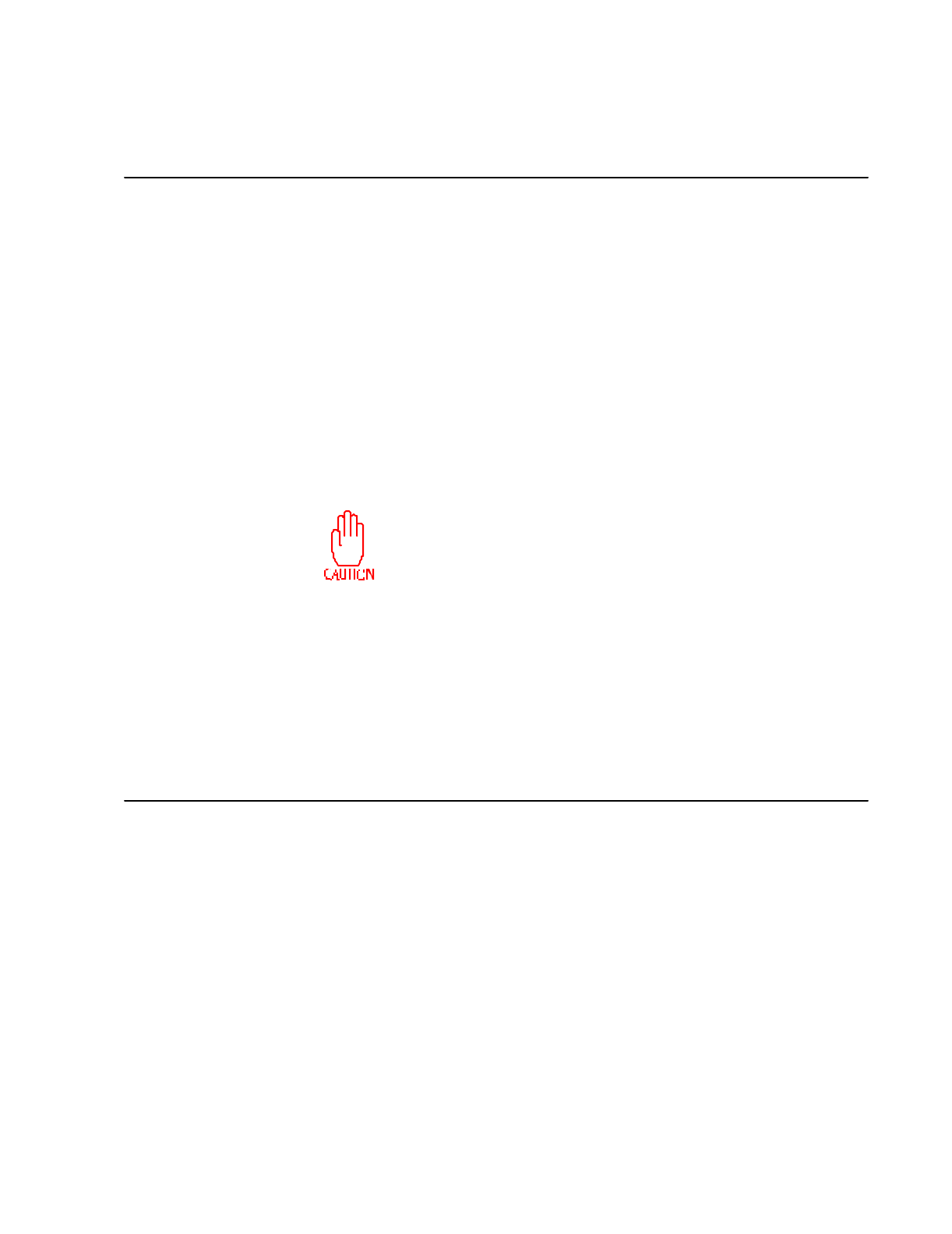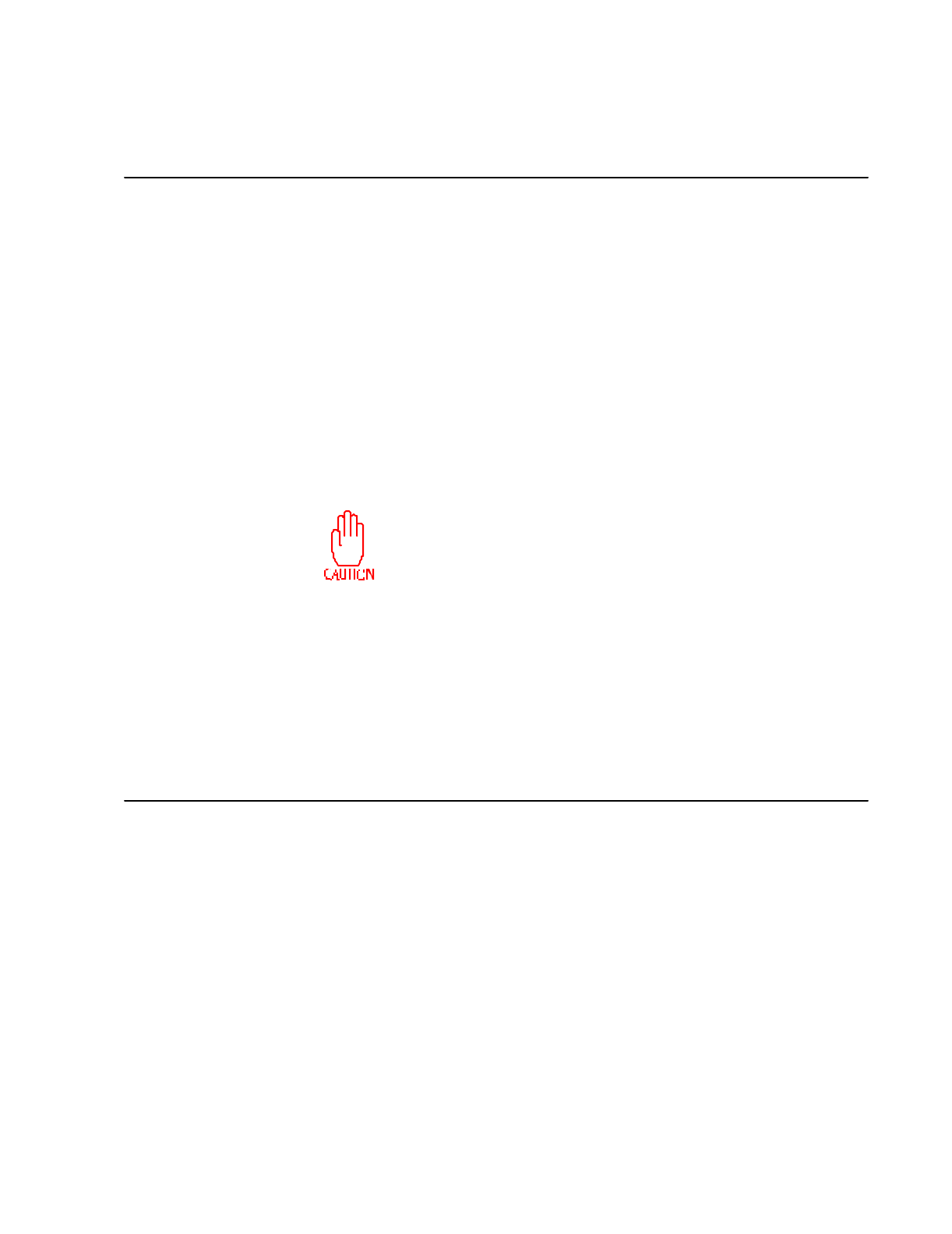
Appendix A
Async Terminal Operations
Before establishing an end-to-end link, an async terminal must make a connection to
the async PAD, as follows:
1. Once the SmartSwitch 1800, async terminal, and any modems in the link are
powered on, do this at the terminal:
●
If a specific line speed is configured in the Port record, go to step 2.
●
If the async PAD port is configured (in the Port record) for autobaud and
parity auto-detect, press
[Enter]
, then
[.]
, then
[Enter]
.
●
If the port is configured for autobaud only, press
[Enter]
.
Data bits and parity settings must match throughout an
async connection.
2. If the port is configured (in the Port record) to not require login, go to step 3. If
login is required, enter (when prompted) the login password defined in the Async
PAD Login record (described on page 12-7).
3. The Async PAD banner (described on page A-5) will be displayed at the top of
the terminal screen. The terminal is now in
Command
mode, described in the next
paragraph.
Command and Data Transfer Modes
The async terminal has two modes of operation. Local operations at the async terminal
are performed in
Command
mode. In
Data Transfer
mode, the PAD interprets all input
from the terminal as data, and transmits it to the remote device.
If this is a PVC connection, you can enter
Data Transfer
mode from
Command
mode
by entering the PAD recall character specified in the Async PAD profile. If this is an
SVC connection, you must send a Call Request packet to enter
Data Transfer
mode.
(See “Placing a Call from an Async Terminal” on page A-2.) Either way, once in
Data
Transfer
mode, you can toggle back and forth between the two modes by entering the
PAD recall character.