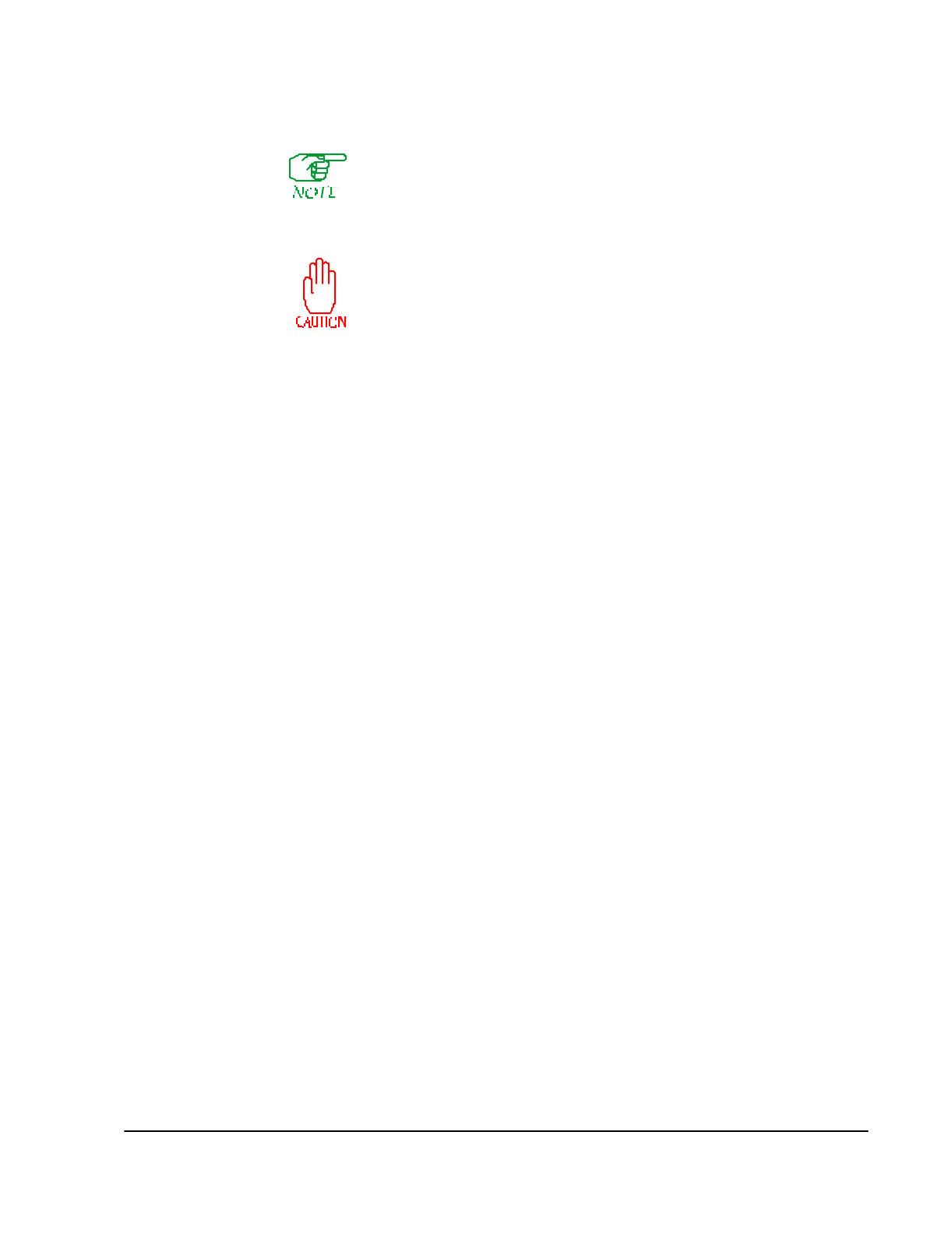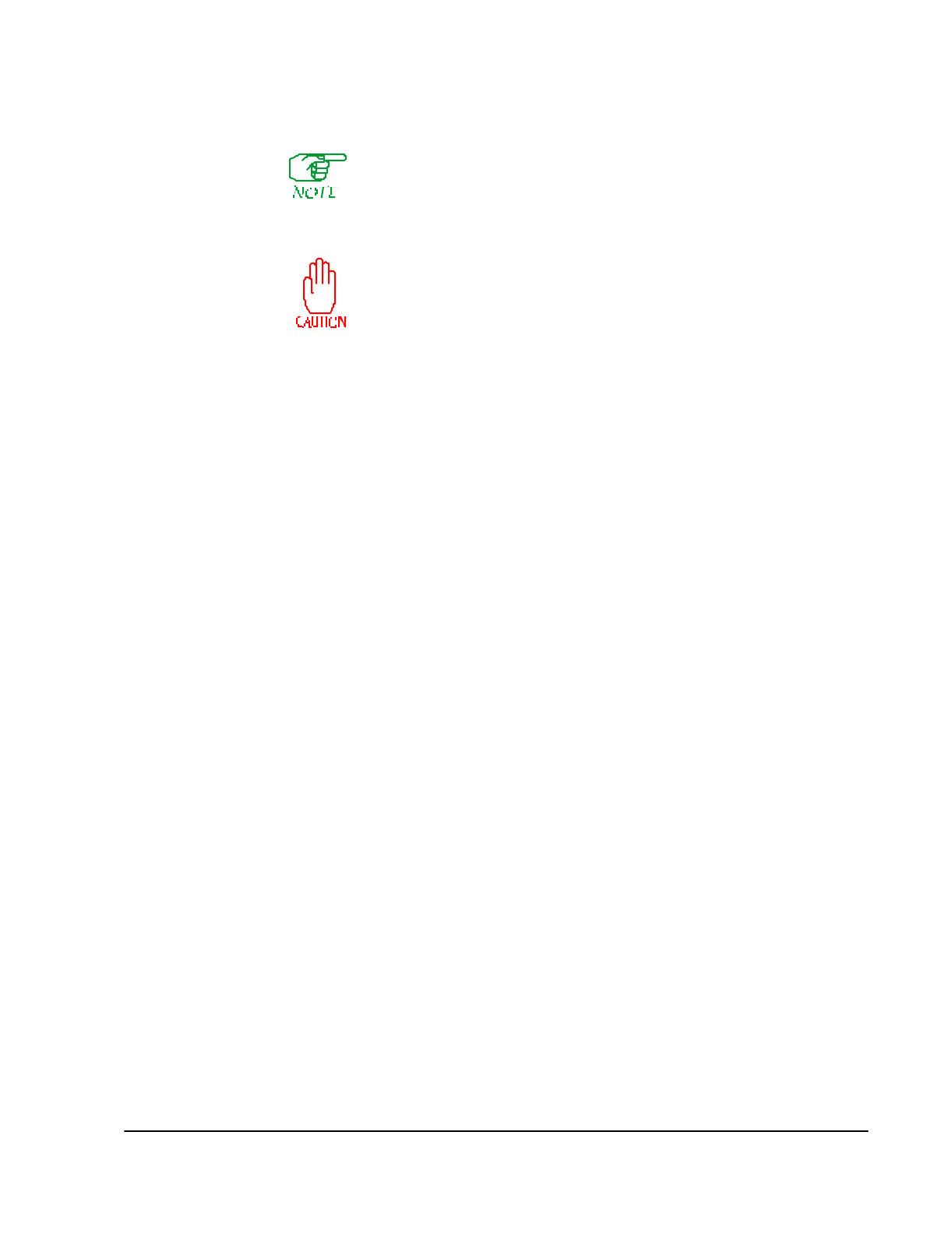
On-line Operations 19-7
Copying a SmartSwitch 1800 Directory to/from a PC
This operation applies only to a SmartSwitch 1800 with a PC attached to
the Console port. The PC must be running Procomm Plus with ZMODEM.
The procedure was tested using Procomm Plus 2.1 for Windows, but other
versions containing ZMODEM should also work. It is assumed that anyone
performing this procedure knows how to use ZMODEM.
This operation places a heavy load on the SmartSwitch 1800's
central processor, and should be performed only when there is
minimal traffic on the node.
This operation copies an entrire directory from an SmartSwitch 1800 to the locally
attached PC and back. This is useful for backing up the SmartSwitch 1800's configu-
ration database.
Copying the Directory to the PC
1. Make sure a directory with the same name as the one in the SmartSwitch 1800
exists in the PC.
2. In Procomm, use
Setup
to specify a Download Path to the desired directory.
3. Press
[G]
at the SmartSwitch 1800 On-Line Node Operations Menu
(or
[B], [A],
[G]
from the Main Menu).
4. After reading the warning, press
[Y]
.
5. Click on the Procomm
Receive File
icon.
6. After all files in the directory have been received on the PC, press
[Enter]
when
prompted to
strike any key
. The On-Line Node Operations Menu will be dis-
played.
Copying the Directory from the PC
1. In Procomm, use
Setup
if necessary to specify an
Upload Path
, which identifies
the directory (in the PC) to be copied to the SmartSwitch 1800.
2. Press
[H]
at the SmartSwitch 1800 On-Line Node Operations Menu (or
[B], [A], [H]
from the Main Menu).
3. After reading the warning, press
[Enter]
.
4. Click on the Procomm
Send File
icon.
5. After all files in the directory have been copied to the SmartSwitch 1800, press
[Enter]
when prompted to
strike any key
. The On-Line Node Operations Menu
will be displayed.