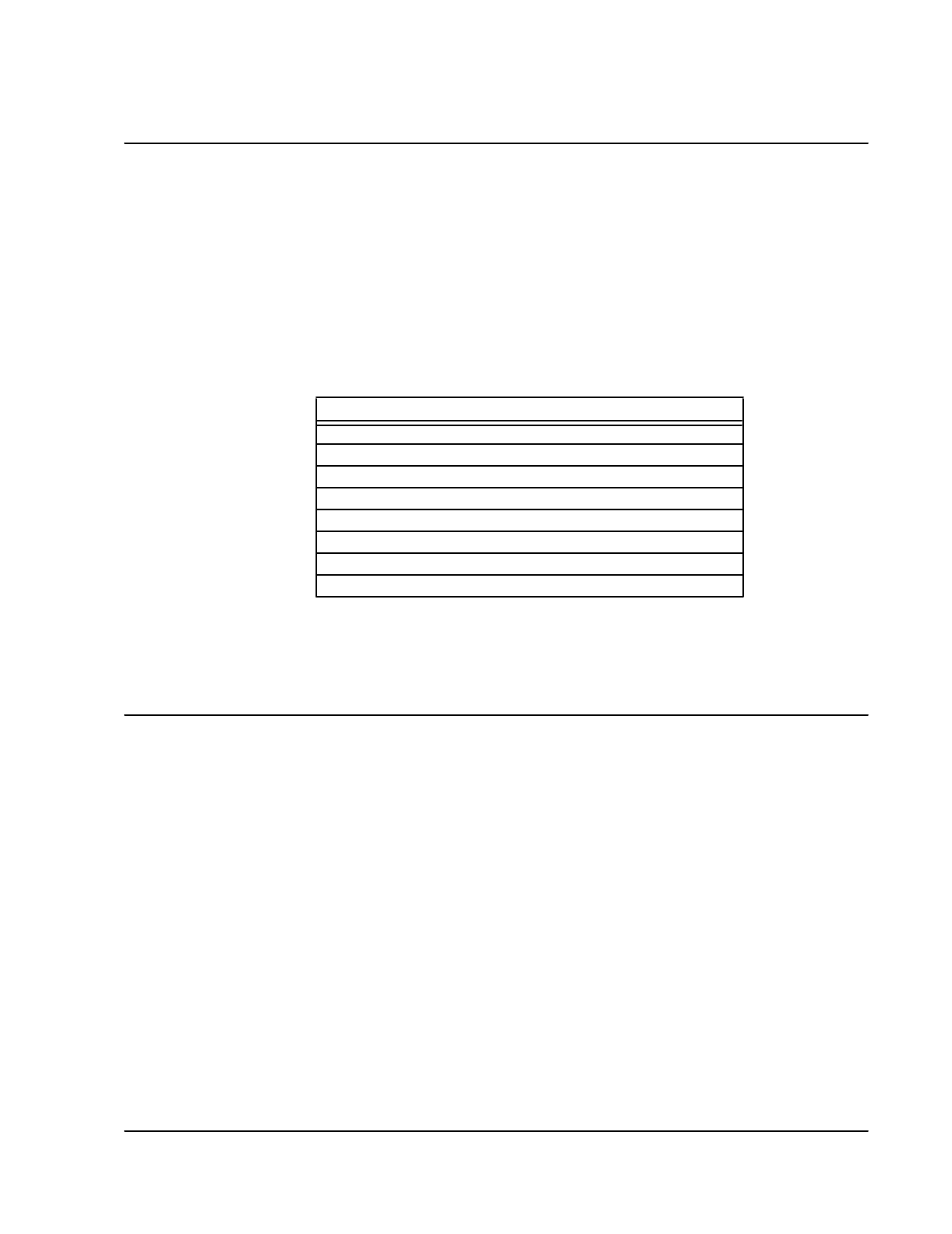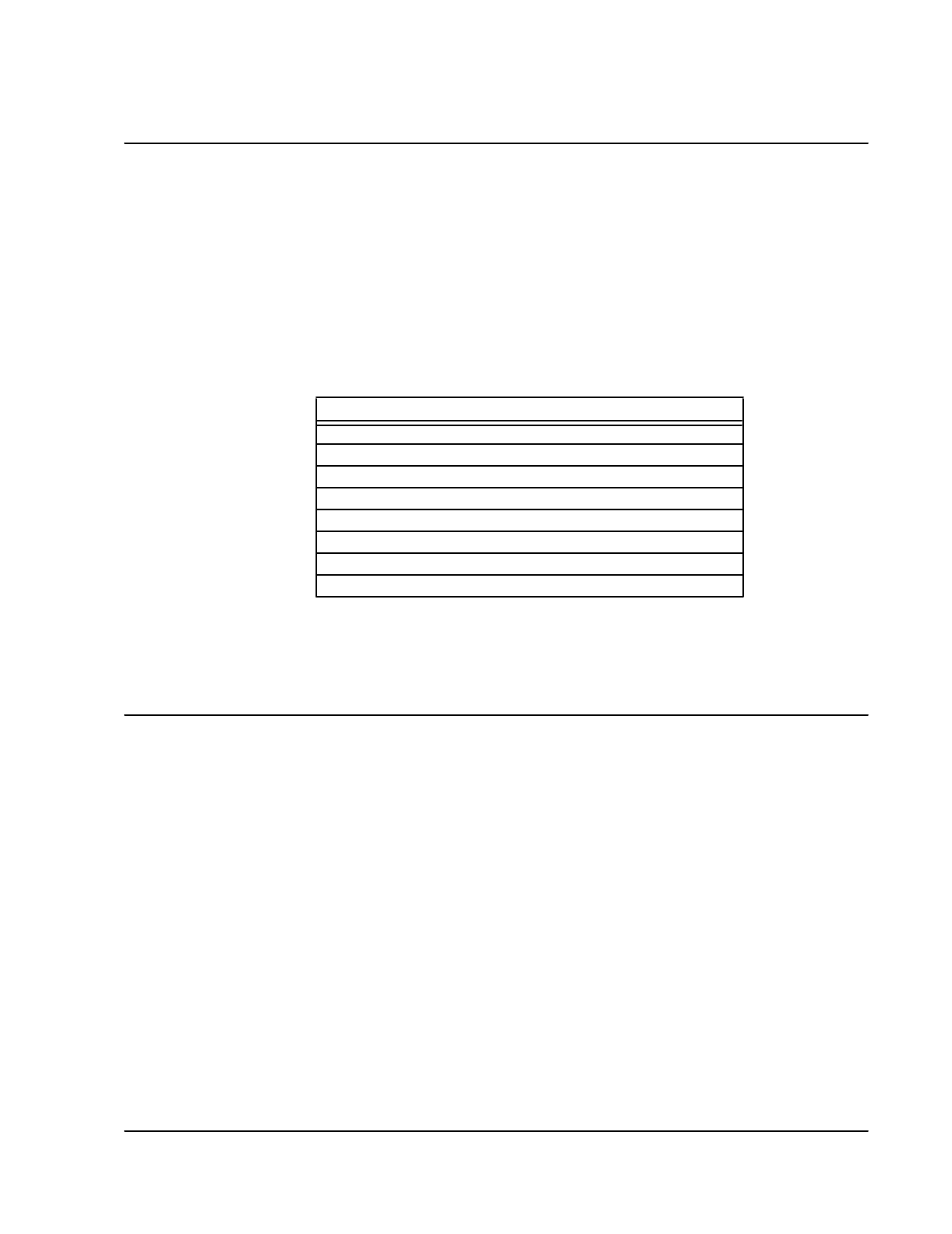
Getting Started 2-9
Setting the Date and Time
Various operations and reports record the current date and time, as recognized by the
originating device. This operation allows changing one or both, to assure that all
devices in a network are synchronized.
Press
[B]
at the Node Configuration Menu (or
[A], [A], [B]
from the Main Menu). The
date and time as currently recognized by the SmartSwitch will be displayed, and you
will be asked:
Do you want to change the date?
Press
[Y]
to change the date or
[Enter]
to leave it as is. If changing the date, enter the correct information, noting the values
in Table 2-3. After the date, change (or leave) the time in the same way as the date
Changing the Login Password
The login password is used to gain access to menu operations. When software is
shipped to the customer, the password is
NET LI NK
. (Note the upper case—all pass-
words are case sensitive.)
To change the password, press
[A]
at the Node Configuration Menu (or
[A], [A], [A]
from the Main Menu).
When prompted:
1. Enter the old password.
2. Enter the new password, up to 14 characters (
A
–
Z
,
a
–
z
,
0
–
9
).
3. Enter the new password again for verification. If this password is not the same as
the entry in step 2, the system will reject the new password, and the old one will
remain valid.
Table 2-3 Date and Time Parameters
Parameter Valid Values Default Value
Date Y/N N
Month 1–12 1
Day 1–31 1
Year 1980–2099 1998
Ti me Y/N N
Hour 0–23 0
Minute 0–59 0
Second 0–59 0