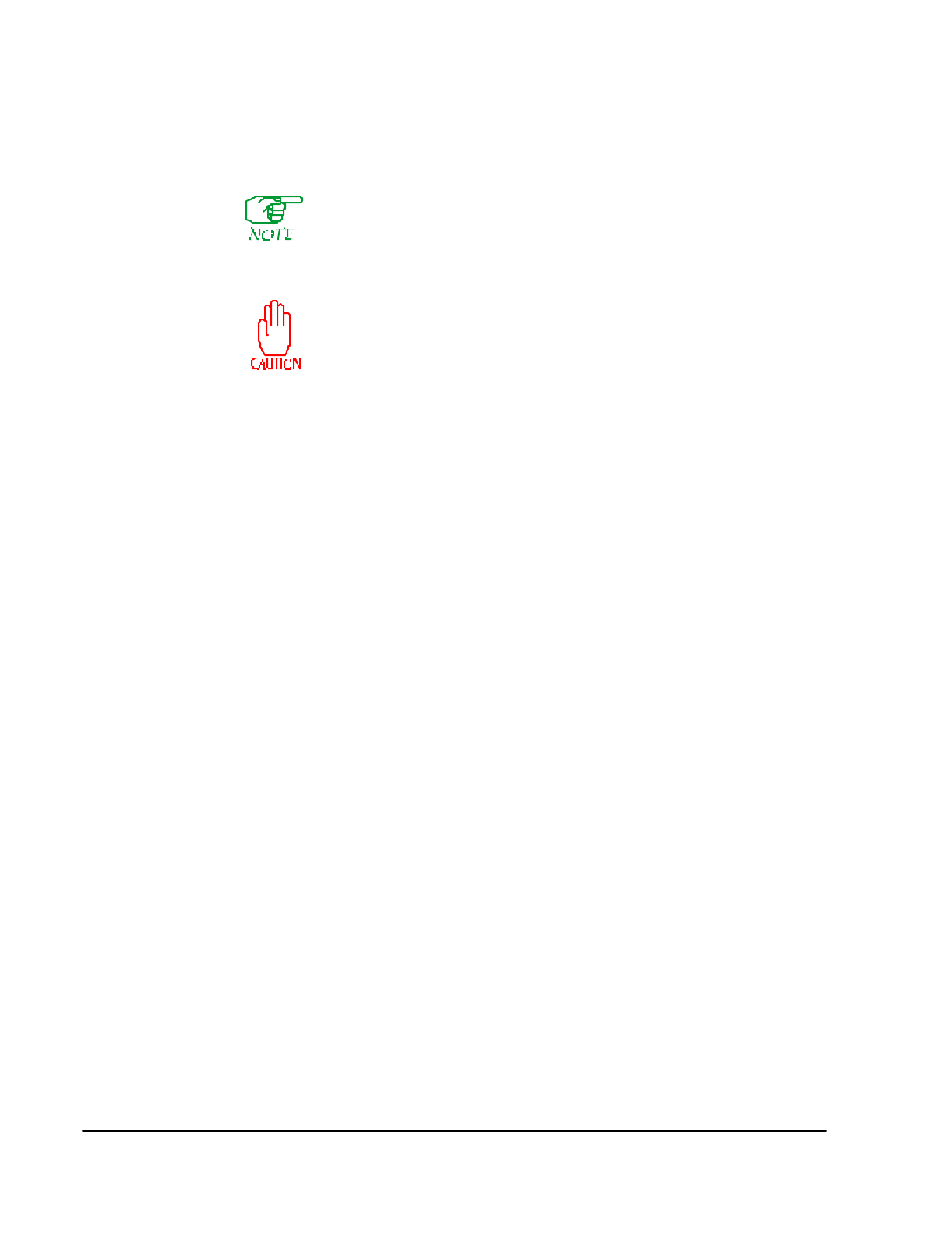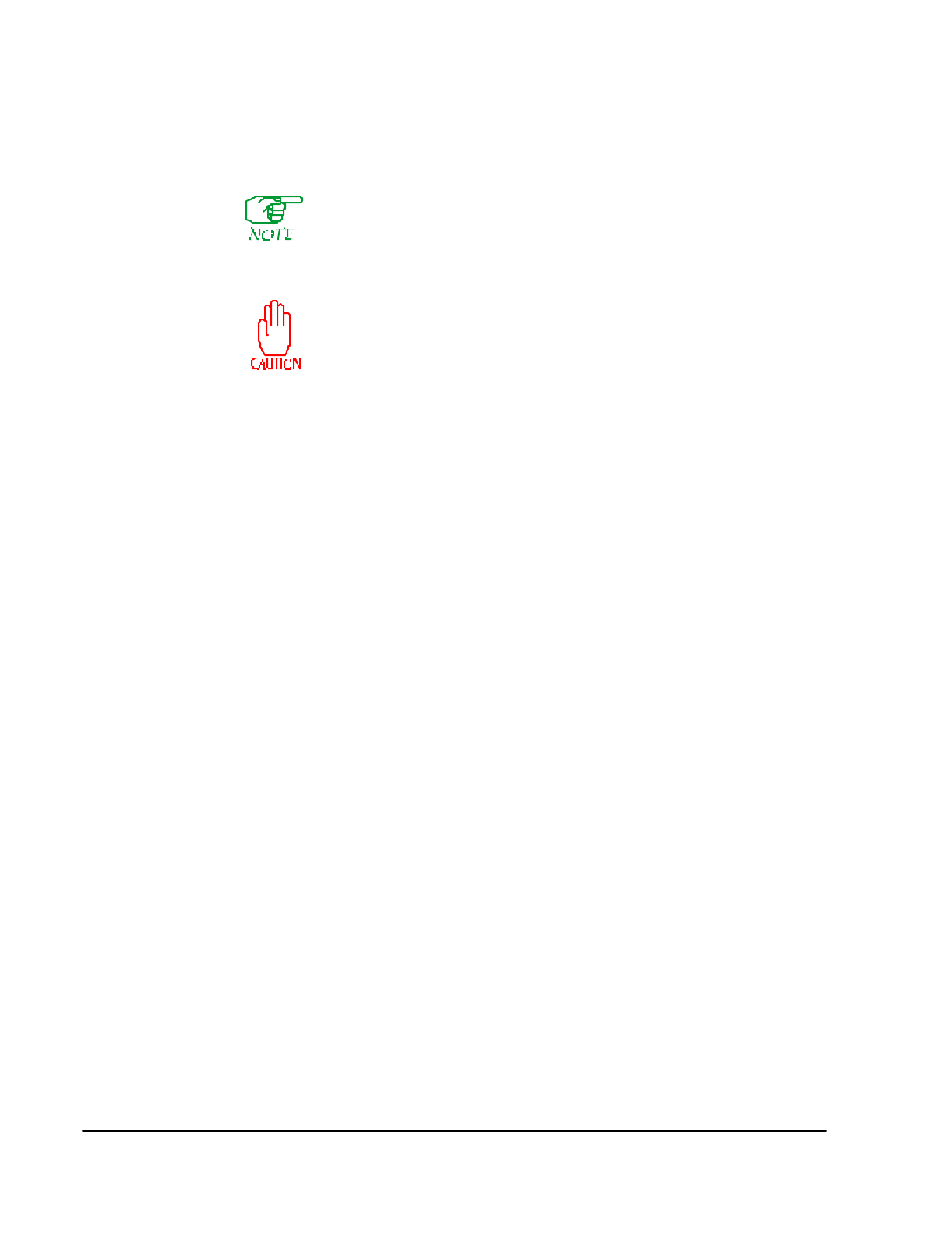
19-8 SmartSwitch 1800 4.0 User Guide, Rev 01
Backing Up and Restoring Local Files
Local File Backup
This operation applies only to a SmartSwitch 1800 with a PC attached to
the Console port. The PC must be running Procomm Plus with ZMODEM.
The procedure was tested using Procomm Plus 2.1 for Windows, but other
versions containing ZMODEM should also work. It is assumed that anyone
performing this procedure knows how to use ZMODEM.
This operation places a heavy load on the SmartSwitch 1800's
central processor, and should be performed only when there is
minimal traffic on the node.
This operation copies files (one at a time) from the SmartSwitch 1800 to the locally
attached PC, and is useful for backing up the SmartSwitch's configuration database.
You must know the name(s) of the file(s) you want to transfer. All possible database
files are listed in Table 19-1 (on page 19-9). The first three exist automatically once
the SmartSwitch 1800 has undergone its initial IPL. Other files will be created as new
records are configured.
To back up one or more files:
1. In Procomm, use
Setup
to specify a Download Path. The file will be copied to this
directory in the PC. It does not matter where the file is copied to, as long as you
remember where to find it when you want to copy it back to the SmartSwitch
1800.
2. Press
[D]
at the SmartSwitch 1800’s On-Line Node Operations Menu
(or
[B], [A],
[D]
from the Main Menu).
3. After reading the warning, press
[Enter]
.
4. When prompted, enter the name of the file you want to back up. Be sure to include
the path to the directory that contains the SmartSwitch 1800's database files. The
directory name is hfs, so the file name must be preceded by
hfs/
. (Note the
direction of the slash.) For example, to specify the file X25REC.DAT, type
hfs/x25rec.dat [Enter]
. (The entry can be in uppercase or lowercase.)
5. Click on the Procomm
Receive File
icon.
6. After the file has been received on the PC, the On-Line Node Operations Menu
will be displayed. If you want to back up another file, press
[D]
; otherwise, make
another selection or press
[F3]
to exit the menu.