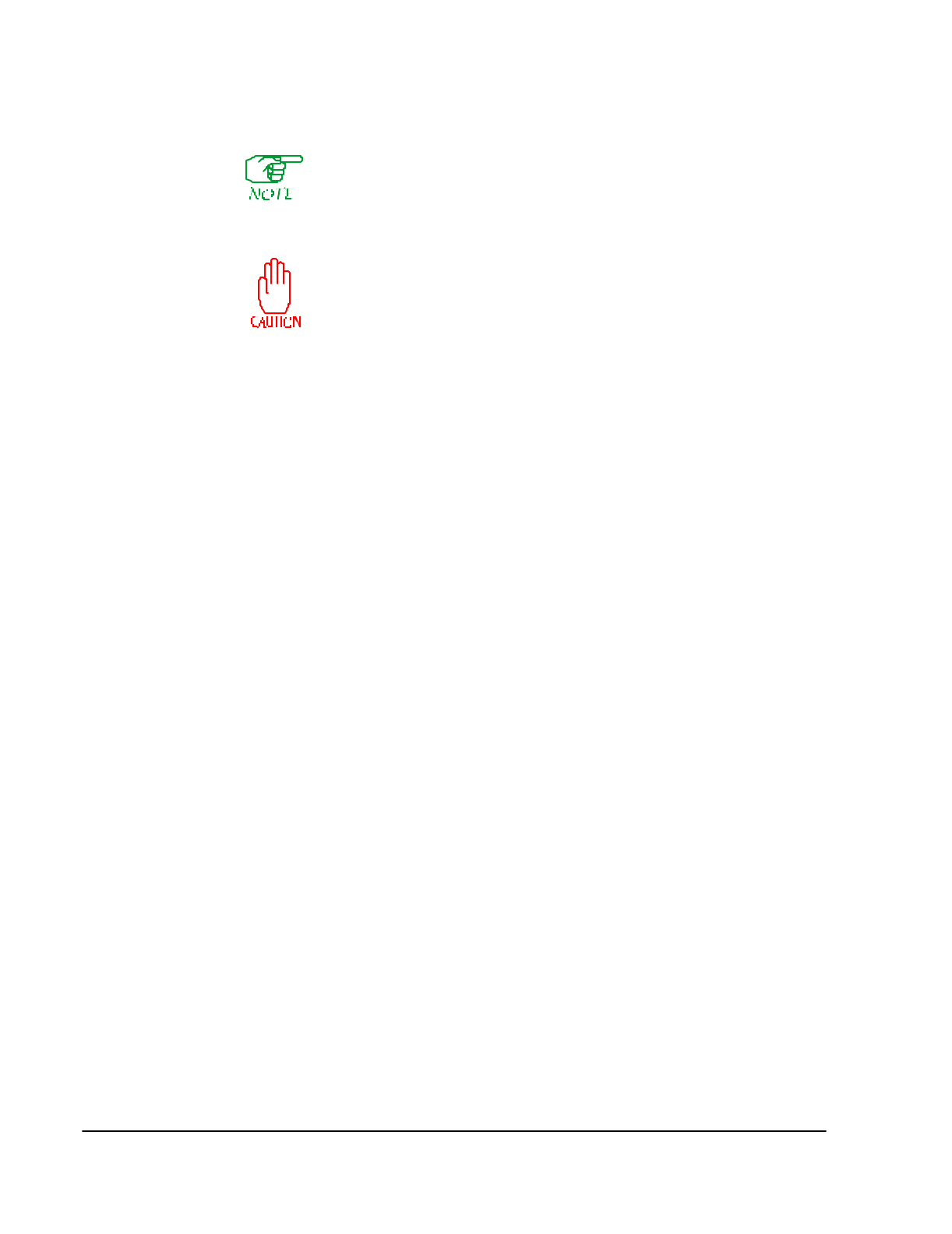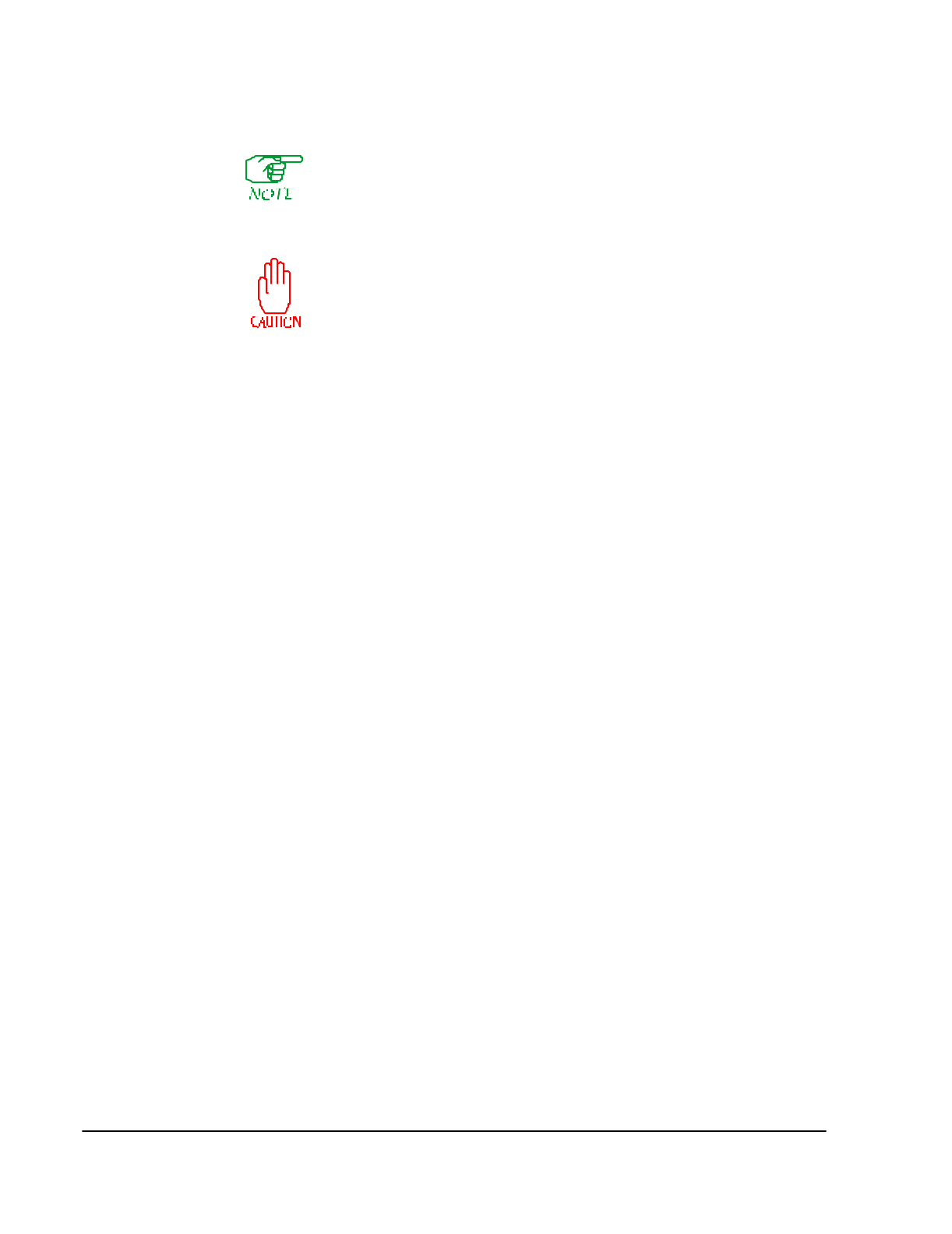
19-10 SmartSwitch 1800 4.0 User Guide, Rev 01
Local File Restore
This operation applies only to a SmartSwitch 1800 with a PC attached to
the Console port. The PC must be running Procomm Plus with ZMODEM.
The procedure was tested using Procomm Plus 2.1 for Windows, but other
versions containing ZMODEM should also work. It is assumed that anyone
performing this procedure knows how to use ZMODEM.
This operation places a heavy load on the SmartSwitch 1800's
central processor, and should be performed only when there is
minimal traffic on the node.
This operation copies files from the locally attached PC to the SmartSwitch. The pro-
cedure can be used to install a software update into the SmartSwitch, or to restore
database files that were backed up with the
Local File Backup
operation. The operation
transfers one file at a time, and you must know the name(s) of the file(s) you want to
transfer. All possible database files are listed under "
Local File Backup
" earlier, and the
operating software files are listed below:
APAD.CMP BRIDGE.CMP BSCI.CMP BSCB.CMP
E1.CMP EAGLECAF.OUT FRAME_RE.CMP GATED.CMP
IP.CMP IPX.CMP LLC2.CMP NETVSRVP.CMP
PL.CMP SDLC.CMP SNMPD.CMP TRAPD.CMP
V1DIAG.BIN V4K8.BIN V8K.BIN VB.CMP
VBOOT.BIN VOICE.CMP VXWORKS.CMP VXWORKS.SYM
To copy one or more files to the SmartSwitch:
1. In Procomm, use
Setup
if necessary to specify an
Upload Path
, which identifies
the directory (in the PC) containing the file(s) to be copied to the SmartSwitch
1800.
2. Press
[E]
at the SmartSwitch 1800’s On-Line Node Operations Menu (or
[B], [A],
[E]
from the Main Menu).
3. Enter the letter corresponding to the desired operation when asked:
Are you:
A Installing a Software File
B Restoring a Database File
This will ensure that the file(s) will be copied to the right place in the Smart-
Switch 1800.
4. Press
[F]
at the SmartSwitch 1800’s On-Line Node Operations Menu (or
[B], [A],
[F]
from the Main Menu).
5. After reading the warning, press
[Enter]
.
6. Click on the Procomm
Send File
icon. This will display a list of files in the
Upload
Path
directory.
7. Click on the file you want to copy to the SmartSwitch 1800, then click on
OK
.
8. After the file has been copied to the SmartSwitch 1800, the On-Line Node Oper-
ations Menu will be displayed. If you want to copy another file, press
[F]
; oth-
erwise, make another selection or press
[F3]
to exit the menu.