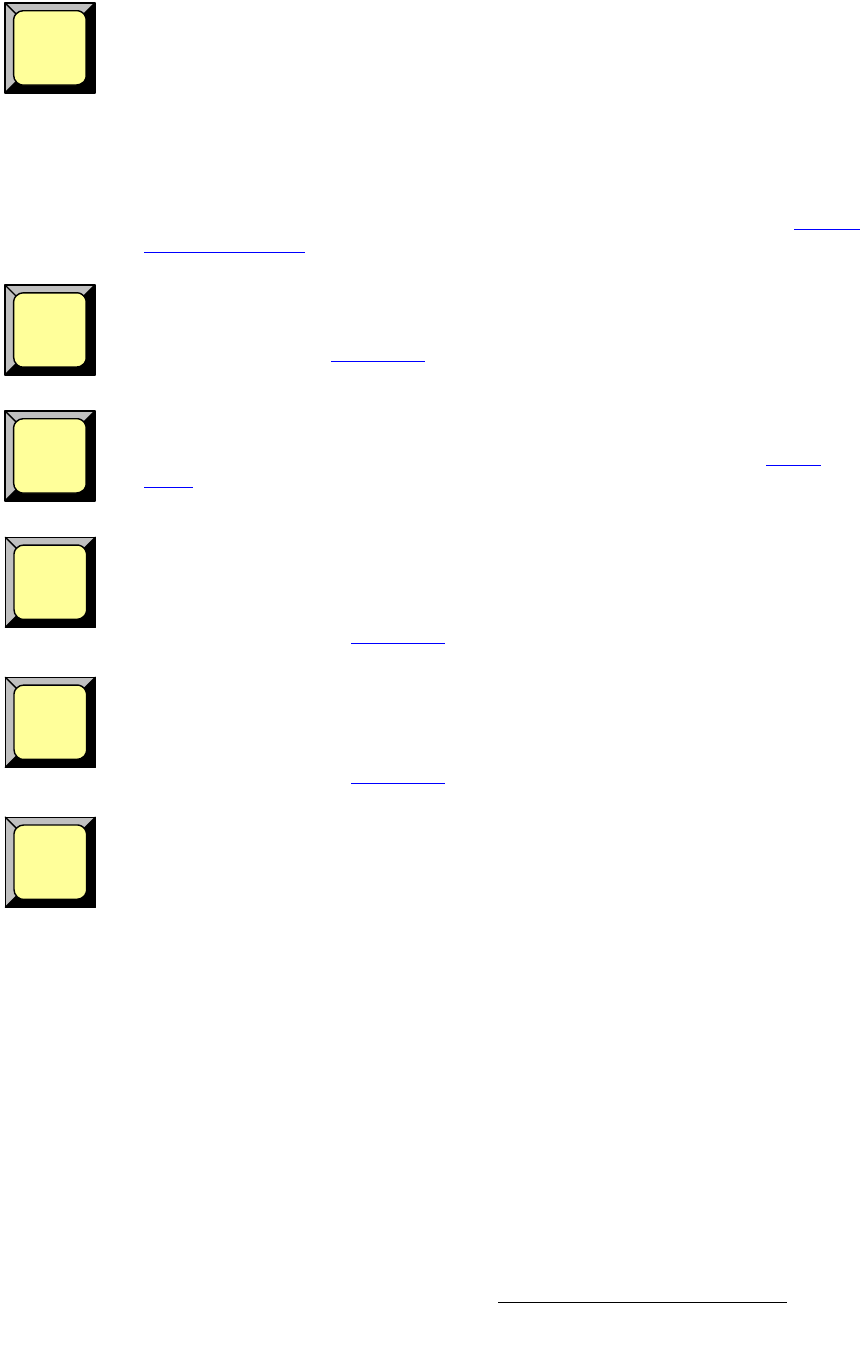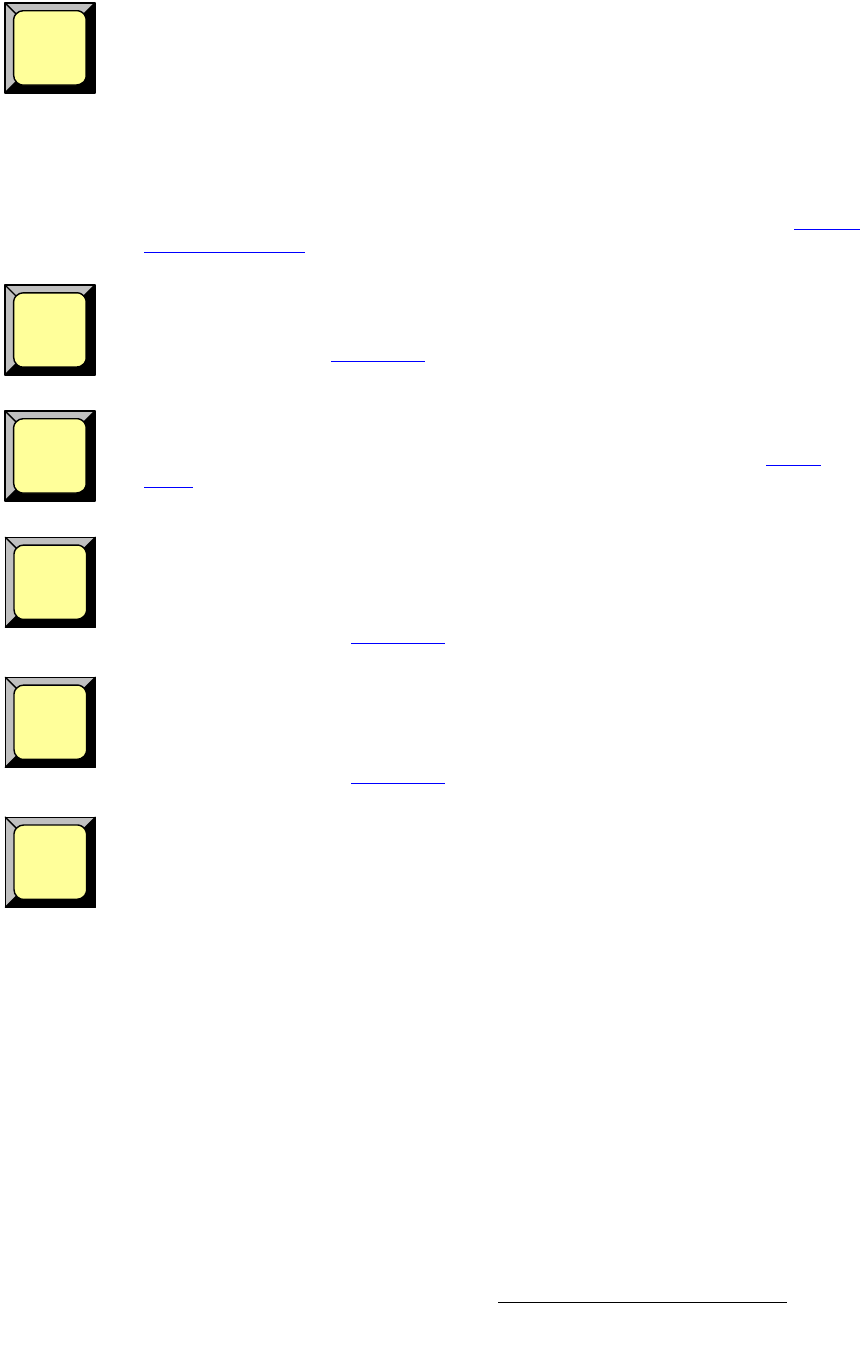
Encore Presentation System • User’s Guide • Rev 04 121
4. Controller Orientation
Controller Sections
Source — press to assign the Joystick to sizing and positioning the source image within
the PIP or Key boundaries. Please note:
• In Source mode, the PIP or Key’s placement on screen remains static, while the
image is adjusted within.
• If a PIP is selected, the Input Source Adjustment Menu appears when Source
is enabled.
• If a Key is selected, the Key Source Adjustment Menu appears when Source is
enabled.
To return to normal PIP adjustment, turn the button off. In Chapter 5, refer to the “
Source
Adjustment Menus” section on page 232.
Crop — press to assign the Joystick to cropping the boundaries of the PIP or Key. When
enabled, the
Top Left and Bottom Right buttons are also enabled, and the Crop
Adjustment Menu
appears. To return to normal PIP adjustment, toggle the button off. In
Chapter 5, refer to the “
Crop Menu” section on page 231 for details.
Reset — this is a momentary function. Press to reset the current effect (e.g., PIP, Key,
crop, etc.) to its default value. The function is “context sensitive,” as it resets only the
current effect, without affecting other modifications. In Chapter 7, refer to the “
Using
Reset” section on page 334 for additional details.
Top Left — when the Crop button is lit, press to crop the PIP’s top and left edges:
• Move the Joystick left and right to crop the left edge.
• Move the Joystick up and down to crop the top edge.
In Chapter 5, refer to the “
Crop Menu” section on page 231 for additional information.
Bottom Right — when Crop is lit, press to crop the PIP’s bottom and right edges:
• Move the Joystick left and right to crop the right edge.
• Move the Joystick up and down to crop the bottom edge.
In Chapter 5, refer to the “
Crop Menu” section on page 231 for additional information.
Fine Adjust — in any PIP or key adjustment mode, press to increase the precision of the
Joystick’s adjustment range.
Source
Crop
Reset
Top
Left
Bottom
Right
Fine
Adjust