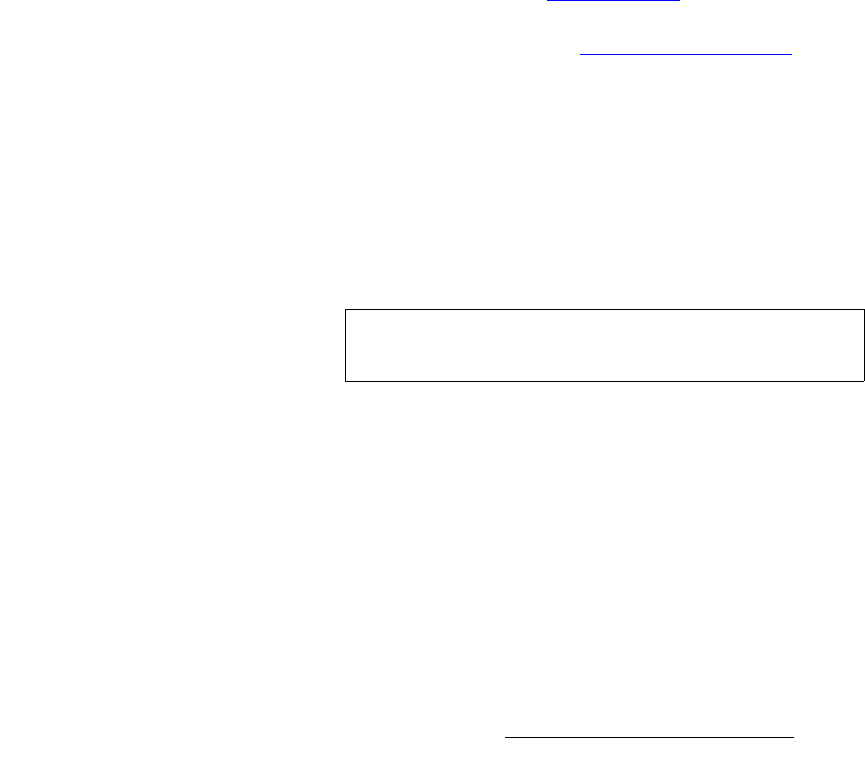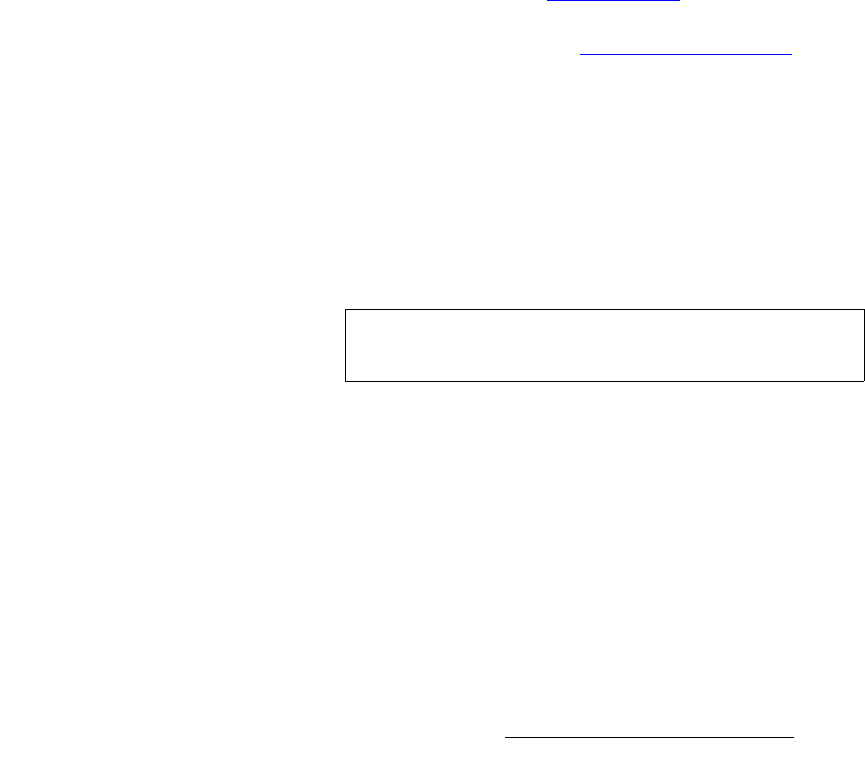
Encore Presentation System • User’s Guide • Rev 04 325
7. Operations
Working with Layers
tçêâáåÖ=ïáíÜ=hÉóë=áå=jáñ=jçÇÉ
In Mix Mode, a mixer’s layers are ganged together. Both Keys can be perfectly co-located
on screen (
Mix Source mode), or both can operate independently (Swap mode), but only
one layer can be on Program at a time.
Use the following steps to work with Keys in Mix Mode.
1. On the Destination Bus, select the desired destination(s).
2. In the Layer Control Section, press the desired layer button:
~ The layer button blinks to indicate that it is active for modification.
~ In the Source Selection Bus, the source assigned to the layer blinks.
~ On Preview, the raster box for the selected layer blinks (even if it is
hidden under another layer).
3. In the Layer Function Section, press Key to display the Key Menu.
4. In the Transition Functions Section, select the desired Mix Mode:
~ To co-locate the mixer’s layers, press Mix Source.
~ To locate the mixer’s layers independently, press Swap.
~ To toggle sources, enable Toggle.
5. On the Source Selection Bus, select the desired (new) key source. The button
blinks to indicate that it is selected, and the source appears on Preview.
6. Adjust the Key as required. Refer to the “Modifying Keys" section on page 326
for details.
7. Transition the setup to Program. Refer to the “Working with Transitions" section
on page 343 for details.
8. Repeat the procedure from step 1 for the next transition.
rëáåÖ=`ìí=C=cáää
In any mixer, a Cut + Fill key is one in which the hole-cutting information is provided by a
Key on
Layer B, while the fill information is provided by an effect on Layer A (either a PIP
or a Key). In this mode, the two layers can be manipulated independently or joined
together using the “
Join” mode.
Use the following steps to create a Cut & Fill Key:
1. On the Destination Bus, select the desired destination(s).
2. Identify the mixer in which you want to create the Cut & Fill Key. All subsequent
steps apply to that mixer.
3. In the Layer Control Section, turn the Split button ON in the mixer.
4. Press the Layer A button, and select the "fill" type — either PIP or Key. Typically,
the fill is a PIP. This video will appear "inside" the key hole.
5. On the Source Selection Bus, select the "fill" video source.
6. Press the Layer B button and select Key to display the Key Menu.
7. On the Source Selection Bus, select the "cut" video source.
Note
Cut + Fill keys can only be selected on Layer B when the
Split Mode is enabled.