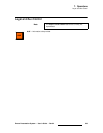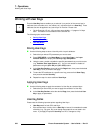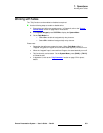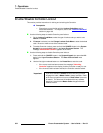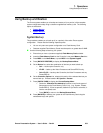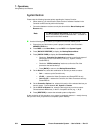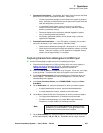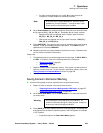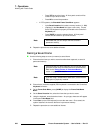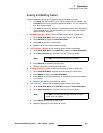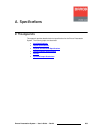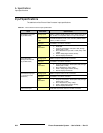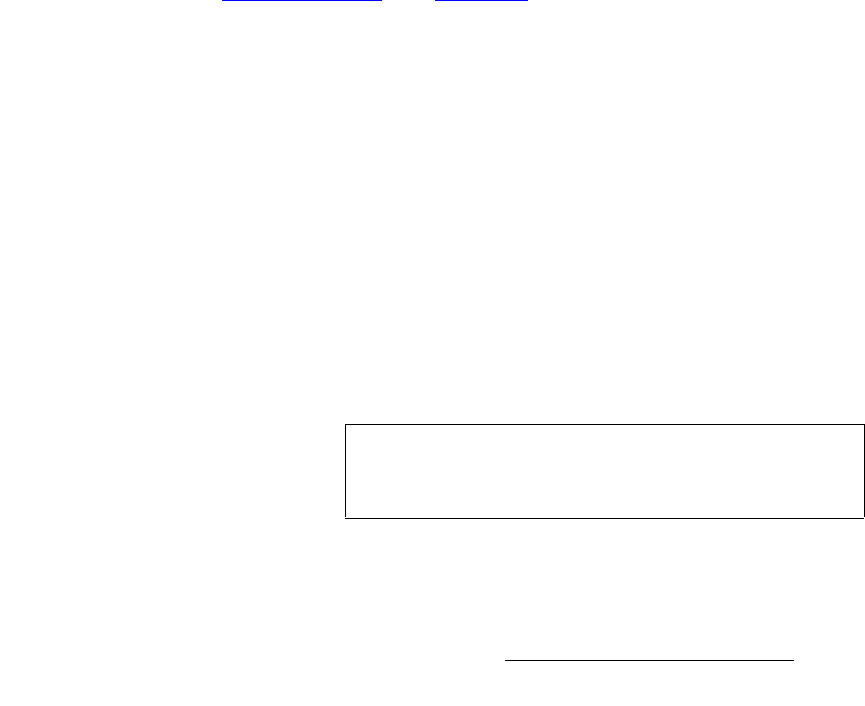
Encore Presentation System • User’s Guide • Rev 04 357
7. Operations
Working with Frame Grabs
• Permanent Frame Stores — As standard, the Encore Video Processor has three
permanent (non-volatile) frame stores available. Please note:
~ Frames in permanent storage are not lost when the system is powered
down. At bootup, all frames from the three “permanent” frame stores are
read into temp memory for use on-air.
~ In a standard Encore system, at any one time you could have a
maximum of three frames in temporary memory, and three
different
frames in permanent memory.
~ Permanent frames can be overwritten, deleted (flagged for deletion
only), or erased (permanently deleted).
~ Any frame in permanent memory can be named using a customer-
supplied PS/2 keyboard.
• Extended Frame Grab Option — If the “ES” option is installed, you can store
and recall 100 frames in non-volatile memory. Benefits include:
~ Faster saves to permanent storage (20 - 30 seconds vs. 2 - 3 minutes)
~ Direct recalls from permanent storage into temporary memory via Preset
Recalls. Under this condition, you will experience a complete "draw to
screen" time of approximately 4 - 6 seconds.
`~éíìêáåÖ=cê~ãÉë=Ñêçã=~=_~ÅâÖêçìåÇ=çê=aph=fåéìí
Use the following steps to capture a frame from a background input:
1. Ensure that the background (or DSK) input from which you want to capture is
properly set up as an Analog or DVI input. In Chapter 6, refer to the
"
Background Setup" and "DSK Setup" sections for instructions.
2. Ensure that BG A, BG B or the DSK are not on Program. If they are, you will get
a pop-up prompt. Transition these layers off Program in the normal manner.
3. In the Layer Control Section, select the background (or DSK) from which you
want to capture. The button blinks, the source appears on Preview, and the
selected setup menu appears.
4. In the Layer Functions Section, press FRAME GRAB to display the Frame
Grab Menu
.
5. On the Destination line, select the destination for which you want to capture.
~ If multiple destinations are active, select the desired destination.
~ If a single destination is active, selections cannot be made.
6. On the ID line, select the IDs of the Processor(s) for which you want to capture.
~ For single screen destinations, ID selections cannot be made.
~ For wide screen destinations only, select All to capture across all
Processors, or select the
ID of an individual processor.
7. On the Frame Number line, select the temporary frame store into which the frame
will be captured (
FG_1, FG_2 or FG_3). Remember that for "stack" systems:
Note
In the case of an individual ID selection, the frame will be
grabbed only for that Processor — leaving the other "wide
screen" portions of that frame store available.