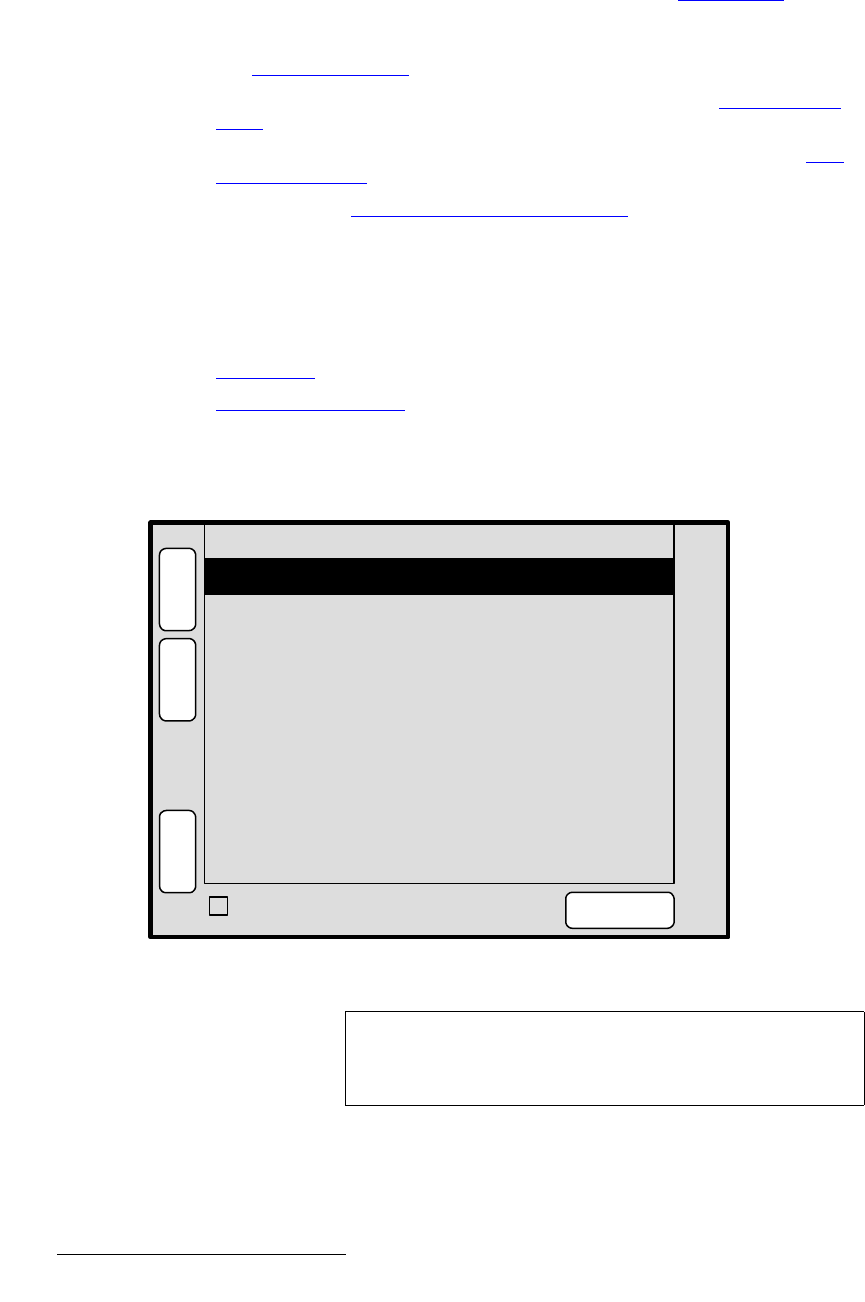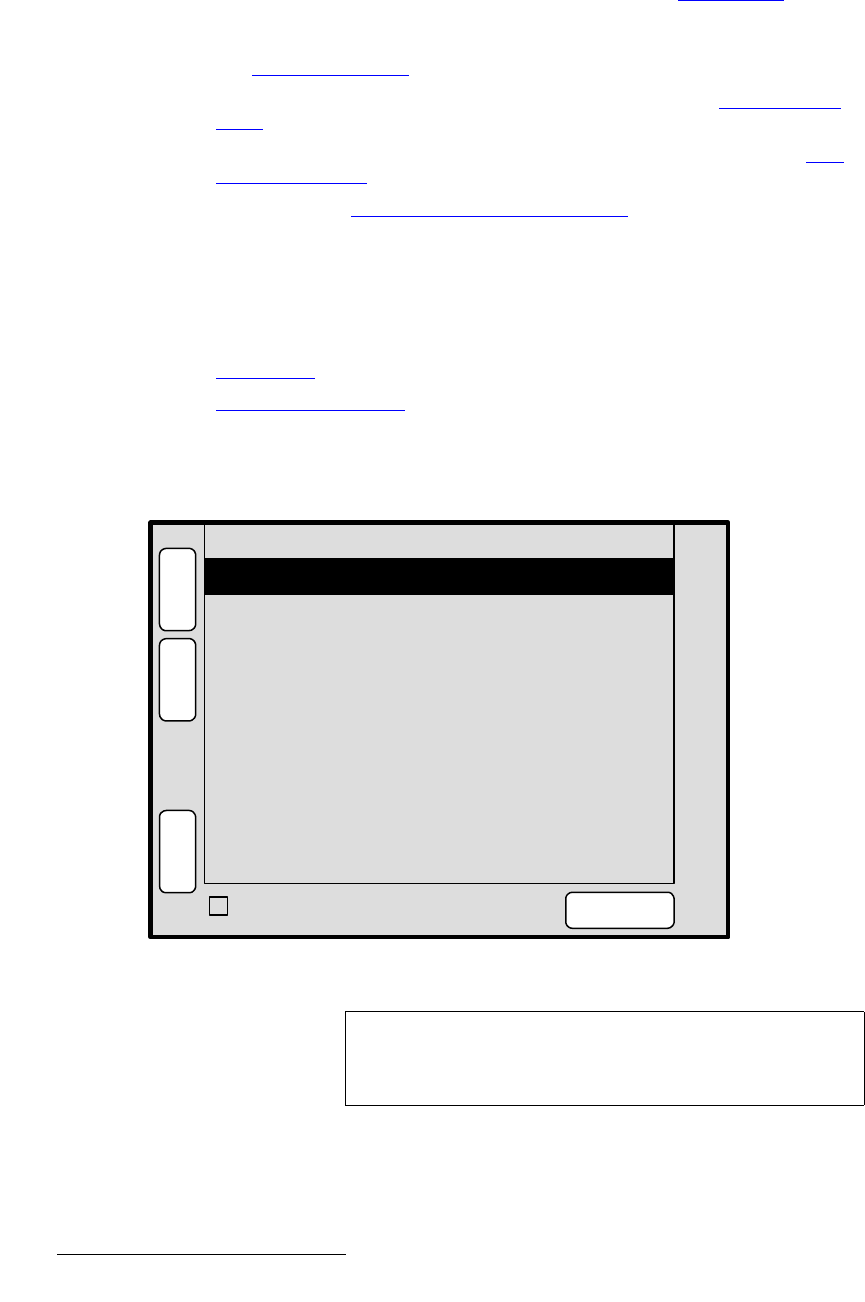
228 Encore Presentation System • User’s Guide • Rev 04
5. Menu Orientation
Key Menu
• Fill Source — permanently set to the current mixer’s Layer A (e.g., [1A]).
• Press {STATS} to display the Status Menu. Refer to the “Status Menu” section
on page 212 for details.
• Press {CLONE} to display the Clone Setup Menu (if Clone is enabled). Refer to
the “
Clone Setup Menu” section on page 216 for details
• Press {EFX} to display the Image Effects Menu. Refer to the “Image Effects
Menu” section on page 220 for details.
• Press {SIZE & POS} to display the Key Adjustment Menu. Refer to the “Key
Adjustment Menu” section on page 229 for details.
In Chapter 7, refer to the “
Working with Keys in Split Mode” section on page 324 for
instructions.
hÉó=pìÄ=jÉåìë
The following sub menus can be accessed from the Key Adjustment Menu:
• Matte Menu
• Key Adjustment Menu
j~ííÉ=jÉåì
From the Key Menu, press {MATTE} to display the Matte Menu.
Figure 5-68. Matte Menu (sample)
The Matte Menu adjusts the fill color of a matte key. The following functions are provided:
• Red — adjusts the red component of the matte fill as required, from 0 to 1024.
• Green — adjusts the green component of the matte fill, from 0 to 1024.
Green 204
S
T
A
T
S
N
A
V
A
D
J
MATTE
Red 528
Blue 260
K
E
Y
E
F
X
TRACK RGB
3
SIZE &
POS
Note
The menu is also accessed from the DSK Adjustment Menu.
All functions are identical, but the menu is named the
DSK
Matte Adjustment Menu
at the top.