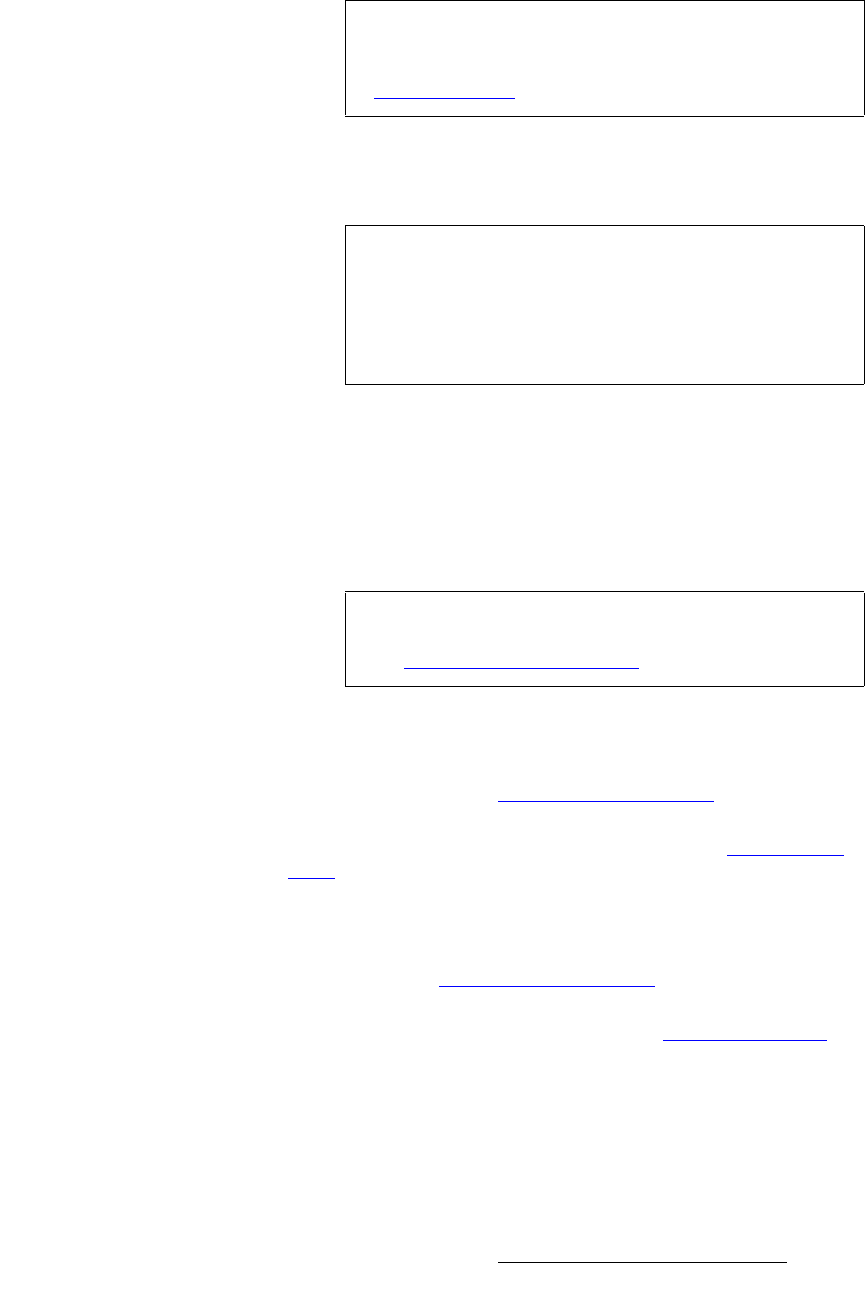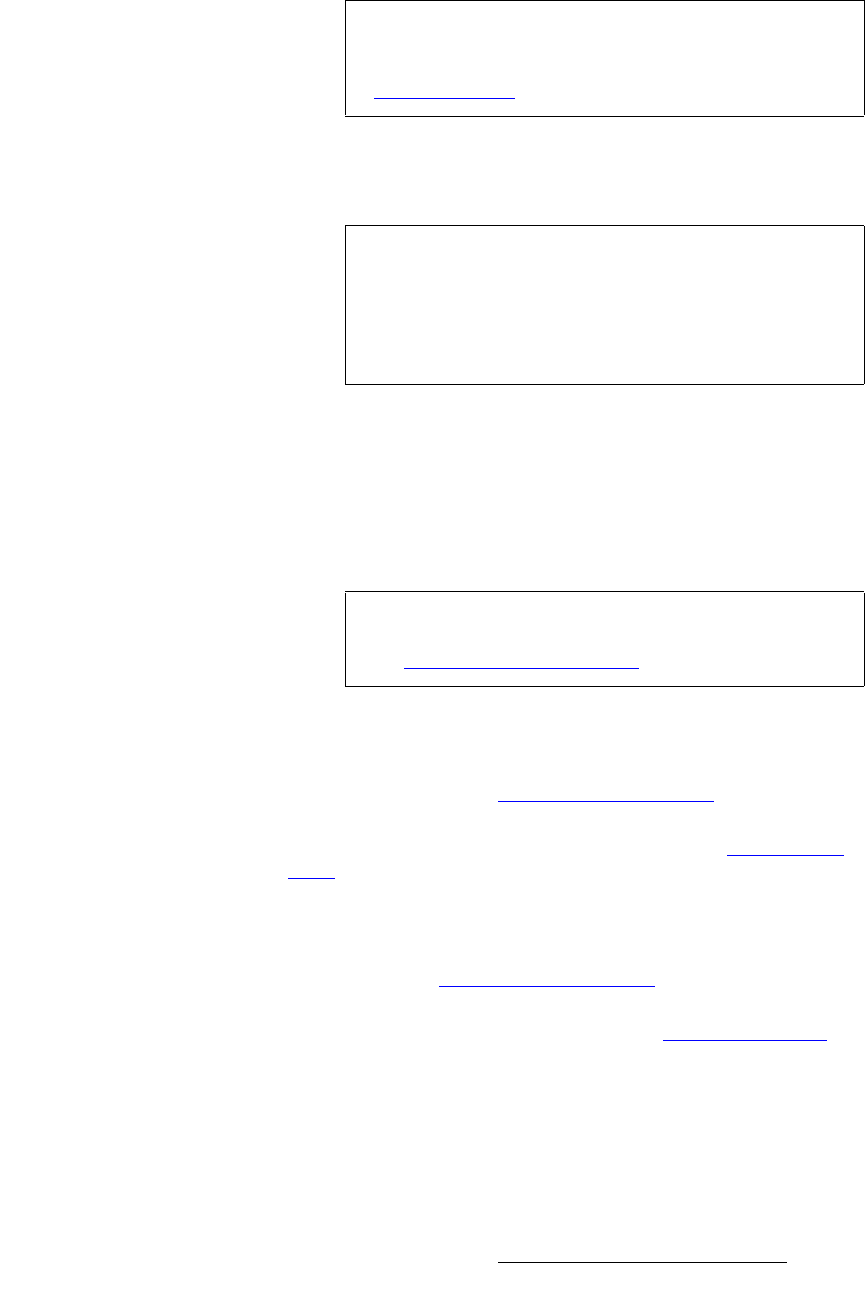
Encore Presentation System • User’s Guide • Rev 04 183
5. Menu Orientation
System Menu
• VP (SP) to Add — lists all available VP, VPx or ScreenPRO-IIs that can be
assigned to the destination. If a Processor is currently assigned to another
destination, it will not appear in the list.
Processors are identified by ID.
• VP (SP) to Remove — lists all assigned VP, VPx or ScreenPRO-IIs that can be
removed from the destination.
Processors are identified by ID.
• Dimensions — When two or more VP or VPx units are added to a destination, the
Dimensions field appears. This field enables you to select any combination of the
available VP or VPx units, and lay them out in a horizontal only, vertical only, or
horizontal plus vertical array. The selected dimension is expressed in a
W (width)
x
H (height) formula, e.g., 2W x 2H.
• Analog Routing Mode — if Single Screen SP is selected as the “Type,” this field
enables you to set the routing mode for ScreenPRO-II’s analog inputs.
~ Select Internal to use ScreenPRO-II’s internal 8x2 matrix to select
analog sources. Use the “
Input Source Patch Menu” to patch inputs.
~ Select External to use an external analog router that is connected to
ScreenPRO-II to select your analog sources. Use the “
Output Patch
Menu” to patch your inputs.
• SDI Routing Mode — if Single Screen SP is selected as the “Type,” this field
enables you to set the routing mode for ScreenPRO-II’s SDI inputs.
~ Select Internal to use ScreenPRO-II’s internal 2x2 matrix to select SDI
sources. Use the “
Input Source Patch Menu” to patch inputs.
~ Select External to use an external SDI router that is connected to
ScreenPRO-II to select SDI sources. Use the “
Output Patch Menu” to
patch your inputs.
• At the bottom of the menu, the Status section dynamically lists the Processor IDs
assigned to the current destination.
• Press {ADD} to add the selected VP, VPx or ScreenPRO-II (on the VP [SP] to
Add
line) to the current destination configuration.
Note
When an Aux, ImagePRO Aux or PrePRO-II Aux destination
is selected, the
{AUX SETUP} button appears, which enables
you to set the parameters of the Aux destination. Refer to the
“
Aux Setup Menu” section on page 184 for details.
Note
The following rules apply to VPx:
• A VP must be used as the “master” processor.
Thereafter, either a VP or a VPx can be used.
• A VPx can only be used in a single processor
configuration in the widescreen “preview” mode.
Note
If the widescreen destination includes any vertical blending
element, it affects the
Wide Screen Settings Menu. Refer to
the “
Wide Screen Settings Menu” on page 167 for details