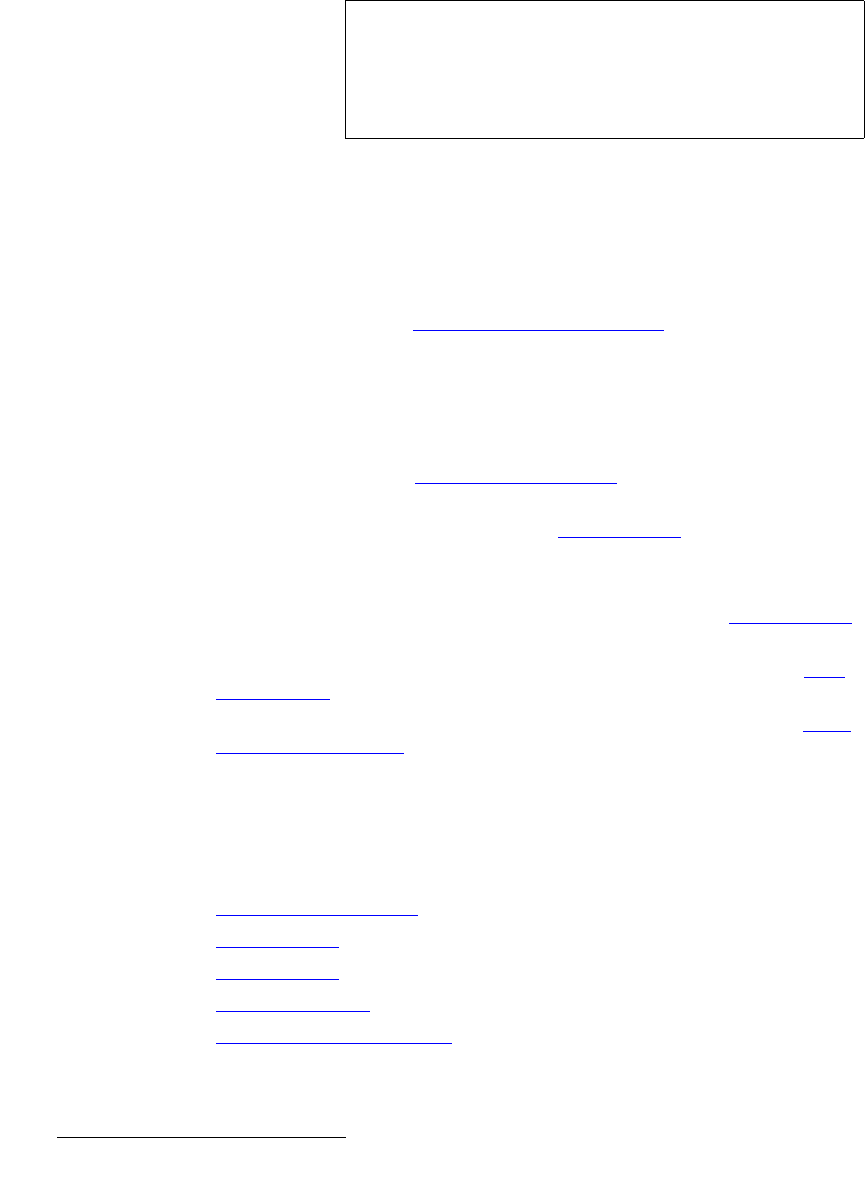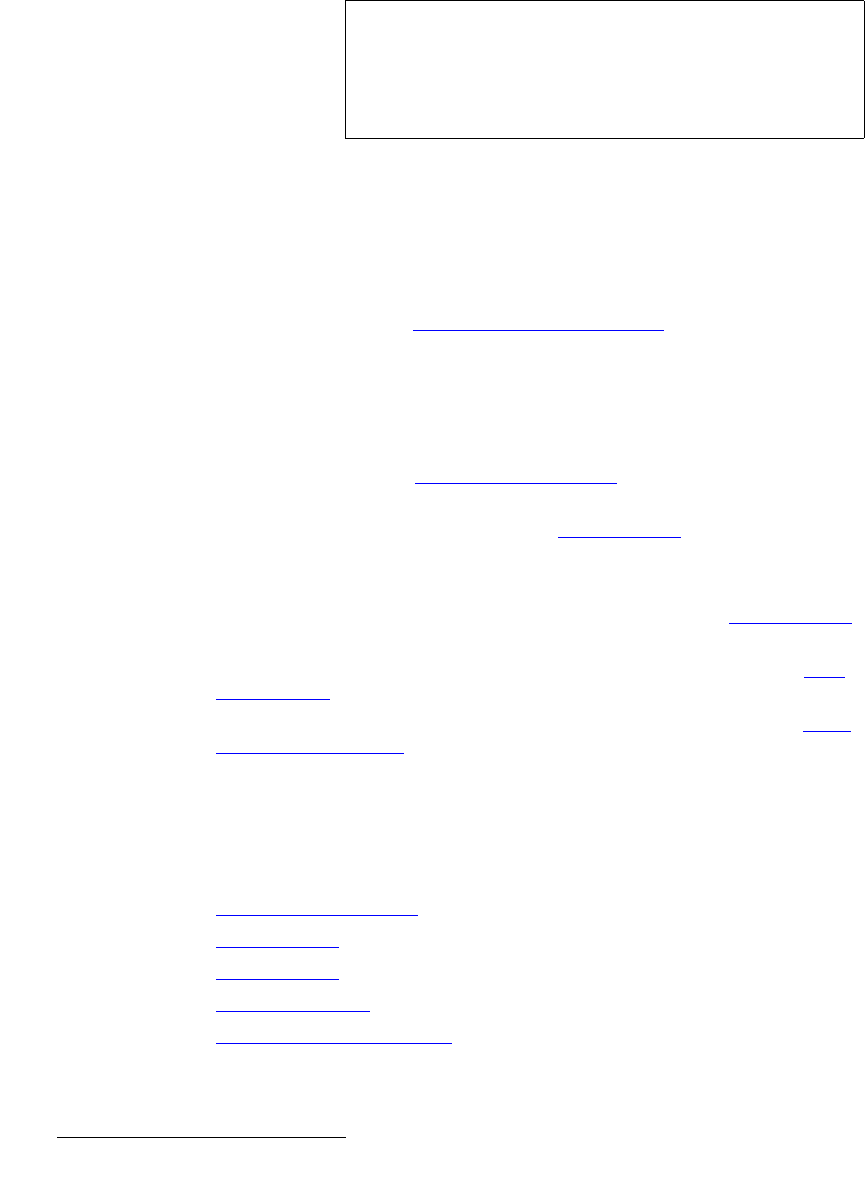
160 Encore Presentation System • User’s Guide • Rev 04
5. Menu Orientation
Output Menu
lìíéìí=jÉåì=cìåÅíáçåë
The following Output Menu functions are provided:
• Destination — indicates the destination on which you are currently working (as
selected on the
Destination Bus). If multiple destinations are active, you can
select one of them using this field.
• Format — sets the resolution and frame rate at which you want to drive your
projector(s). To minimize synchronization problems, select a frame rate that is
consistent with your input sources.
S If you are using 59.94 NTSC video inputs, run the output at the same rate in
order to reduce jutter artifacts.
After selecting a format, press
{APPLY FORMAT} to accept the selection. In
Appendix A, refer to the “
Input and Output Resolutions” section on page 375 for
details on all available resolutions.
• Color Space — sets the output’s color space, either RGB or YP
b
P
r
— per the
specifics of your projector.
• For ScreenPRO-IIs with the EOC option installed, press {E OUT} to display the
Enhanced Output Menu. The label does not appear for SP-IIs that do not have
the option. Refer to the “
Enhanced Output Menu” section on page 161.
• For VPs only, press {GLCK} to display the Genlock Menu. The label does not
appear for
VPx destinations. Refer to the “Genlock Menu” section on page 164
for details.
• Press {APPLY FORMAT} to accept a selected output format.
• Press {SETTINGS} to display the Settings Menu. Refer to the “Settings Menu”
section on page 165 for details.
• Press {TEST PATTERN} to display the Test Pattern Menu. Refer to the “Test
Pattern Menu” section on page 166 for details.
• Press {WIDE SCREEN} to display the Wide Screen Menu. Refer to the “Wide
Screen Settings Menu” section on page 167 for details. This softkey label only
appears when a widescreen destination is selected.
lìíéìí=pìÄ=jÉåìë
The following sub menus can be accessed from the Output Menu:
• Enhanced Output Menu
• Genlock Menu
• Settings Menu
• Test Pattern Menu
• Wide Screen Settings Menu
Note
A selected Processor destination can be configured as a
single screen or multiple screens (in a widescreen
application). In this situation, all changes to the
Output
Menu
affect all Processors in a widescreen definition.
ScreenPRO-II destinations are single screen.