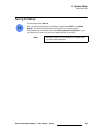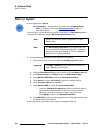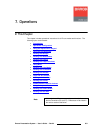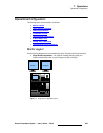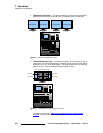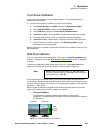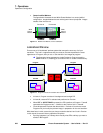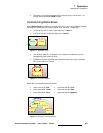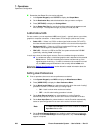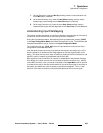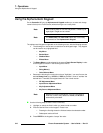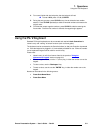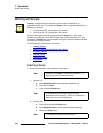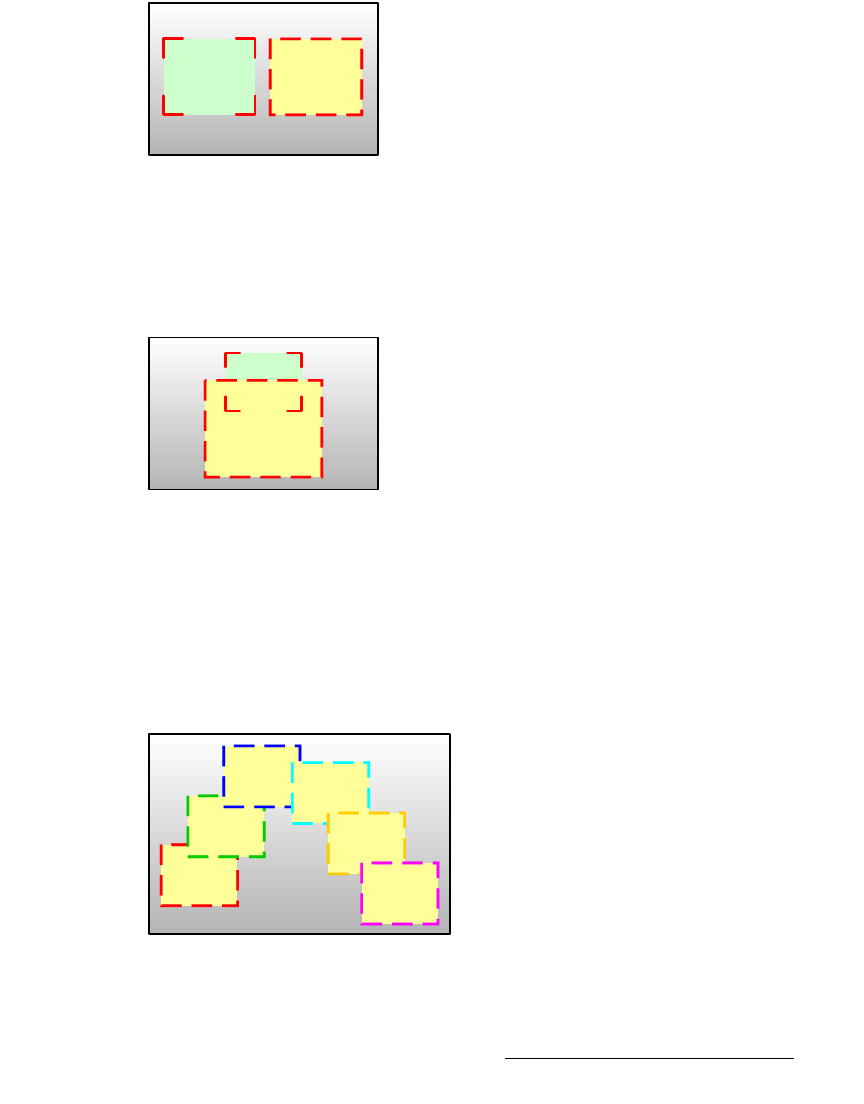
Encore Presentation System • User’s Guide • Rev 04 307
7. Operations
Operational Configuration
• Conversely, you’ll always know what PIPs and keys to you wish to clear — to
visually remove elements
FROM Program.
råÇÉêëí~åÇáåÖ=o~ëíÉê=_çñÉë
When Raster Boxes are enabled on Preview, each PIP or Key is surrounded by a border
that helps you identify the PIP or Key’s original mixer and layer. Please note:
• The PIP or Key with a “corner” style raster box is Layer A.
• The PIP or Key with a “dashed” raster box is Layer B.
Figure 7-7. Raster Box styles
• The "blinking" raster box is always the one enabled for modification, and its
corresponding layer button will blink.
• The borders of raster boxes that are underneath other layers (such as another
PIP) are still visible on Preview.
Figure 7-8. Raster Box visibility
Raster box color assignments are as follows:
Figure 7-9. Raster Box color assignments
• Layers 1A and 1B: Red • Layers 4A and 4B: Cyan
• Layers 2A and 2B: Green • Layers 5A and 5B: Gold
• Layers 3A and 3B: Blue • Layers 6A and 6B: Magenta
PIP 1A
PIP 1B
PIP 1A
PIP 1B
Layer 1
Layer 2
Layer 3
Layer 4
Layer 5
Layer 6