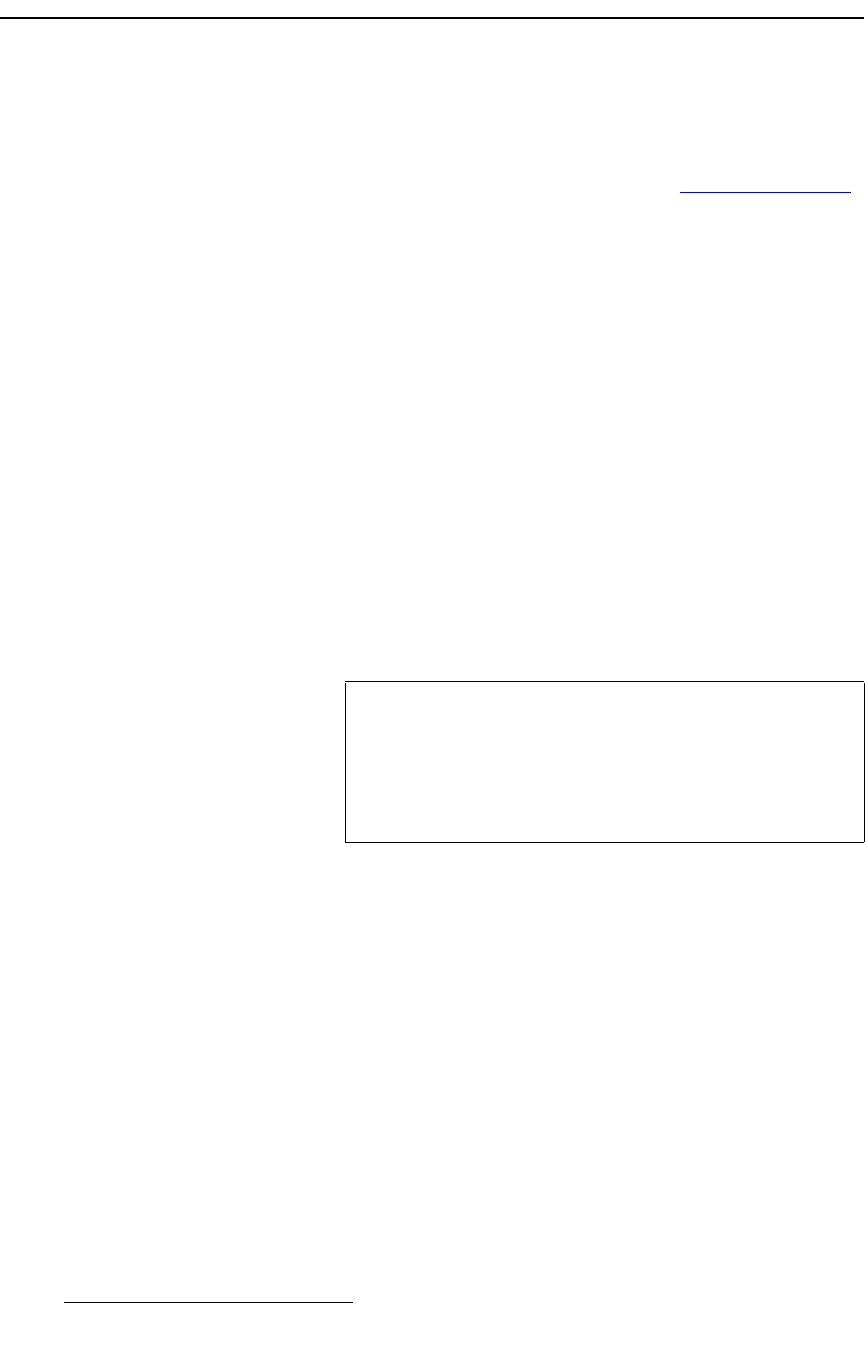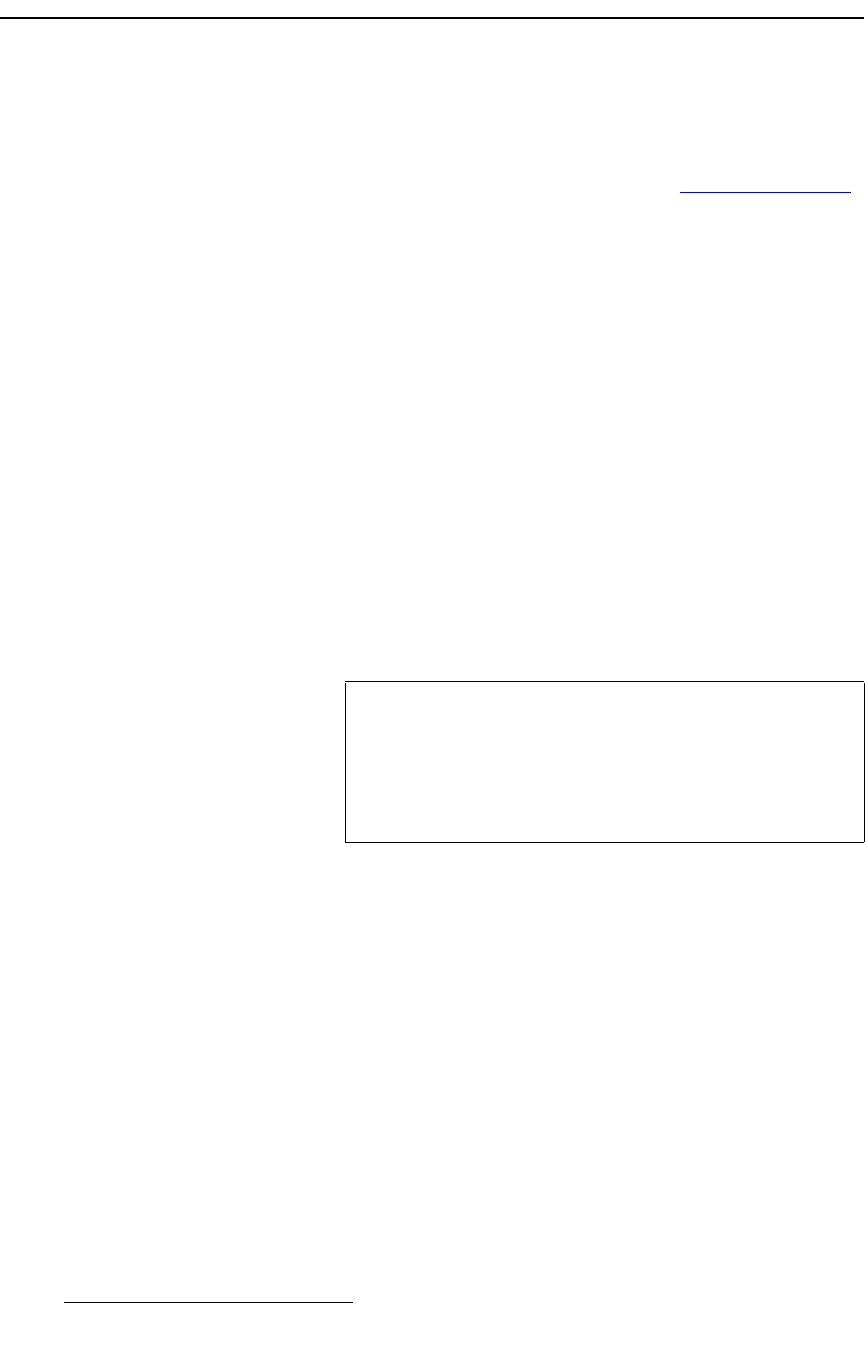
352 Encore Presentation System • User’s Guide • Rev 04
7. Operations
Enable/Disable Controller Lockout
bå~ÄäÉLaáë~ÄäÉ=`çåíêçääÉê=içÅâçìí
This section provides instructions for locking and unlocking the Controller.
S Prerequisite:
~ Ensure that you are familiar with the Lockout Code Menu and its
associated submenu. In Chapter 5, refer to the “
Lockout Code Menu”
section on page 199.
Use the following steps to enable Controller panel lockout:
1. On the Lockout Code Menu, select the type of lockout code you wish to use:
Default or Custom.
2. If Custom is selected, use the Change Lockout Code Menu to enter the desired
code. Be sure to make a note of the selected code.
3. To enable Controller lockout, press and hold the CANCEL button in the System
Keypad
, then press the ALL button in the Layer Functions Section. The
message "
KEYBOARD LOCKED" appears on the menu.
Use the following steps to disable Controller panel lockout:
1. Press and hold the CANCEL button in the System Keypad, then press the ALL
button in the Layer Functions Section. The Enter Lockout Code menu
appears.
2. Use the first eight numbered buttons on the Preset Bus to enter the code.
~ If the correct code has been entered, the message "Unlocking
Controller
" appears on the display, and the Controller is ready for use.
~ If the incorrect code has been entered, the Controller remains locked.
Important
If you have selected a Custom lockout code, but you have
forgotten the code, a
Master Code is always available. Refer
to the Encore system’s most current "
What’s New" document
for details. This document is bundled with every software
download. Note that the
Master Code changes with each
software version.