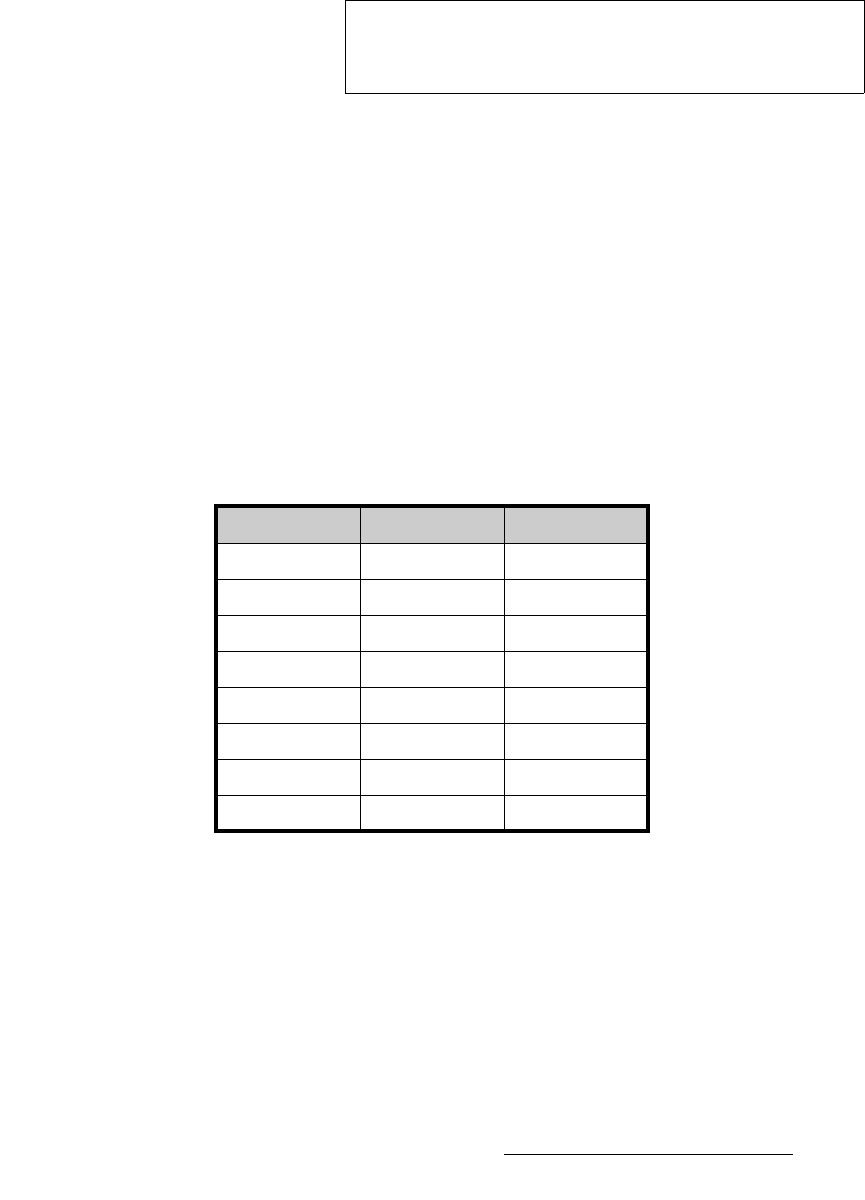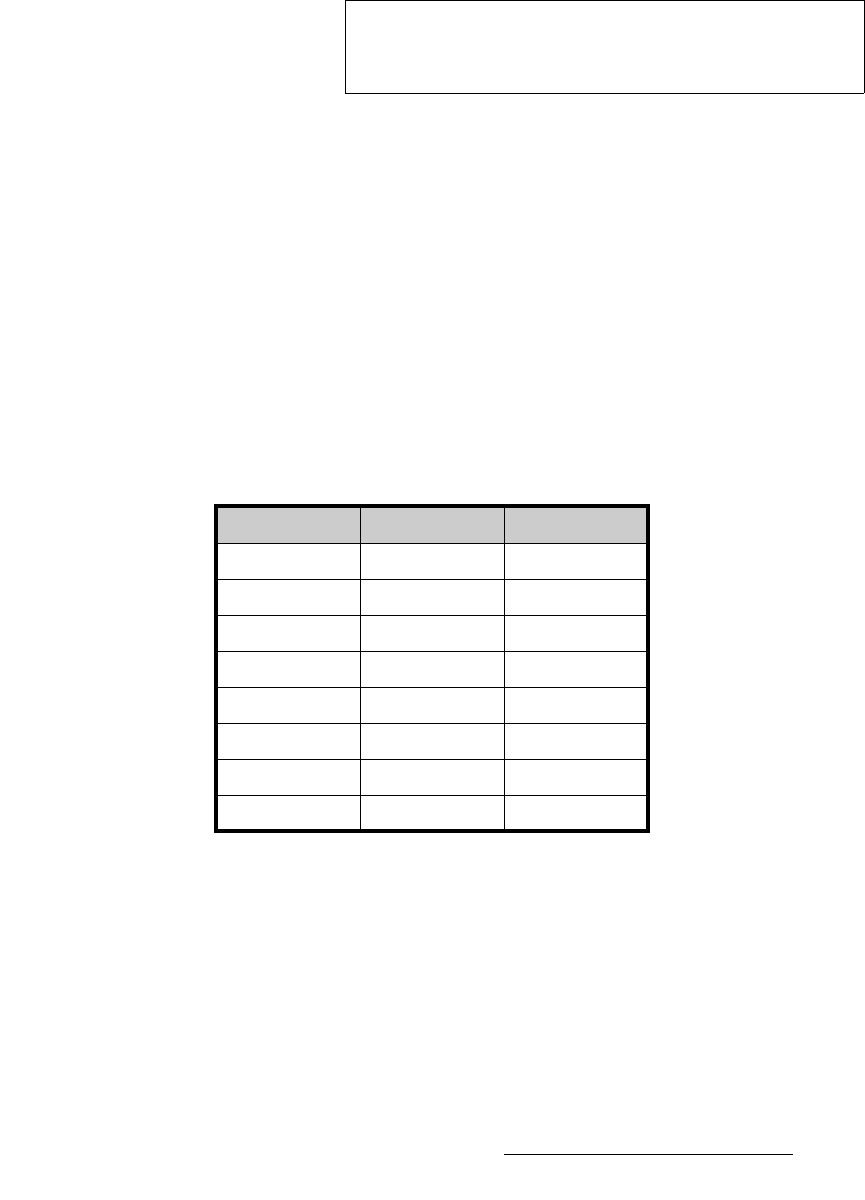
Encore Presentation System • User’s Guide • Rev 04 271
6. System Setup
Router Setup
15. Test communications:
~ For serial and Ethernet controlled routers, press {TEST COMM}.
~ For Lantronix devices, press {DISCOVER LTRX}. Note that {TEST
COMM}
can be used for Routers connected to Lantronix devices once
the Lantronix device has been discovered and properly set up.
16. Press {BACK} to return to the Router Specification Menu.
17. Press {OUTPUT PATCH} to display the Output Patch Menu for the selected
router. On the top line, confirm the router name.
Standard (non-stack) configurations — please note:
~ On a 3 M/E Video Processor, the first six router outputs have been
automatically patched to inputs
1A through 3B respectively.
~ On a 2 M/E Video Processor, the first four router outputs have been
automatically patched to inputs
1A through 2B respectively.
~ On a 1 M/E Video Processor, the first two router outputs have been
automatically patched to inputs
1A and 1B.
The table below illustrates the default router output patch for standard (non-stack)
configurations:
If you have a
Folsom MatrixPro Router and you connect the router outputs per
the table above,
no setup is necessary on the Output Patch Menu — unless you
specifically want to patch the outputs in a different way. This “default”
configuration is ideal for most single-screen applications with one Processor, or
wide screen applications with multiple Processors.
Note
If the message “Communication Failed” appears, take the
necessary actions to rectify the communications error and
repeat this step.
Table 6-1. Default output patch table — standard configurations
Router Output VP Input Mixer Layer
11A3A
21B3B
32A2A
42B2B
53A1A
63B1B
7 Undefined Undefined
8 Undefined Undefined