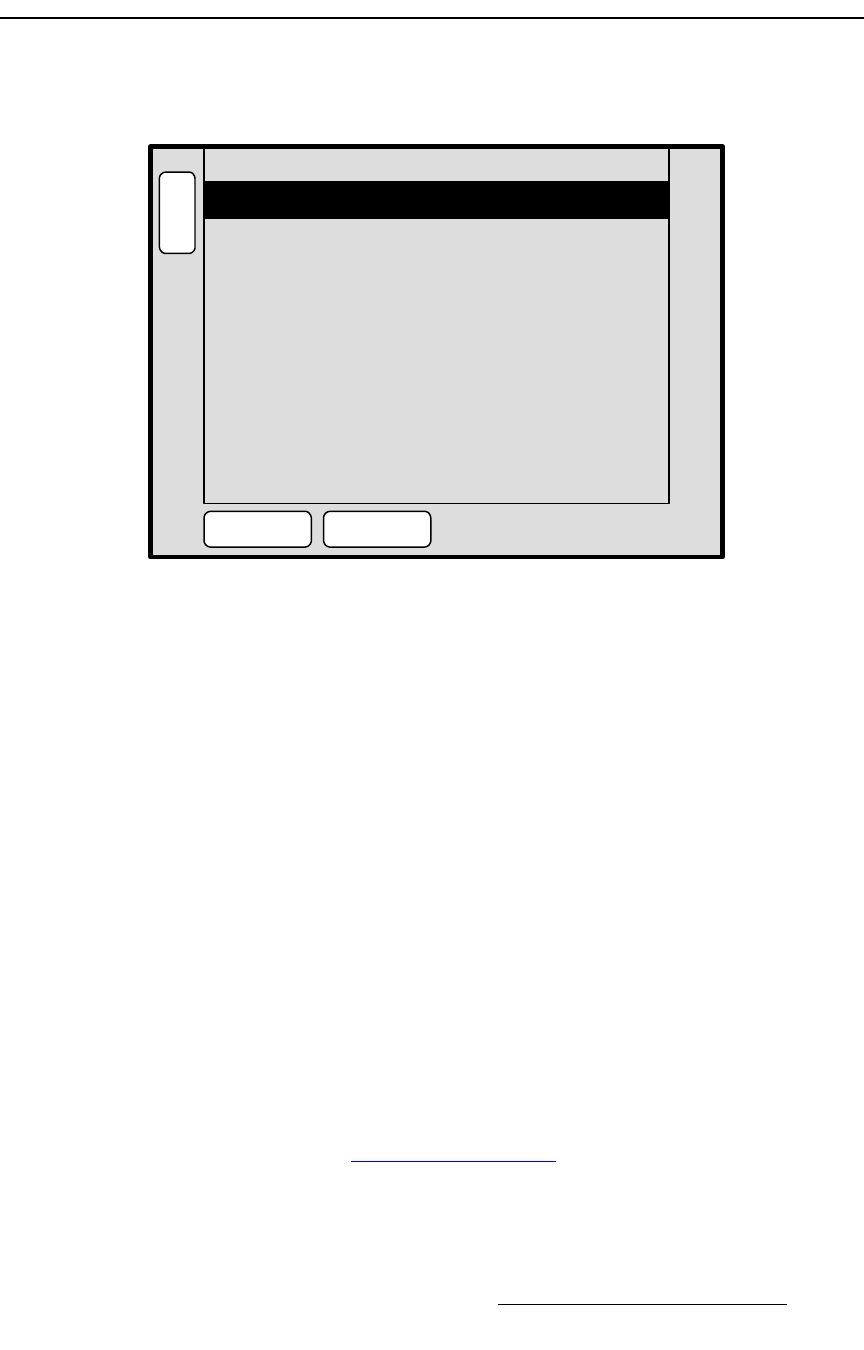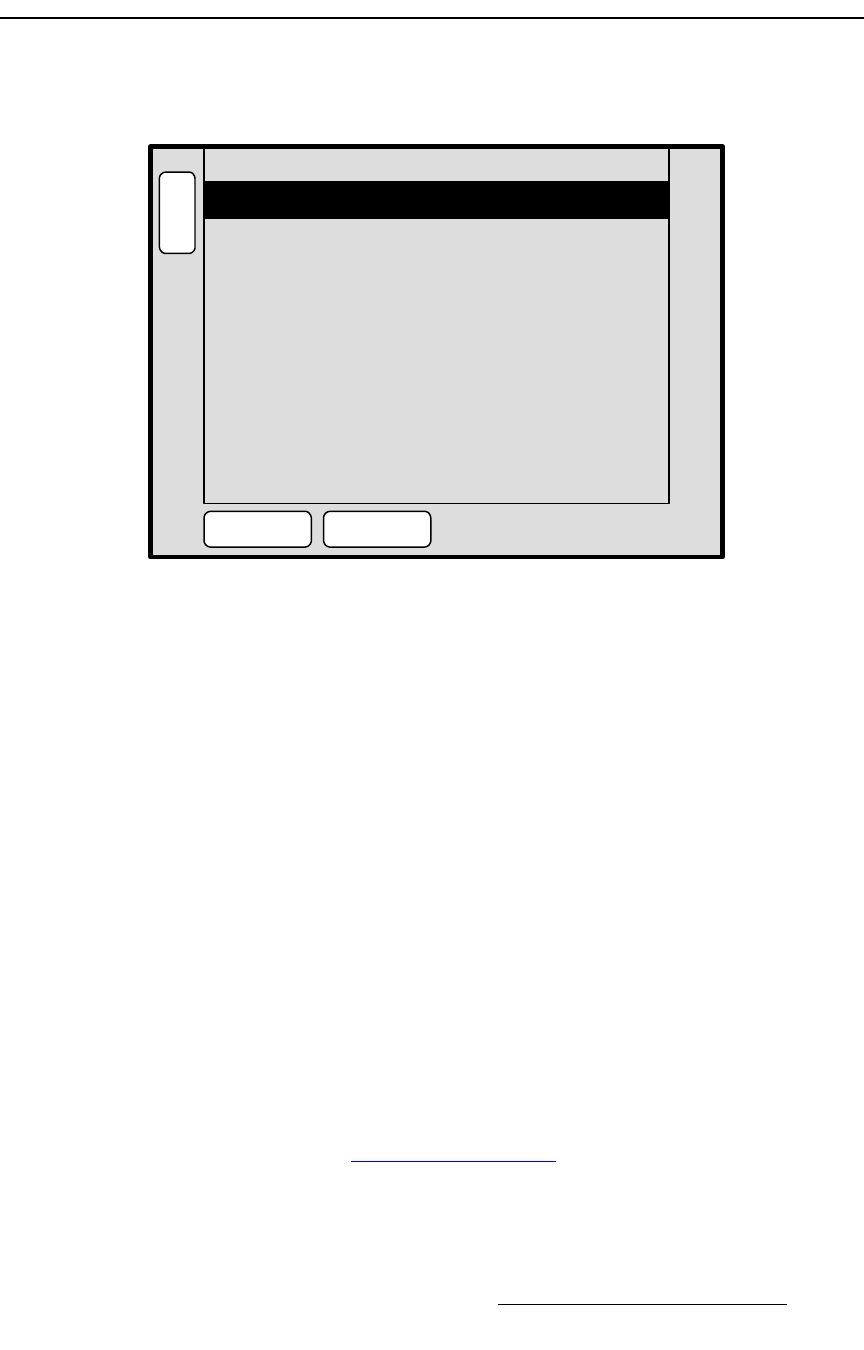
Encore Presentation System • User’s Guide • Rev 04 211
5. Menu Orientation
User Key Copy Setup Menu
rëÉê=hÉó=`çéó=pÉíìé=jÉåì
On the Controller LC only, the figure below illustrates a sample User Key Copy Setup
Menu
. The function is not available on the Controller SC.
Figure 5-55. User Key Copy Setup Menu (sample)
To access the menu (Controller LC only):
• Press USER KEYS on the Home Menu, or press User Copy in the Layer
Function Section
.
The Controller LC has 100 available user keys (10 pages of 10 user keys). Similar to the
Copy Setup Menu, the User Key Copy Setup Menu sets the precise subset of an effect’s
attributes that you wish to store on a user key — such as border color, PIP size, etc.
The following functions are provided:
• Position — enables or disables the effect’s “position” attribute.
• Size — enables or disables the effect’s “size” attribute.
• Input Source — enables or disables the effect’s “input source.”
• Aspect Ratio — enables or disables the effect’s “aspect ratio” attribute.
• Border — enables or disables the effect’s “border” attribute.
• Shadow — enables or disables the effect’s “shadow” attribute.
• Move Parameter — enables or disables the effect’s “move” setup.
• Effects — enables or disables the effect’s “special effects” attributes.
• Press {ALL ON} to enable all attributes.
• Press {ALL OFF} to disable all attributes.
In Chapter 7, refer to the “
Working with User Keys” section on page 350 for instructions.
H
O
M
E
N
A
V
A
D
J
USER KEY COPY SETUP
Position On
OnSize
ALL ON ALL OFF
OnInput Source
OnAspect Ratio
OnBorder
OnShadow
OnMove Parameter
OnEffects